Install and configure Verizon Network Access Manager
TipsMake.com - VZAccess Manager works on laptops and PC Card cards to provide better transmission. It helps people work easier when connecting people to work even when they are driving. The ability to connect everything you want with a click of your mouse helps you work more efficiently than ever.
The following is a guide to help you install VZAccess manager.
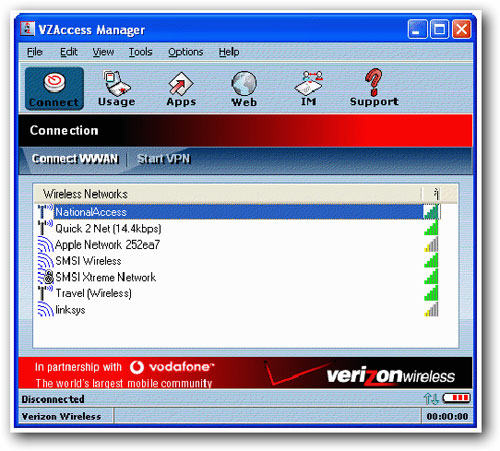
System requirements
To install VZAccess Manager, you must meet the following minimum requirements:
* Microsoft Windows 98 (Second Edition), Windows Millennium Edition (ME), Windows 2000 Professional, Windows XP (Home, Professional, Tablet)
* Pentium 166 MHz or higher
* Verizon Wireless PC Card
* Optional Wi-Fi adapter for Wi-Fi access.
* Internet browser
* Verizon Wireless wireless service.
Installation Instructions:
Important: VZAccess Manager software needs to be installed before you plug PC Card into the computer for the first time. Only after the software has been successfully installed, can Windows successfully install and configure PC Card. After inserting the VZAccess Manager CD, some options are displayed. At this point, you can continue to install or exit VZAccess Manager installation. If you do not have the VZAccess Manager software CD, you can download it online.
To start the installation, point to Proceed with VZAccess Manager Setup, select one of the options. Installing VZAccess Manager will take a few minutes, including the following steps:
Step 1: Install VZACCESS MANAGER
1. Start the computer, turn off all applications.
2. Insert the disc into the drive
3. If the installation does not start automatically, click Start> Run , type your drive letter, select OK
4. Select Install VZAccess Manager to start the installation process. The VZAccess Manager installation program will be started, select Next on the first screen.
5. The License Agreement dialog box will appear, select I agree> Next to continue
Step 2: Run VZACCESS MANAGER SETUP WIZARD
Click Start to move to the VZAccess Manager menu to start the VZAccess Manager program.
The first time VZAccess Manager runs, the Setup Wizard will run automatically.
Here are the steps of the Setup Wizard:
* Welcome : Click Next to continue.
* Wi-Fi / WWAN Detection : settings will detect available Wi-Fi adapters on your computer and then detect Verizon Wireless PC Card
Select the WWAN device only if you don't have a Wi-Fi adapter configured on your computer or you want to skip the Wi-Fi detection step.
* Connectivity Options After Wi-Fi / WWAN detection , you will have to choose the connection you want to use with your Verizon Wireless device. Select PC Card and select Next to continue.
* Find Wireless Device : VZAccess Manager will search for wireless devices. Plug the card into a computer socket. If this is the first time you plug in PC Card, Windows will install the driver for this device. This process will take a few minutes.
Step 3: Install the device
In some cases, you will have to restart your computer. If not, select Next to continue.
Step 4: Check the wireless device
1. Your options include:
* Select Test Device on the VZAccess Manager : check devices on VZAccess Manager.
* Select Retest: to check the device again.
* Click OK to finish the test. The VZAccess Manager Finished dialog box will be displayed.
2. Finish : Click to end and exit the installation process.
Connect to the Internet
To connect to the Internet:
Plug the card into the PC Card slot
Run VZAccess Manager (if not already started). The VZAccess Manager application window will be displayed. Select one of the following connections: "NationalAccess", "NationalAccess - BroadbandAccess", or "Quick 2 Net (14.4kbps)".
Click Connect WWAN when it is initialized.
Success! Now you can run your web browser and connect to any website.
You should read it
- How to fix the NVIDIA graphics card error is not displayed in Device Manager
- How to Use a Private Router with Verizon FiOS
- iPhone lock in Vietnam was suddenly launched internationally for free because the US carrier 'released the door'
- Purchase on the global network
- 7 useful apps to manage SIM on Android
- Wireless LAN security (Term 2)
 Changes in the CCNP exam
Changes in the CCNP exam Windows Intune Beta 2: New things
Windows Intune Beta 2: New things Chrome 5 Beta: Faster than a bullet
Chrome 5 Beta: Faster than a bullet Things to know about Google Apps
Things to know about Google Apps 10 things 'hateful' with Google's new interface
10 things 'hateful' with Google's new interface 8 rules for writing emails
8 rules for writing emails