How to Use a Private Router with Verizon FiOS
Prepare the network

Determines how the router is connected to the active optical network termination device (Optical Network Terminal, abbreviated as ONT). If the Verizon router connects to the WAN/Internet port using an Ethernet cable and the port light lights up, you're all set up. This is a typical setup. If the router connects to the ONT using a coaxial cable (TV cable) rather than Ethernet (common in older setups), then we need to take a few more steps.

Change to an Ethernet cable if you are using a coaxial connection. If you're connected via Ethernet, go to the next step. If not, the following steps will help you change to an Ethernet cable:
Find an active fiber optic network termination device in your home. ONT comes in a silver gray or white box with the Verizon logo, usually installed out of sight. This device can be mounted outside the house, somewhere near the phone box.
Find the Ethernet port. This port is usually located near some green LEDs at the bottom of the device. You may need to unscrew or remove the cover to access the Ethernet port.
Connect the Ethernet cable from the WAN/Internet port of the Verizon FIOS router to the Ethernet port on the ONT device. Temporarily leave the coaxial cable intact because the Ehternet port is not really working yet.
Call Verizon FIOS support (800-837-4966) to enable the Ethernet port on the ONT device. Continue using the coax connection while waiting for support to make the transition.

Buy a MoCA adapter if you have FIOS TV service. If the TV uses Verizon FIOS service, switching to a new router will cause certain Internet TV features to stop working (such as programming, on-demand, and set-top box). The MoCA adapter will make the TV service work almost exactly like before. Some famous manufacturers are Actiontec and TRENDnet.
The ability to program the DVR remotely may be lost if you use a separate router. Home DVR features are still available.
Connect the new router

Unplug the coaxial cable from the Verizon router. If you called Verizon to request a switch to Ethernet, make sure you have Internet access after coaxial cable service is disabled.
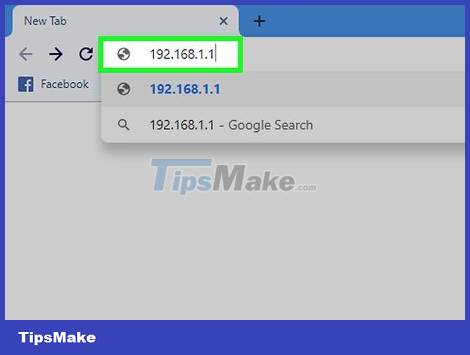
Open a web browser and go to http://192.168.1.1 . This is the default gateway address on Verizon routers.
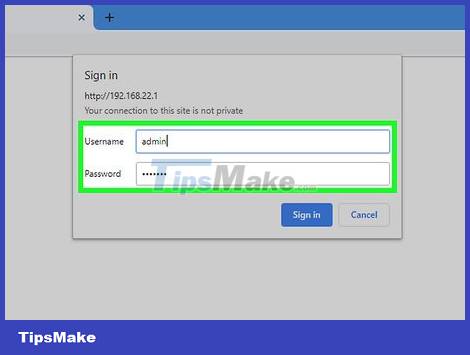
Log in with the password on the router. The username adminand password will be on the router's sticker. If you changed your router password, use the password you chose.

Click My Network on the admin page. This option is near the upper left corner.
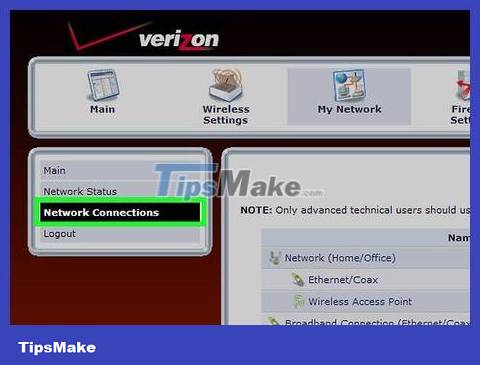
Click Network Connections . This option is in the left menu.

Click Broadband Connection .

Click Settings .
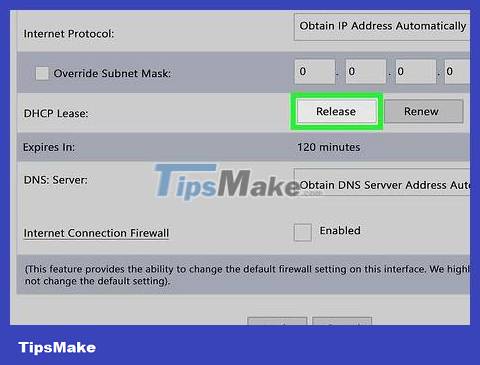
Scroll down and click Release under "DHCP Lease". The router will be disconnected from the Internet.
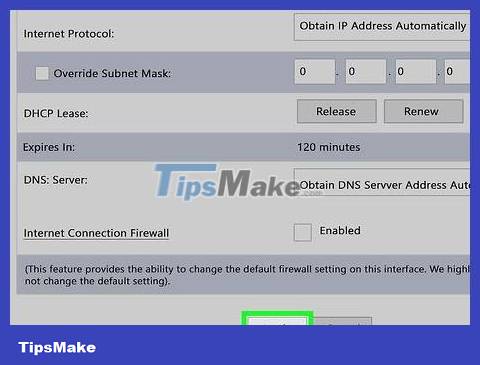
Click Apply and immediately disconnect the router. You'll need to unplug both the power cord and the Ethernet cable from the port on the back of your Verizon router a few seconds after clicking Apply for best results.

Plug the Ethernet cable into the new router's WAN/Internet port. This is the same Ethernet cable you just unplugged from the Verizon router.

Turn on the new router. After a few minutes, the router will receive the Verizon FIOS IP address from the ONT device and connect to the Internet.

Connect your computer to the Internet through the new router. This process will vary by router. If your router supports Wi-Fi, you can connect that way. If you want to connect via Ethernet, connect an Ethernet cable from your computer's network port to one of the LAN ports on the router.
A router's wireless access point name is usually related to the manufacturer or product model. See the manual for more information on how to log in.
If your new router is specifically configured for a different network, you may need to completely reset the device. Specific instructions may be in the router's included manual, but overall the process is quite simple. Simply press the tip of a straight paperclip into the small hole labeled "Reset" located on the back of the router.

Connect a MoCA adapter to fully restore TV access. Follow these steps to get your TV decoder online again:
Connect the coaxial cable that was previously plugged into the Verizon router to the port on the MoCA adapter.
Plug the Ethernet cable into the port on the MoCA adapter.
Plug the other end of the Ethernet cable into one of the available LAN ports on your router.
Disconnect the TV set-top box for a few seconds and then plug it back in.
You should read it
- Verizon launches a durable phone, G'zOne Ravine
- Learn about mesh routers
- How to set up a guest network for the Router
- The life of ups and downs of Marissa Mayer, from Yahoo's hope to Verizon's acquisition of Yahoo for $ 4.48 billion
- How to change DNS server on the most popular routers
- Explain the rule 30-30-30 when resetting the router
 How to Connect a Laptop to a TV
How to Connect a Laptop to a TV Why does the TV freeze and the picture is noisy? 12 easy fixes
Why does the TV freeze and the picture is noisy? 12 easy fixes How to Install and Set Up a Free Satellite TV System
How to Install and Set Up a Free Satellite TV System How to Install a Comcast Cable Box in the US
How to Install a Comcast Cable Box in the US How to Program a Dish Network Remote
How to Program a Dish Network Remote How to Clean Fingerprints and Dust on Samsung QLED TV
How to Clean Fingerprints and Dust on Samsung QLED TV