Improve functions in Outlook 2010 with Mail Mining
TipsMake.com - Available options of Outlook 2010 allow users to easily manage and monitor their settings with the program, mailbox sections, folders, schedule sending and receiving emails, grouping sender and receiver . but for many other users, especially 'office people' it seems to be insufficient. They need more support tools to improve and improve productivity. In the following article, we will introduce to you Mail Mining - quite comprehensive utility, capable of combining many basic and advanced features of Outlook.
Besides, Mail Mining has added Do Not Disturb mode for Outlook to limit the process of receiving emails as well as displaying notifications in a certain time, this feature will help people focus more in public the main work. On the other hand, Smart Alert will help you create a separate email list, or choose the email address of the sender to sort by the importance and priority of those emails. Moreover, instead of using Outlook's built-in Template , you can try MailMining Templates to create, edit and email many different people but still keep the content inside.
First, please visit here, download and install the program as usual. After starting Outlook, we will see the Mail Mining tab displayed as shown below:

With the Template Manager feature, users can create email templates (unlimited numbers) at will, then use them when creating new or replying emails. From the Mail Mining menu, you select Email Template Manager to see the available templates, we can assign new templates or delete the old ones. This process basically has 2 main steps:

Click the Add button, name and enter the content for the Template
Setting up Smart Alerts is also very simple, you press the corresponding button on the menu bar, select the contact object in the list, enter the corresponding keyword you want to announce later:

If you want to activate Do Not Disturb mode, we just need to right-click on the program's icon under the system tray, select the corresponding time:
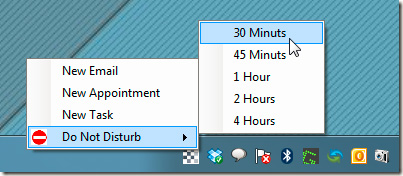
And some other support functions are described quite specifically in the video tutorial below:
Currently, Mail Mining is a completely free program, works well on Windows XP, Vista or 7, Microsoft Office 2007 and 2010 platforms.
 Import email from Gmail to Google App using Outlook, Thunderbird
Import email from Gmail to Google App using Outlook, Thunderbird Outlook always asks for username and password information
Outlook always asks for username and password information Fix PST file with Outlook's Inbox Repair tool
Fix PST file with Outlook's Inbox Repair tool Instructions for exporting Windows Live Mail to Outlook 2010
Instructions for exporting Windows Live Mail to Outlook 2010 Fix some frustrating errors in Outlook on Mac
Fix some frustrating errors in Outlook on Mac Integrate Google Calendar into Thunderbird
Integrate Google Calendar into Thunderbird