Instructions for exporting Windows Live Mail to Outlook 2010
TipsMake.com - As we all know, Windows Live Mail is a free Microsoft email client, inherited and continues to evolve from previous versions: Outlook Express (Windows XP) and Windows Mail (Windows Vista). While Windows Live Mail is an ideal tool to access the corresponding service (web-based, @ live.com ), or Hotmail email accounts in Windows 7 . But if you want to upgrade Microsoft Outlook or any Microsoft Exchange application, the best way is to export messages, email Windows Live Mail to an Outlook compatible format. In the following article, we will show you how to do this process.
Specifically, our test will proceed with Microsoft Outlook 2010, but for the 2007 version, the same way. First, start Windows Live Mail or Microsoft Outlook:

Select File> Export email menu > Email messages:
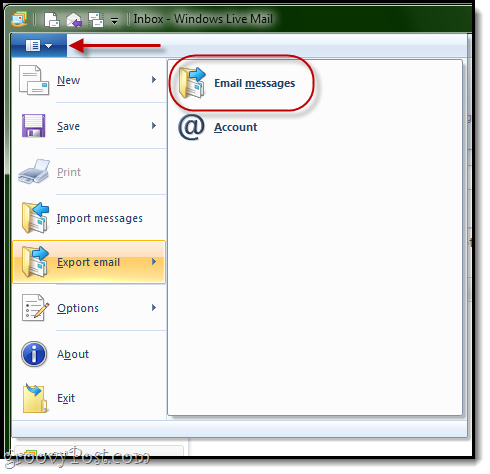
When the program displays the Select Program dialog box , select Microsoft Exchange> Next:

Then click OK . If in case of not opening Outlook , Windows Live Mail will ask you about which Profile section will be Exported . Select Outlook and OK :

If Outlook is already available, the program will not ask you to choose a Profile similar to the one above, but instead, Windows Live Mail will automatically assume that you want to export the messages in the Profile section. Then, select the folder to store the export file and click OK:

To select multiple folders, press and hold Ctrl while selecting. Then click Finish :
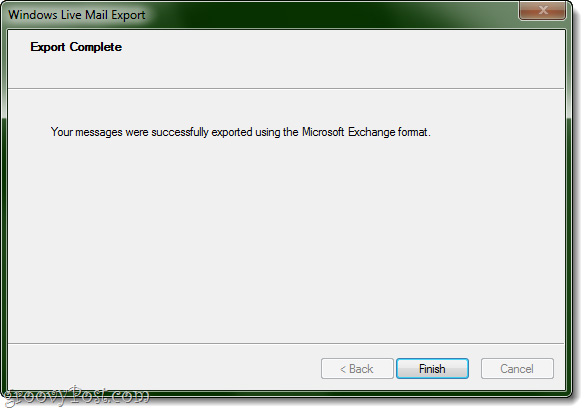
To review whether this process is working, open Outlook and check under Outlook Data File:
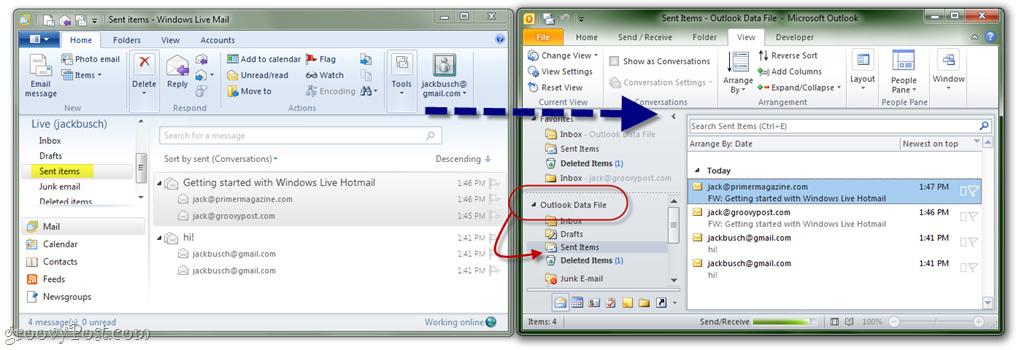
Good luck!
You should read it
- Improve functions in Outlook 2010 with Mail Mining
- Set automatic email sending and receiving mode in Outlook 2010
- Configure POP3 Gmail on Outlook, Windows Mail, Thunderbird
- Add Hotmail and Live Email accounts to Outlook 2010
- Overview of Windows Live Mail
- Configure Windows Live Mail to connect to Windows Live Hotmail and MSN Mail
 Fix some frustrating errors in Outlook on Mac
Fix some frustrating errors in Outlook on Mac Integrate Google Calendar into Thunderbird
Integrate Google Calendar into Thunderbird Two disposable email services help eliminate Spam
Two disposable email services help eliminate Spam Assign Background image to email in Outlook
Assign Background image to email in Outlook Fix the error Outlook 2010 cannot start
Fix the error Outlook 2010 cannot start Increase the size of attachments in Outlook 2010
Increase the size of attachments in Outlook 2010