How to Zoom Out on a PC
Method 1 of 6:
Using the Keyboard
-
 Select the page you want to zoom out of by clicking on it. This method is best for most users. It's the quickest and easiest, especially for laptop users without a mouse.
Select the page you want to zoom out of by clicking on it. This method is best for most users. It's the quickest and easiest, especially for laptop users without a mouse. -
 Press and hold the Ctrl key.
Press and hold the Ctrl key. -
 Hit the -, at the top of the keyboard between the number zero and the equal sign. Alternatively, press and hold Ctrl and scroll down.
Hit the -, at the top of the keyboard between the number zero and the equal sign. Alternatively, press and hold Ctrl and scroll down.
Method 2 of 6:
Using a Mouse or Trackpad
-
 Select the page you want to zoom out of by clicking on it. This can be more challenging on a laptop's trackpad as it's difficult to control, but mouse users may prefer this method.
Select the page you want to zoom out of by clicking on it. This can be more challenging on a laptop's trackpad as it's difficult to control, but mouse users may prefer this method. -
 Press and hold the Ctrl key.
Press and hold the Ctrl key. -
 Scroll the mouse wheel or trackpad down.
Scroll the mouse wheel or trackpad down.
Method 3 of 6:
In Google Chrome
-
 Find the menu icon.[1] It is three horizontal lines in the top right of the window, by default. Unless you've moved it, it should be on the same line as your URL bar.
Find the menu icon.[1] It is three horizontal lines in the top right of the window, by default. Unless you've moved it, it should be on the same line as your URL bar. -
 Locate 'Zoom.' It is halfway down the menu, with a - and a + surrounding the current zoom percentage.
Locate 'Zoom.' It is halfway down the menu, with a - and a + surrounding the current zoom percentage. -
 Hit the - until you've zoomed sufficiently.
Hit the - until you've zoomed sufficiently.
Method 4 of 6:
In Mozilla Firefox
-
 Click on the menu button. [2] It's three horizontal lines on the top right, by default. Unless you've moved anything, it'll be adjacent to your URL bar.
Click on the menu button. [2] It's three horizontal lines on the top right, by default. Unless you've moved anything, it'll be adjacent to your URL bar. -
 Locate the zoom function. Directly underneath copy, you'll see a percentage amount surrounded by a - and a + sign.
Locate the zoom function. Directly underneath copy, you'll see a percentage amount surrounded by a - and a + sign. -
 Hit the - sign to zoom out.
Hit the - sign to zoom out.
Method 5 of 6:
Using Microsoft Edge
-
 Find the menu icon. By default, it'll be three dots in the top right corner of the screen. Unless you've moved it, it should be parallel to your URL.
Find the menu icon. By default, it'll be three dots in the top right corner of the screen. Unless you've moved it, it should be parallel to your URL. -
 Locate the zoom function. It'll say 'zoom' and will have a + and - sign to the right.
Locate the zoom function. It'll say 'zoom' and will have a + and - sign to the right. -
 Hit the - button to zoom out until content.
Hit the - button to zoom out until content.
Method 6 of 6:
Changing Screen Resolutions
-
 Open your start menu.[3] Click the ⊞ Win near the bottom left of your keyboard. This will cause your entire desktop to seem zoomed out, making all the windows appear smaller-scale on a larger working surface. This can seem less crowded.
Open your start menu.[3] Click the ⊞ Win near the bottom left of your keyboard. This will cause your entire desktop to seem zoomed out, making all the windows appear smaller-scale on a larger working surface. This can seem less crowded. -
 Open your settings. Click settings.
Open your settings. Click settings. -
 Click System> Display > Advanced Display settings. Advanced Display Settings will be on the bottom of the Display options menu.
Click System> Display > Advanced Display settings. Advanced Display Settings will be on the bottom of the Display options menu. -
 Change your resolution. You can do this by clicking the drop-down arrow under 'Resolution.' The higher you make the numbers, the more 'zoomed out' it will appear. You will have to confirm that you want to keep the settings after they have changed.
Change your resolution. You can do this by clicking the drop-down arrow under 'Resolution.' The higher you make the numbers, the more 'zoomed out' it will appear. You will have to confirm that you want to keep the settings after they have changed.
4 ★ | 24 Vote
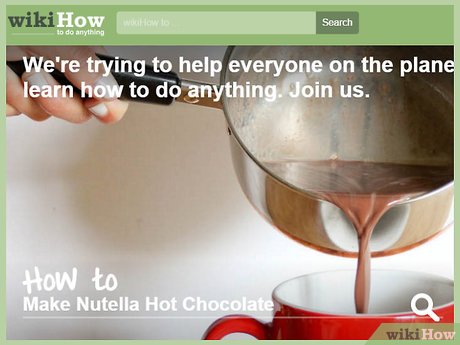


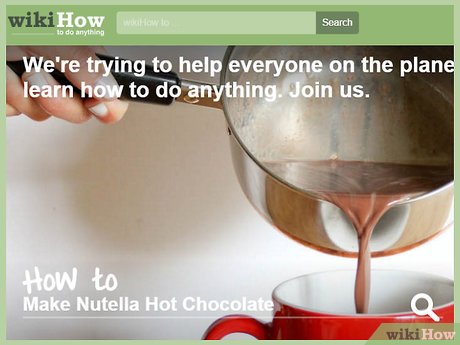
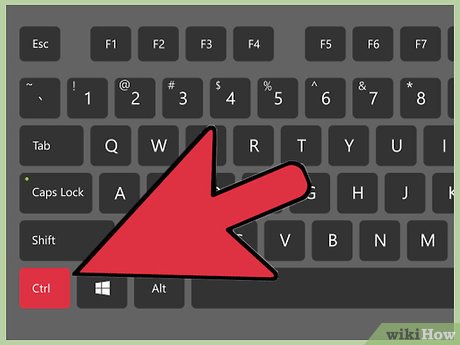

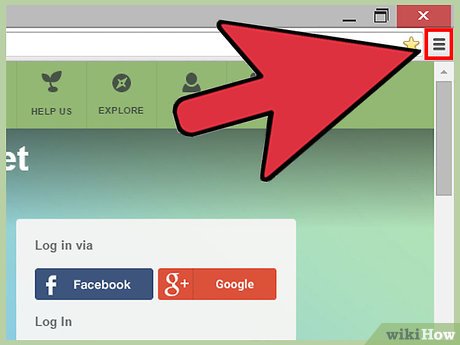
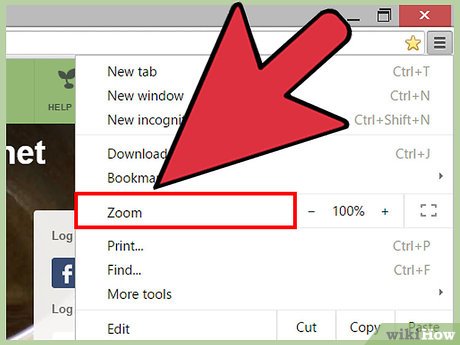
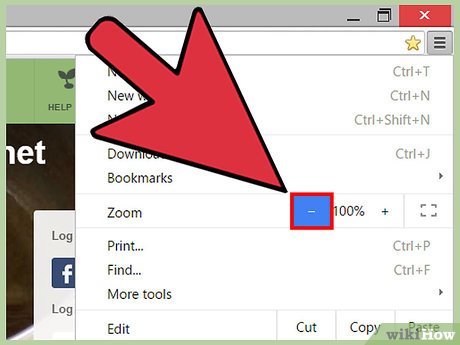
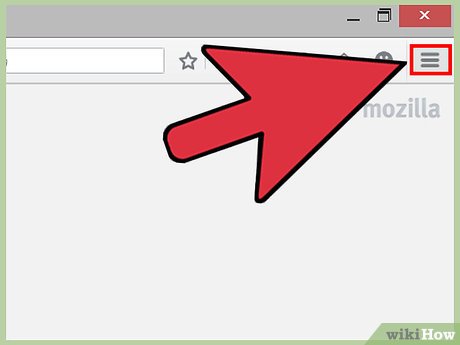
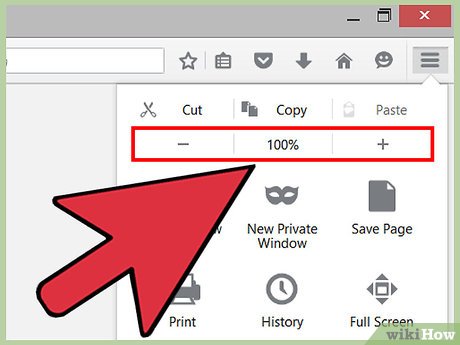
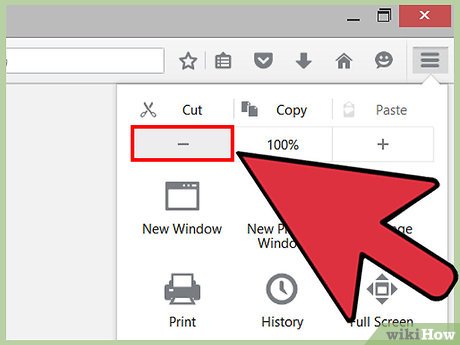
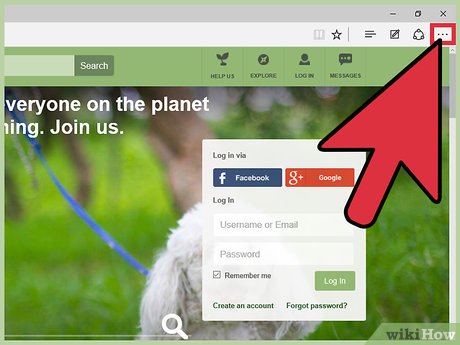
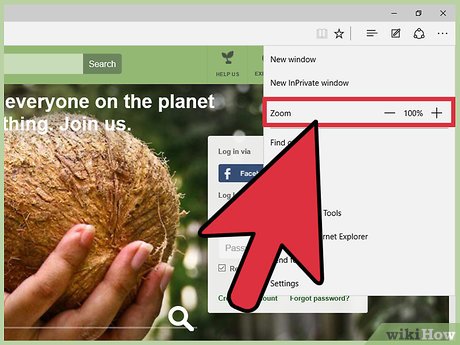
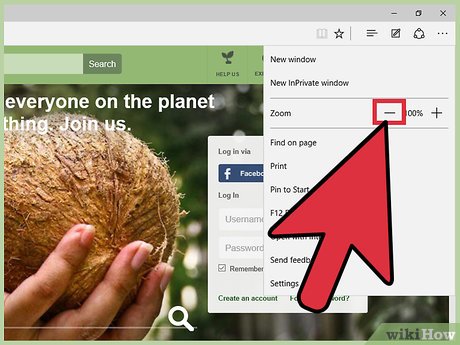
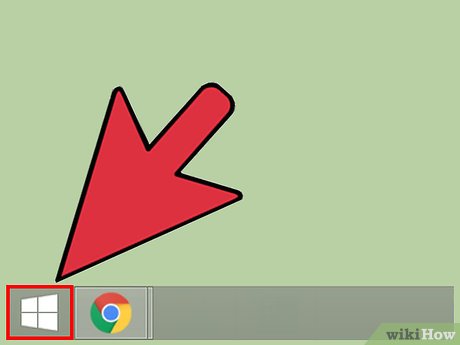

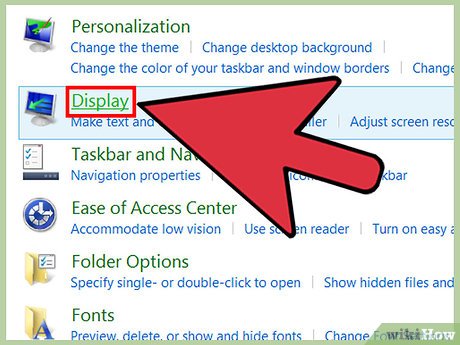

 How to Block a Program with Windows Firewall
How to Block a Program with Windows Firewall How to Install Windows ME
How to Install Windows ME How to Wipe a Hard Dive in Windows 10
How to Wipe a Hard Dive in Windows 10 How to Access Your Computer's Programs on Windows Without Using the Start Menu
How to Access Your Computer's Programs on Windows Without Using the Start Menu How to Configure Automatic Updates in Windows
How to Configure Automatic Updates in Windows