How to search for settings options in the Settings menu on Android
Fortunately, Android has a search feature right inside the Settings menu, allowing you to search for specific settings options by related keywords. Here's how to use it.
It should be noted that the layout as well as the naming of items in the Settings menu of Android phones and tablets will vary depending on each manufacturer's Android customization. However, basically, the setup steps will all be similar.
First, open the Settings menu by swiping down from the top of the screen (once or twice, depending on which Android customizer you're using) and tapping the gear icon to open the Settings menu. Or you can also tap directly on the gear icon on the home screen.
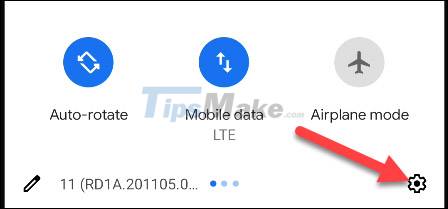
Once the Settings menu appears, the main thing you should be interested in is a search bar or search icon, such as a magnifying glass, located at the top of the Settings menu. Below is the search bar in the Settings menu interface of the stock Android operating system on Pixel phones.
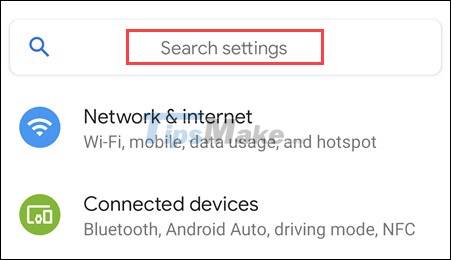
Here's the search button in the Settings menu on a Samsung Galaxy phone:

And here's how the LG phone looks:

Saying that to see the difference in the interface of Android customizations, but basically there are still common points.
Now click on the search bar and enter keywords related to the setting you are looking for. The corresponding results will begin to appear below as you type. Pay attention to the little text that indicates which part of the Settings the results come from.
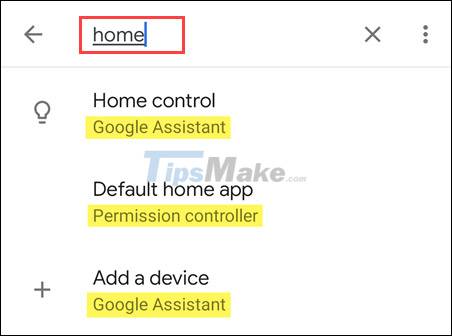
Tapping on a result will take you to its corresponding location in the Settings menu.
That's all, hopefully this small but useful feature will make it easier for you to find the setting you want.
You should read it
- 6 useful Android settings you may not know yet
- How to Reset Network Settings on Android
- 5 essential settings should change on Android to enhance the experience
- 3 newly changed settings of Android P
- Tricks to make Android phones run twice as fast
- How to add more customizations to Quick Settings on Android
 How to change notification sound on Android
How to change notification sound on Android Why is your iPhone screen always dark and bright? How to fix?
Why is your iPhone screen always dark and bright? How to fix? How to prevent notifications from making iPhone screen light up
How to prevent notifications from making iPhone screen light up How to disable random MAC address on Android
How to disable random MAC address on Android How to fix the proximity sensor error on smartphones
How to fix the proximity sensor error on smartphones How to enable HDR video recording on iPhone
How to enable HDR video recording on iPhone