How to Zoom in on a Photo in Microsoft Paint
Method 1 of 2:
Using the Control Key
-
 Open Microsoft Paint. Select the application from the Start Menu or your Finder. Once it has opened, locate the picture that you wish to view.
Open Microsoft Paint. Select the application from the Start Menu or your Finder. Once it has opened, locate the picture that you wish to view. -
 Center what you wish to view. In order to zoom in on the exact location you wish to view, you should make sure that the picture is centered on your screen.
Center what you wish to view. In order to zoom in on the exact location you wish to view, you should make sure that the picture is centered on your screen. -
 Hold Ctrl and ↑. You can complete this process several times in order to zoom in more and more. If you need to zoom out, press Ctrl and ↓ simultaneously.
Hold Ctrl and ↑. You can complete this process several times in order to zoom in more and more. If you need to zoom out, press Ctrl and ↓ simultaneously.
Method 2 of 2:
Zooming with the Magnifying Glass
-
 Open Microsoft Paint. Select the application from the Start Menu or your Finder. Once it has opened, locate the picture that you wish to view.
Open Microsoft Paint. Select the application from the Start Menu or your Finder. Once it has opened, locate the picture that you wish to view. -
 Center what you wish to view. In order to zoom in on the exact location you wish to view, you should make sure that the picture is centered on your screen.
Center what you wish to view. In order to zoom in on the exact location you wish to view, you should make sure that the picture is centered on your screen. -
 Zoom in on your picture. Go to the "View" tab in the tool bar. From here you will see two magnifying glasses, one with a plus inside it and another with a negative. To zoom in, click on the magnifying glass with the plus sign. To zoom out, click on the magnifying glass with the negative sign.[1]
Zoom in on your picture. Go to the "View" tab in the tool bar. From here you will see two magnifying glasses, one with a plus inside it and another with a negative. To zoom in, click on the magnifying glass with the plus sign. To zoom out, click on the magnifying glass with the negative sign.[1]
5 ★ | 4 Vote
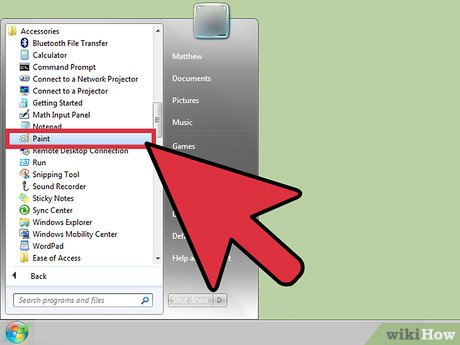
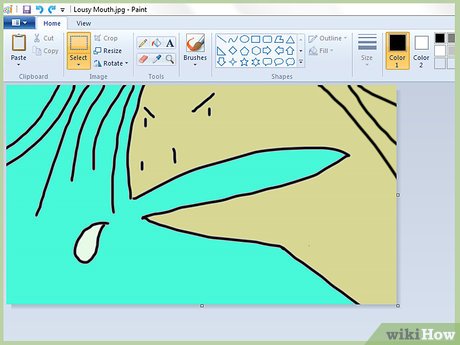
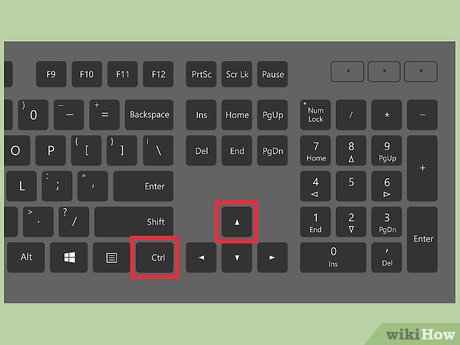
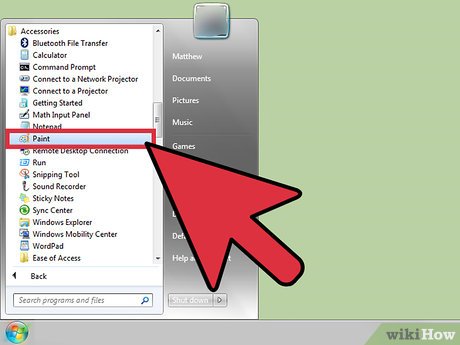
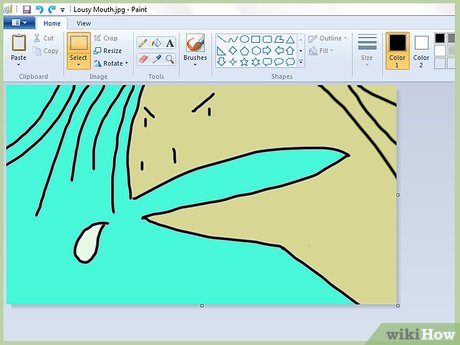

 How to Make a Blend in Microsoft Paint
How to Make a Blend in Microsoft Paint How to Make a Gradient in MS Paint
How to Make a Gradient in MS Paint How to Make a GIF Image With Microsoft Paint
How to Make a GIF Image With Microsoft Paint How to Draw a Perfect Circle on Microsoft Paint
How to Draw a Perfect Circle on Microsoft Paint How to Draw and Color with Microsoft Paint
How to Draw and Color with Microsoft Paint How to Open Microsoft Paint
How to Open Microsoft Paint