How to zoom in and out of images and text on the web - Enlarge the screen
The default font size on the website is too small or too big, you want to adjust to get the font size that suits your eyes to help you study and work better? So you refer to the way to zoom in, zoom out, see full screen mode on the website below.
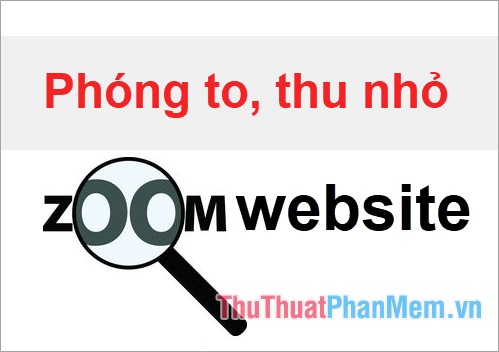
Here is a way to zoom in and out of everything on the current website you are visiting, you can refer to for more useful information.
How large rooms and text on the web
To enlarge images and text on the web, press Ctrl + '+' (hold Ctrl and the plus sign on the keyboard).

Or press and hold Ctrl + mouse cursor up .

How to shrink images and text on the web
To shrink images and text on the web, press Ctrl + '-' (hold Ctrl + minus sign on the keyboard).

Or press and hold Ctrl + scroll the mouse cursor down.

Set to default size
If you do not want to zoom in or out, then you press Ctrl + 0 to return to the default web size.
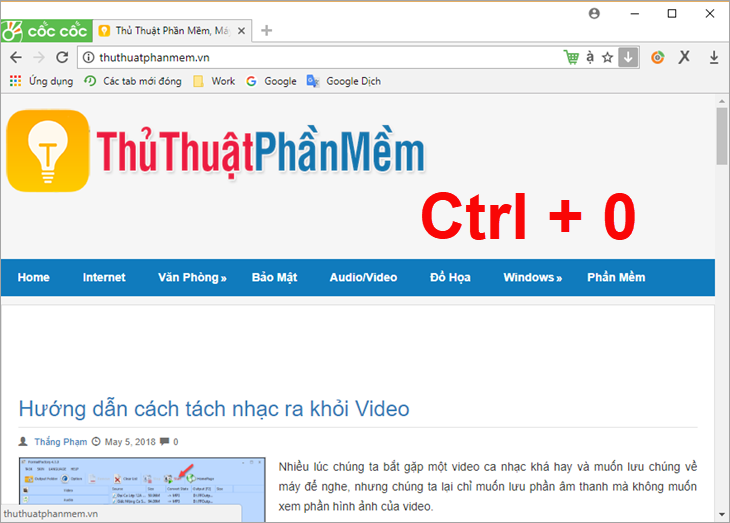
How to zoom in full screen
To see the full screen mode you press the F11 key , turn off the full screen mode you also press the movie F11 .
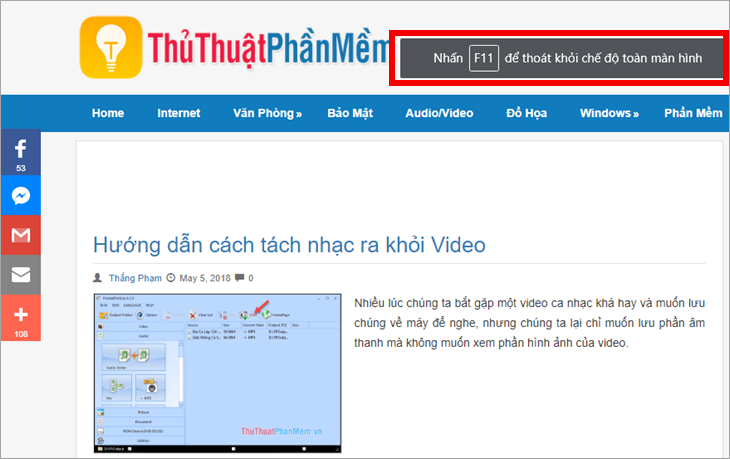
The above are ways to zoom in and out as well as view full screen mode on the website using any browser. Hope the article will help you. Good luck!
You should read it
- How to increase the image size 4 times not broken
- How to enlarge the window in OS X El Capitan does not overflow the screen
- How to Zoom in on Mac
- How to increase the font size for web pages on Android
- How to export text from images using Easy Screen OCR
- Zoom in on Facebook photos with the Photo Zoom for Facebook widget
 How to rename Facebook 1 word
How to rename Facebook 1 word How to automatically replay Videos on Youtube, Auto replay Youtube videos
How to automatically replay Videos on Youtube, Auto replay Youtube videos How to create filters in Gmail to classify messages?
How to create filters in Gmail to classify messages? How to create a professional Google Form
How to create a professional Google Form Guidelines for writing text on Google Docs (Google Docs)
Guidelines for writing text on Google Docs (Google Docs) How to turn off 100% Youtube ads successfully
How to turn off 100% Youtube ads successfully