Ctrl+Shift+V: The Great 'Forgotten' Shortcut
Keyboard shortcuts are an extremely important component in simplifying the user experience on operating system platforms. If you know how to use keyboard shortcuts flexibly, you will see your work performance improve significantly. For example, the case of Ctrl+Shift+V, a useful shortcut but not many people know and take advantage of it.
Paste text as plain text
Tired of copying and pasting text with weird font formatting in Windows and not wanting to use Notepad as an intermediary? Try Ctrl+Shift+V and you'll get the plain text you want.
By default, when you perform a copy process by pressing Ctrl + C and paste text with Ctrl + V in Windows, the system clipboard will not only record the selected text, but also remember the formatting that goes with it. This includes font style, text color, attributes like bold/italic, and even bulleted lists. This behavior has been part of the default Windows experience since at least Windows 3.1 in 1992.
The question is what to do when a user needs to copy a content in plain text (without additional formatting). That's where Ctrl+Shift+V comes in handy.
Whenever you want to paste just text without any information or formatting, press Ctrl+Shift+V in Windows 10 or Windows 11. (On a Mac, you can press Option+Shift+Command+V for the same purpose.)
In Microsoft Word
It's worth noting that the Ctrl+Shift+V shortcut doesn't work in Microsoft Word. Instead, you'll need to use a special option in the ribbon menu. Just navigate to the Home tab and click ' Paste '. Then, click on the icon that looks like a clipboard with an ' A ' on it (' Keep Text Only '). This option will allow you to paste the text as is, without formatting, similar to what Ctrl+Shift+V does.
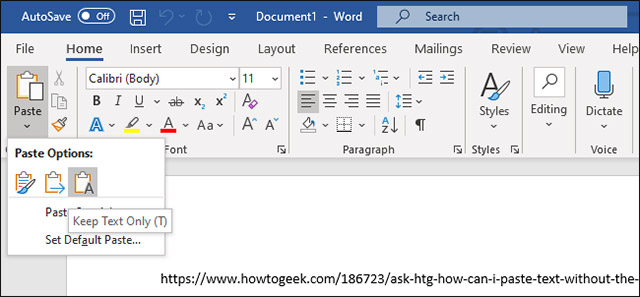
You can also change the default behavior in Word to always paste plain text. To do so, navigate to File > Options . In the Options menu that opens, click on the ' Advanced ' item, then in the ' Cut, Copy, and Paste ' drop-down menu, click on the ' Keep Text Only ' option . This way, you can set the Ctrl + V shortcut to always paste plain text in Word.
Hope you can make good use of the effectiveness of shortcuts in enhancing your experience!
You should read it
- Microsoft finally adds the Paste Text Only shortcut in Word
- Does the keyboard shortcut Win + Ctrl + Shift + B make Windows computers run faster?
- Fix Windows + Shift + S shortcut not working on Windows 10
- Copy and move text in MS Word with F2 key
- What is the use of the shortcut Ctrl + Z on Windows? Definitely more than you think
- How to Cut and Paste
 Invite to download the 'Dynamic' wallpaper pack designed for Windows 11 but was canceled at the last minute
Invite to download the 'Dynamic' wallpaper pack designed for Windows 11 but was canceled at the last minute How to Use Google Lens Features in Google Photos for Android and iPhone
How to Use Google Lens Features in Google Photos for Android and iPhone Markdown Cheat Sheet for Beginners and Experts
Markdown Cheat Sheet for Beginners and Experts How to Add/Remove Libraries in File Explorer Windows 11
How to Add/Remove Libraries in File Explorer Windows 11 What is a DM file?
What is a DM file? How to Quickly Switch Browser Tabs and Windows Using the Keyboard on Windows
How to Quickly Switch Browser Tabs and Windows Using the Keyboard on Windows