How to increase the font size for web pages on Android
If you can't read the text on web pages, you need to enlarge the text. However, not all websites allow font size changes. Fortunately, you can force your web browser to enlarge the font size on certain web pages if needed.
Both Chrome and Firefox on Android allow for font size enlargement thanks to the built-in accessibility feature. You can also use accessibility features available on Android to increase the overall font size or enlarge the screen.
- How to change text size in Safari on iPhone
- How to enlarge text on iOS and Android devices
- Tricks to help use Chrome on Android effectively you may not know
Turn on Force Zoom in Chrome
Google Chrome is the default browser on most Android devices. To turn on zooming in and out in Chrome, open the app on your Android device and then touch the three-dot menu icon at the top right.

In the dropdown menu, touch the Settings option.

In the Settings menu, scroll down and touch Accessibility to access the accessibility menu of Chrome.

Touch Force Enable Zoom to turn it on. You can also adjust the Text Scaling slider to increase the overall size of the text on any web page if desired.
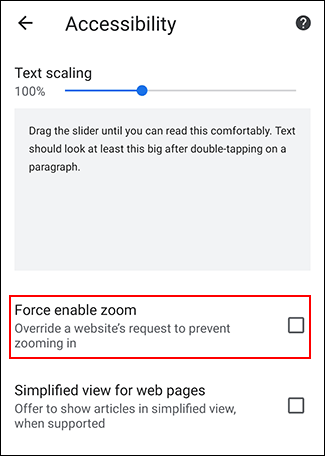
With Force Enable Zoom turned on, Chrome will allow you to zoom in on all webpages including those that restrict zooming in and out. To zoom out, use your finger to pinch the screen.
Turn on Force Zoom in Firefox on Android
Firefox is a popular alternative browser on Android, it also allows you to zoom into any web page.
Open the Firefox application on your Android device and then touch the three-dot menu icon in the upper right corner.
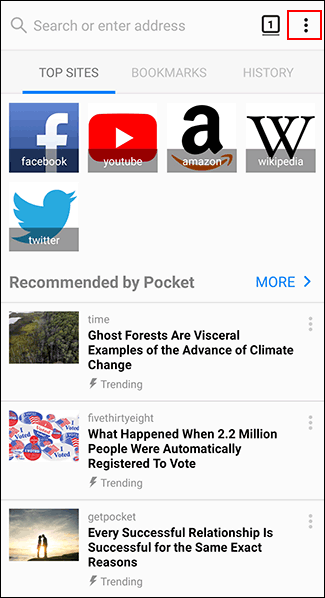
From the dropdown menu, touch Settings to access the Firefox settings menu.
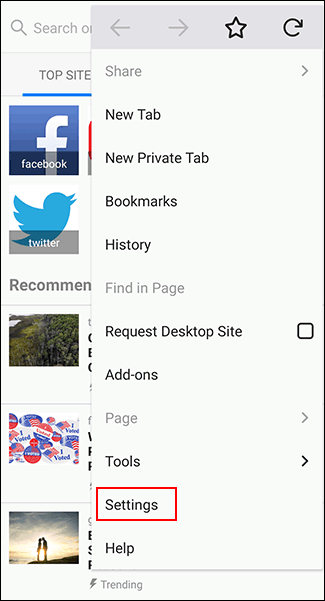
From here, touch Accessibility to access the accessibility menu of Firefox.

Touch the switch button next to the Always Enable Zoom option to turn it on.
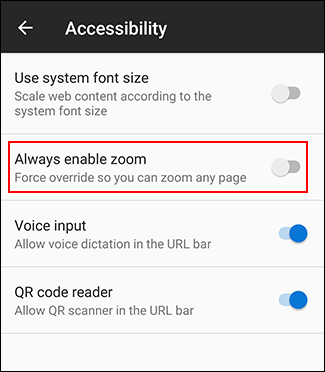
When this feature is turned on, you can check the zoom feature on websites that do not allow zooming.
Like Chrome, you can use your finger to pinch the screen to zoom out.
Increase text size and enable screen magnification on Android
Android has another accessibility option that makes it easier to read small letters on the web. Screen magnification allows you to increase the size of all text displayed on Android devices. You can also use screen magnification to enlarge any application on the screen.
The steps below may vary depending on the device manufacturer and Android version. This tutorial is done on Samsung devices running Android 9 Pie.
Start by accessing device settings from the app drawer or swiping down on the screen to access the notification frame and touch the gear icon at the top right.
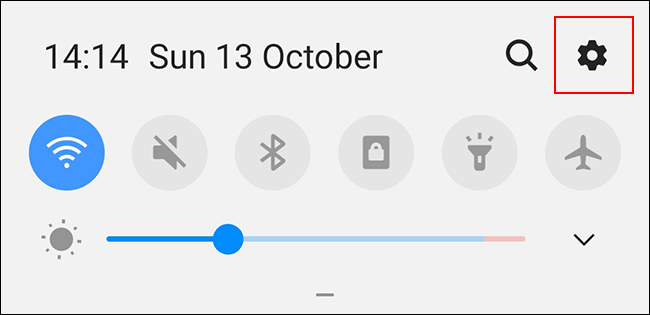
On the Android device settings menu, touch Accessibility to access the Android accessibility menu.
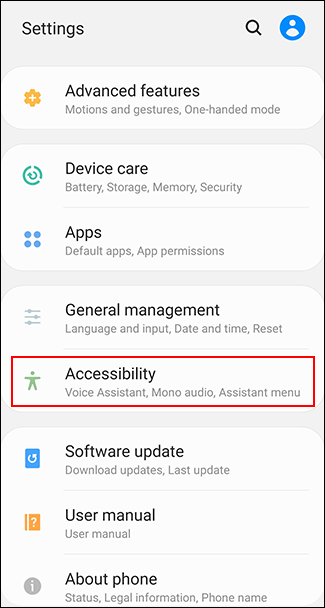
Increase screen font size
You need to enable the display feature in the Accessibility menu to increase the size of text on the screen.
Your Accessibility menu may vary depending on your device and Android version. On Samsung devices, tap Visibility Enhancements . Users of other Android devices need to touch the Display Size menu.

In the Visibility Enhancements menu on Samsung devices, tap the Screen Zoom button. Users of other Android devices can skip this step.
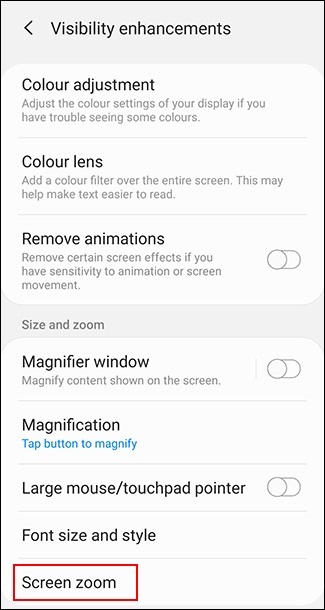
Using your finger, move the slider at the bottom of the screen to the right to increase the font size.

This will increase the font size on your device, including the text displayed on the web page for the web browser of your choice.
Turn on screen magnification
You can also enable screen magnification instead of the above method. This feature allows you to press a button (or tap three times on the screen) to enlarge any application in use, including the web browser.
In the Accessibility menu, Samsung users tap the Visibility Enhancements option. Other Android device users tap Magnification .
In the Visibility Enhancements menu, touch Magnification . Users of other Android devices can skip this step.
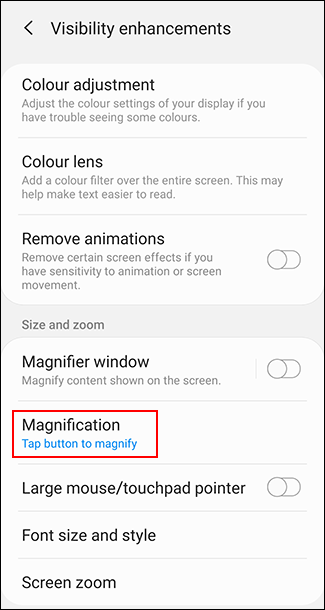
Select Tap Button to Magnify on Samsung devices or Magnify with Shortcut on other Android devices.
You can also select the three-tap option if desired.
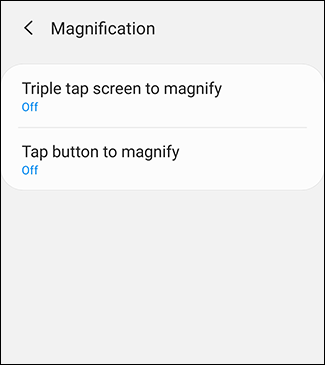
Turn on zooming by three touches or shortcuts by tapping the On button on the corresponding screen.
You can also enable both options if you prefer.
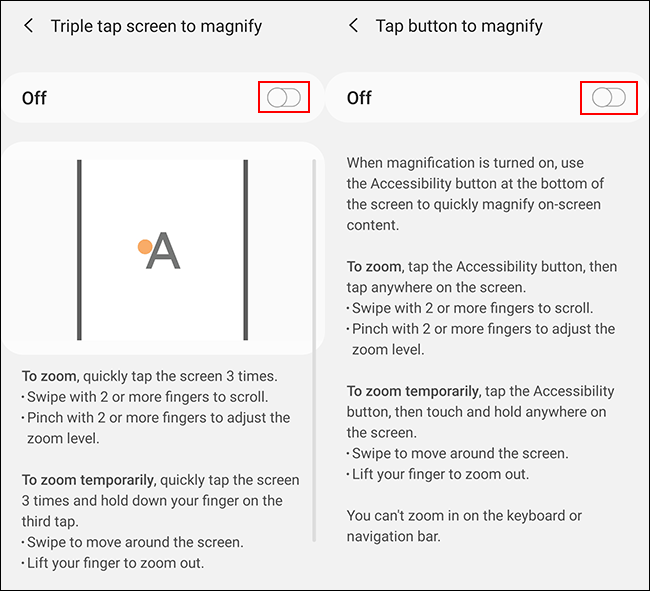
When screen magnification is on, switch to Android web browser. Touch the accessibility icon in the navigation bar at the bottom or three to touch the screen, depending on the method you've selected.
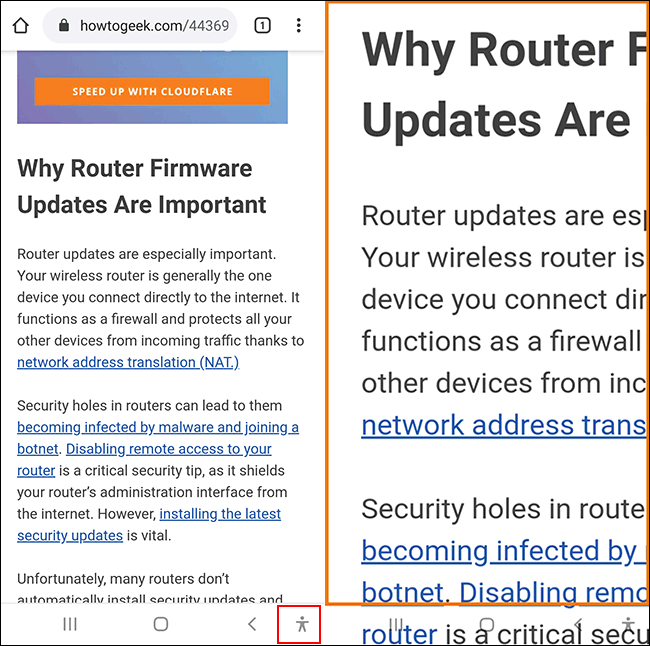
You can then use your finger to move around the zooming screen. Tap three times on your screen or press the accessibility button again to return to normal.
I wish you successful implementation!
 The best doodle drawing app for iPhone, iPad
The best doodle drawing app for iPhone, iPad How to manage message notifications on iPhone and iPad
How to manage message notifications on iPhone and iPad Top 10 best children's educational games on the phone
Top 10 best children's educational games on the phone 6 fun games to play with friends on iPhone
6 fun games to play with friends on iPhone 12 best offline games for iPhone and iPad
12 best offline games for iPhone and iPad 5 gaming options for iPhone and iPad
5 gaming options for iPhone and iPad