How to export text from images using Easy Screen OCR
Software that converts from one format to the other is currently available for users to choose from, but the output of images from images is quite limited. Easy Screen OCR is a simple screen capture software that supports the function of exporting text on images with more than 100 languages, including Vietnamese.
Users can select the image area they want to capture to export content, from which Easy Screen OCR software will conduct handwriting recognition through OCR optical character recognition technology. Images will be saved in various formats such as JPG, PNG, GIF, BMP and PDF. The following article will show you how to use Easy Screen OCR software to extract text on images.
- How to convert JPG image file to PDF file online
- How to convert images into text using Google Drive, OneNote
- How to convert Word to an image file
How to use Easy Screen OCR to export text from images
Step 1:
Go to the link below to download the Easy Screen OCR software installation file to your computer. The manufacturer provides up to 2 versions of software, installations and protable without installation.
- https://easyscreenocr.com/

Step 2:
Then you unzip or install the Easy Screen OCR software on your computer. How to install software like many other software.
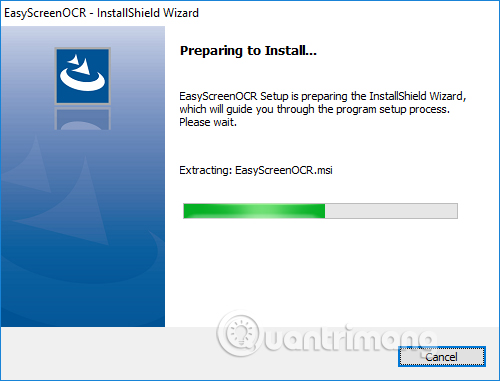
Step 3:
Before using it, we need to set up the software operation by right-clicking on the Easy Screen OCR icon in the system tray and selecting Preferences .
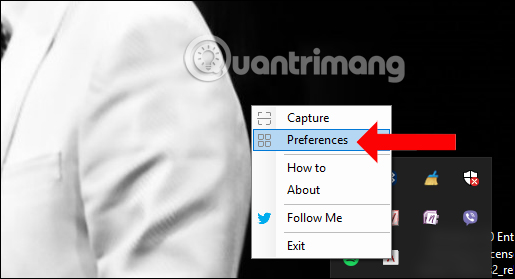
Step 4:
Appearance of the Preferences dialog box appears. Here we will have different custom items.
At General , set the option to start with Windows, sound effects when shooting, let the ScreenOCR window always float on the screen (Stick to top), the transparency of the ScreenOCR window.
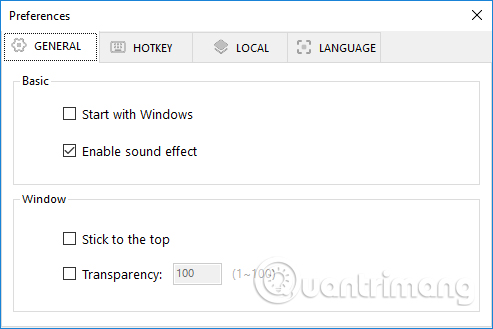
At Hotkey , set the shortcut to activate the shutter button. The software will set the default shortcut key to Ctrl + D1. We can choose other easy-to-remember shortcuts, like double shortcuts or single shortcuts. If it is a single shortcut, just press 1 character to be OK, while the double shortcut press 2 keys at the same time.
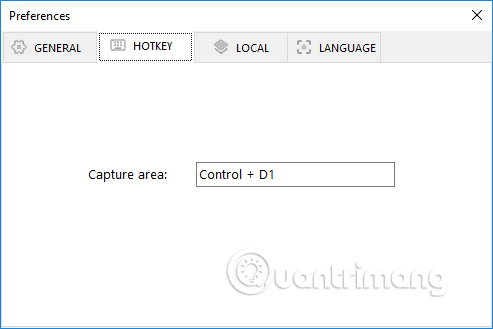
In Local , select a folder to store photos and formats you want to save. The software supports saving images in PDF format or other image formats.
Click the 3 dots button to change the image storage folder.
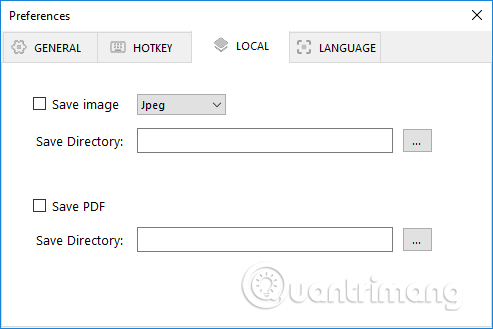
Finally select Language into Vietnamese if you want.
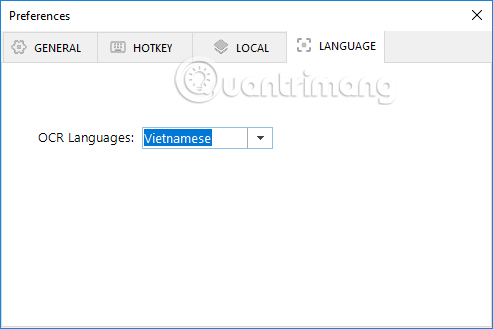
Step 5:
To take a screenshot, press the shortcut you set up earlier or right-click the Easy Screen OCR icon and select Capture .
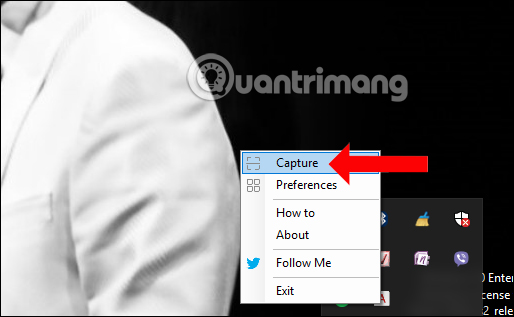
Now the mouse pointer will turn into a seven-color mouse cursor.Circle the image you want to capture to extract the text and release the mouse button.

Step 6:
Immediately on the right of the screen, the captured image will appear with 2 different tabs.
The Picture tab displays photos. Photo or PDF files are also automatically saved when the ScreenOCR window opens. To extract text on photos, press OCR .
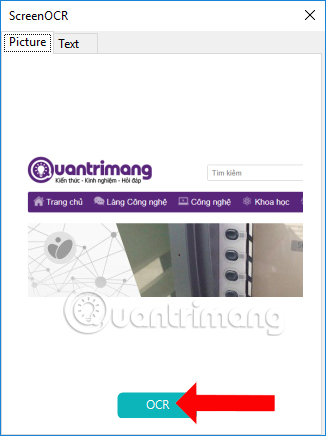
Wait a few seconds for Easy Screen OCR to recognize the text in the image.
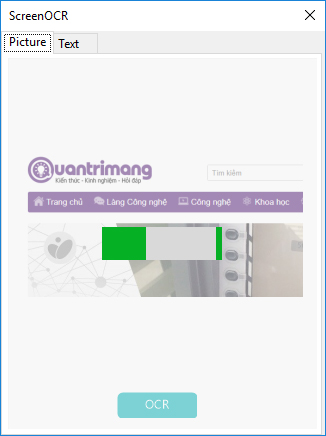
Once you have identified it, the Text tab appears with the text on the image. Although with Vietnamese text, Easy Screen OCR works relatively limited, but users can edit the text to copy if needed.
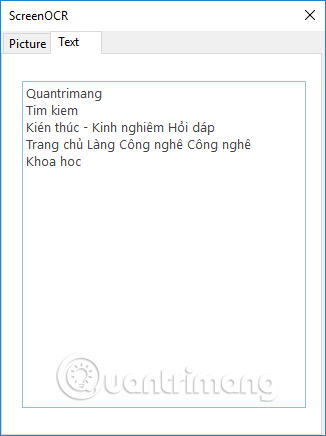
We can experiment with English with Easy Screen OCR's excellent handwriting recognition capabilities
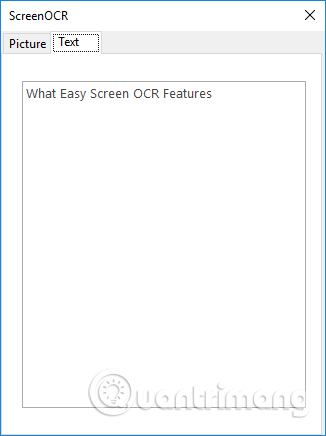
Easy Screen OCR provides the ability to recognize text in images to extract text content. The content can be edited according to the user to meet the demand. Although Easy Screen OCR works well with English now, other languages are still limited but we can use it to get quick content on images.
See more:
- How to transfer photos from phone to computer via WiFi
- How to convert images from JPG, PNG to ICO and vice versa
- How to convert WebP image to PNG, JPG on Chrome, Coc Coc
I wish you all success!
You should read it
- How to export text in images using the OCR Text Detection Tool
- How to insert text into images in Excel
- Google Photos now allows searching images by text, extracting text in images
- Insert images into text content
- Using Google Lens to convert images into words, find information easily
- How to write text on images, insert text on images on smartphones
 Send a message when the money runs out and there is no internet with Call me back service
Send a message when the money runs out and there is no internet with Call me back service Instructions for customizing music quality on Spotify
Instructions for customizing music quality on Spotify Blue Light Filter, application to prevent eye strain when using device on Android
Blue Light Filter, application to prevent eye strain when using device on Android How to use MuseScore to create new tracks
How to use MuseScore to create new tracks Please download the new update of GoTiengViet on macOS with more changes, more stable
Please download the new update of GoTiengViet on macOS with more changes, more stable Top 5 free game development software tools
Top 5 free game development software tools