How to increase the image size 4 times not broken
Image when increasing size will often reduce image quality, may be blurred or broken images, look very bad. However, with Pic.Hance, users can increase the image size 4 times, without affecting the quality of the image, without blur. Pic.Hance processes images with artificial intelligence, resulting in retaining the original image. The following article will show you how to use Pic.Hance to enlarge photos on Pic.Hance.
Instructions for using Pic.Hance to enlarge the image
Step 1:
Users visit the Pic.Hance page by following the link below.
https://pichance.com/ At the home page we click Get Started to use the tool.
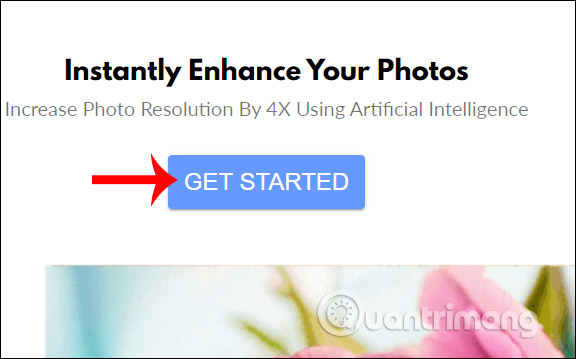
Step 2:
The user then clicks Login to login to the account using the website.

At this point, the user can choose to access the website using the Google account or Twitter account.

Once successfully logged in, click Choose Image to upload the image to Pic.Hance. Users need to pay attention to the regulations when uploading photos:
- Maximum image size: 1.5 MB.
- Maximum image size: 1200 × 1200.
- Supported image formats: jpg, jpeg, png.
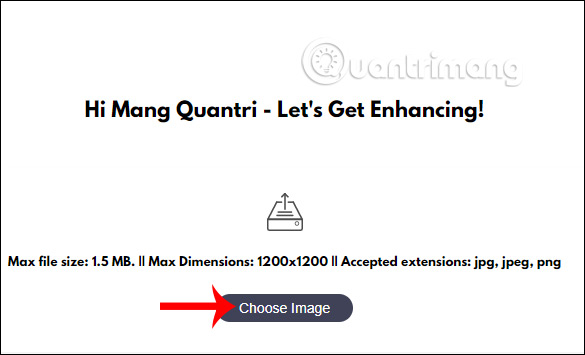
Finally, click Enhance Image below to proceed with image enlargement.
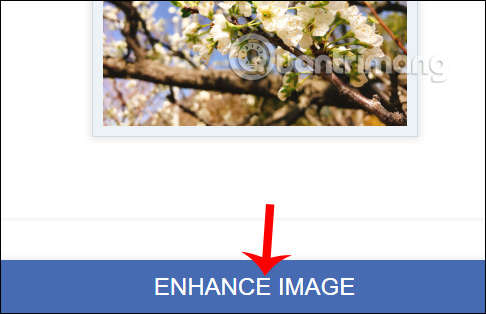
Step 3:
The resulting image is automatically downloaded to your computer for you to click Save.

We can see the image size has been increased by 4 times.
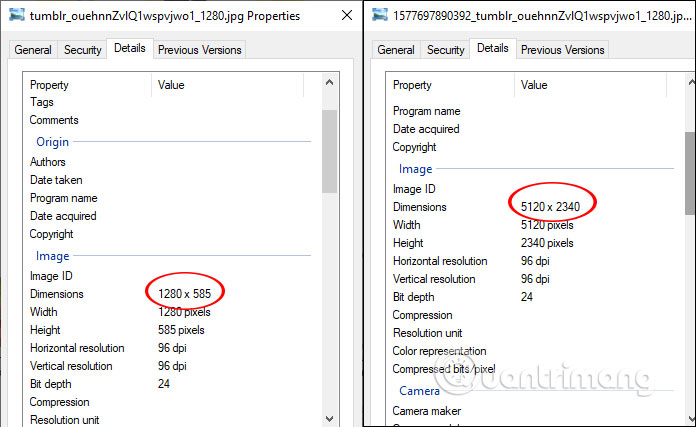
Pic.Hance offers an image resizing tool, enlarges images up to 4 times without compromising image quality. Image quality remains the same as the original, no grain.
See more:
- These tools enlarge the image without the picture breaking
- 4 ways to enlarge a photo in Photoshop
- Some online resize services
- How to enlarge photos unlimited on iPhone, without jailbreak or application
I wish you successful implementation!
You should read it
- 4 ways to enlarge photos in Photoshop
- 6 How to enlarge the picture without breakage
- Zoom in on Facebook photos with the Photo Zoom for Facebook widget
- How to zoom in and out of images and text on the web - Enlarge the screen
- How to Take Photos of a Computer Screen
- 3 tips to improve low-resolution image quality
 Google has just introduced an extremely useful management feature for Chrome
Google has just introduced an extremely useful management feature for Chrome How to enable floating window video view in Firefox
How to enable floating window video view in Firefox How to insert PDF into Word and PowerPoint
How to insert PDF into Word and PowerPoint How to search by voice on YouTube when streaming to Smart TV
How to search by voice on YouTube when streaming to Smart TV How to set up WordPress for local development in Linux
How to set up WordPress for local development in Linux How to enable editing in Print Preview Word
How to enable editing in Print Preview Word