What is the use of the shortcut Ctrl + Z on Windows? Definitely more than you think
However, not many people really know the full uses of this versatile shortcut. Let's learn about the great uses of the Ctrl + Z shortcut right below.
If you are a regular Windows computer user, chances are you have never really taken full advantage of keyboard shortcuts. This is not a big problem. Even without using keyboard shortcuts, you can still use Windows as usual. However, taking advantage of keyboard shortcuts will help you use Windows more simply, productively and effectively.
Undo input errors or edits
Essentially, Ctrl + Z allows you to undo actions across all areas of Windows . A common use for this shortcut is to undo an action in tasks such as data entry, video editing, image editing, and on many other types of software. Whether you're working in Word, email, an encryption tool, a browser input field, or any other program on your Windows PC, just press Ctrl + Z if you want to undo an action you just did. perform.
The same applies to third-party software that runs on Windows like PhotoShop and InDesign. Just press Ctrl + Z to undo an action you just did.
Note that depending on the software, you may press Ctrl + Z repeatedly to undo multiple actions. Each program has its own limits, but many programs will set a maximum limit of 20 undo attempts. You won't be able to go 'further into the past'.
Recover files and folders
Have you ever accidentally deleted a file or folder in Windows 10? In this situation, many people will have the habit of accessing the Recycle Bin and restoring. But if you want to save time, just press Ctrl + Z to bring back the file you just deleted.

Redo everything with Ctrl + Y
It would be a big mistake to talk about Ctrl + Z without mentioning the Redo command. Anything you undo with Ctrl + Z can be redone with Ctrl + Y (or Ctrl + Shift + Z in some applications).
Sometimes you may have pressed Ctrl + Z too many times, or decided after some consideration that you really want to delete the file. Just press Ctrl + Y to reverse the undo command.
Try deleting a bunch of text by pressing Ctrl + Z five times, and you can get it all back by pressing Ctrl + Y five times.
Create file in command line (command line)
In the Windows command line, the Ctrl + Z shortcut has a very different use. One of the ways it works here is with the subcopy command, which is used to create files via the command line.
To try it out, enter:
copy con testfile.txt [Dòng này chứa văn bản bạn muốn xuất hiện trong tệp bạn đang tạo]Once you've entered the text you want to appear in your newly created file, press Ctrl + Z (will appear as ^Z in the command line). When you're done, press Enter.
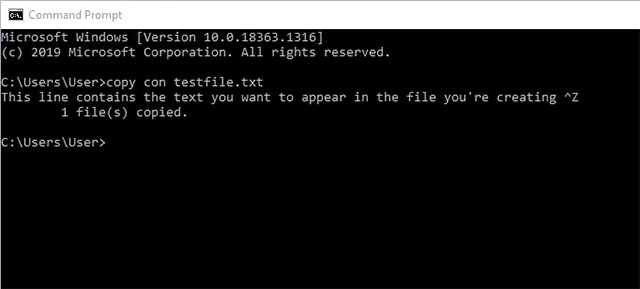
You can now browse to the folder in the command line and find the file that was just created there.
Pause processes in the command line
Another function of Ctrl + Z in the command line is to immediately pause the process you are running in the command line. This can be useful in cases where it is a long process, containing a specific section that you want to immediately check without having to wait for the entire process to finish.
Basically, when you press Ctrl + Z, a SIGTSTP signal will be sent. To resume the process, simply press Ctrl + Z again.
That's all you need to know about the Ctrl + Z keyboard shortcut. Remember that it works in any program - from word processing software to Photoshop and video editing tools on Windows. Use keyboard shortcuts diligently and you will see your work performance improve significantly.
You should read it
- Summary of 50 most popular Ctrl-using shortcuts in Excel
- Does the keyboard shortcut Win + Ctrl + Shift + B make Windows computers run faster?
- Move Fn / Ctrl key position on Lenovo laptop
- Common Shortcuts When Using Website
- 10 priceless shortcuts for computer users
- How to send commands Ctrl-Alt-Delete in Remote Desktop
 How to fix black screen error on iPhone
How to fix black screen error on iPhone How to set up a motion detection webcam in Ubuntu
How to set up a motion detection webcam in Ubuntu The biggest disadvantages when replacing MacBook with iPad Pro
The biggest disadvantages when replacing MacBook with iPad Pro Canva Pro features make subscribing worth it
Canva Pro features make subscribing worth it How to stream PS5 gameplay to Discord (using PS Remote Play)
How to stream PS5 gameplay to Discord (using PS Remote Play) 7 files and folders Windows can delete to free up space
7 files and folders Windows can delete to free up space