Instructions for fixing errors Press Ctrl + Alt + Del to restart
Computers are an extremely necessary device for many people at the present time. But no matter how carefully you use this device, sometimes errors still occur. In particular, the error press ctrl + alt + del to restart is a very common case and brings a lot of discomfort to users. If we unfortunately encounter this error, our computer will almost be disabled.
For those who need a computer to handle work, this is truly a 'disaster'. However, rest assured because we still have a way to save your computer from this situation.

Cause of error press ctrl + alt + del to restart
It is a rather annoying error that appears when our computer cannot boot normally. When you encounter this error, you will see the computer showing press ctrl alt del on a black screen. But when I try pressing ctrl + alt + del, the computer just restarts and continues to hang.
According to experts, the main cause of this problem is a system error that causes the booting process to fail. This situation often occurs on computers equipped with multiple hard drives.

The computer shows press ctrl alt del when starting up, what should I do?
The fact that the computer shows press ctrl alt del during startup is something that no user wants to encounter. But if you accidentally encounter this error, you can try to fix it by changing the boot order in the bios. Specifically if your computer has multiple hard drives. At this time, the system will gradually boot into these hard drives to boot.
However, there will also be times when the system cannot automatically boot to the hard drive containing Windows. This is when we need to intervene and put the hard drive containing Windows in the first boot order.
Steps to fix press ctrl+alt+del to restart Windows 10 error
As mentioned above, we will need to access the bios to change the boot order. To do this, you need to perform the following steps.
- Step 1 : Press the key combination ctrl + alt + delete to restart the computer.
- Step 2 : While the computer is booting, continuously press the function key to access the bios. (Each motherboard model will have different bios function keys. Usually it will be F10, F12 or delete.)
- Step 3 : When the bios screen appears, use the arrow keys to move to Storage . Then find the Boot order section and press enter to select.
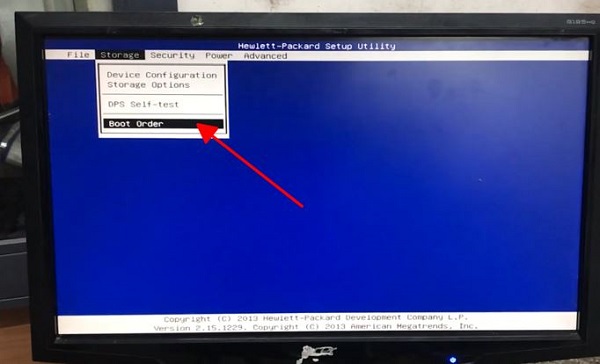
- Step 4 : When the Boot order window appears, move to the Hard drive section . Here the boot order of the hard drives will be displayed.
Next steps
- B5 : Use the arrow keys to move to the hard drive containing the computer's operating system. Then press the enter key to move it to the first position.
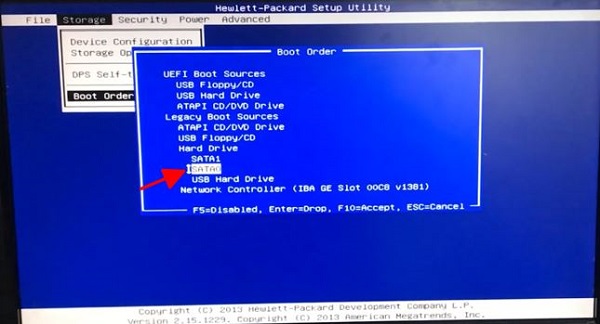
- Step 6 : Once setup is complete, press F10 to save the settings, then confirm and exit the bios. At this point, your computer will automatically restart and boot into Windows normally. In case you encounter the error bootmgr is missing press ctrl+alt+del to restart, you can also use this method to handle it.
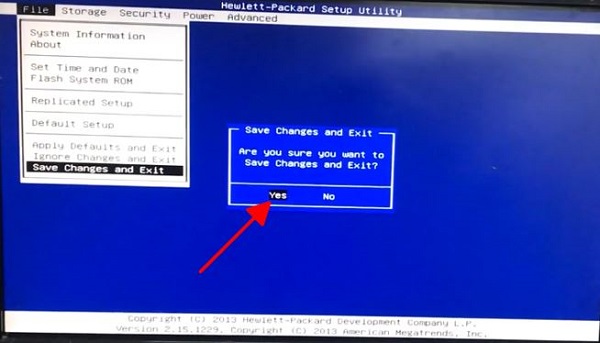
Note: The bios interface of different computer brands will also be different. Therefore, please carefully learn how to change the boot order of the computer brand you are using before doing so!
And that's how you can fix the press ctrl + alt + del to restart error if you accidentally encounter it. When you have tried the above method and it does not work, it is best to contact a computer repair unit for support.
You should read it
- Fix computer restart error
- How to fix automatic restart error on MacBook Pro running macOS Catalina?
- What are the keyboard shortcuts Ctrl V, Ctrl C, Ctrl X in Word
- How to fix 'Your PC Ran Into a Problem and Needs to Restart' error
- Learn about the keyboard shortcut Ctrl + Alt + Delete, the powerful key phrase on Windows
- Instructions to fix Task Manager has been Disabled by your Administrator
 Fix error The selected disk has an MBR partition table when installing Windows, MBR - GPT hard drive error
Fix error The selected disk has an MBR partition table when installing Windows, MBR - GPT hard drive error How to fix 'Windows could not finish configuring the system' error after running Sysprep.
How to fix 'Windows could not finish configuring the system' error after running Sysprep. Fix 'Windows was unable to connect to' error when connecting to wifi
Fix 'Windows was unable to connect to' error when connecting to wifi Fix the error of the computer not being able to access the network after Ghost
Fix the error of the computer not being able to access the network after Ghost Fix 'this app can't be activated when UAC is disabled' error to view photos on Windows 8.1
Fix 'this app can't be activated when UAC is disabled' error to view photos on Windows 8.1 Fix 'is not accessible & Access is denied' error
Fix 'is not accessible & Access is denied' error