How to write text on photos on iPhone
Writing words on photos and sending them to relatives and friends has long been a way for users to convey messages, messages, be it loving, or simply remind a reminder or just tease friends with pictures with funny comments .
Application to write text, insert text into images now has a lot on iOS app stores, but most users prefer simplicity and quickness, so choose a simple text-writing application and then send it to his friends.Add Text To Photos - Fonts Art is an application that will meet your requirements.
Just select photos, add text, create accents for your message on photos by choosing the font and color to send to your friends and relatives via social networks, details how to insert text into photos By this application you can see in the article below of QuanTriMang .
Download Add Text to Photos - Font Arts
Instructions for writing text on photos on iPhone with Add Text To Photos - Fonts Art
Step 1: Start the Fonts Art application and click OK at the notification that the application wants to access your photos. Then select the photo you want to edit and click the arrow in the upper right corner.

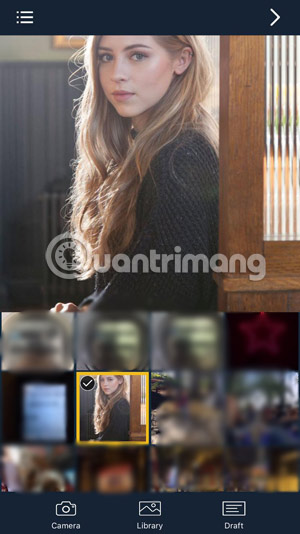
Step 2: Next you will be moved to the Crop section, in this section you will be rotating the image 90 degrees to the right, left, flip the image in the opposite direction, done, you click on the arrow in the upper corner right. Then click on Add Text to add text to the image.
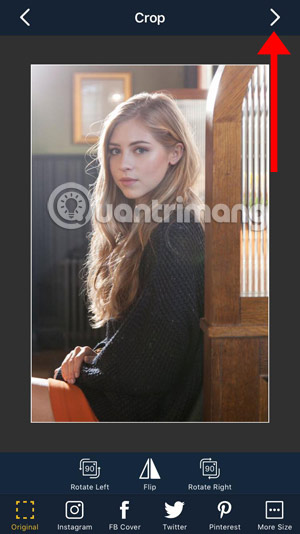

Step 3: Right after that there will be a text display panel that appears, you will change the text in that frame by double-clicking, then enter the text in the text and press the completed check mark.
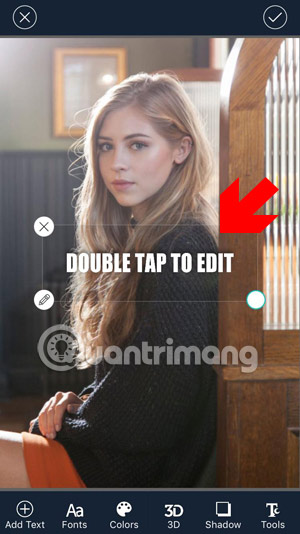
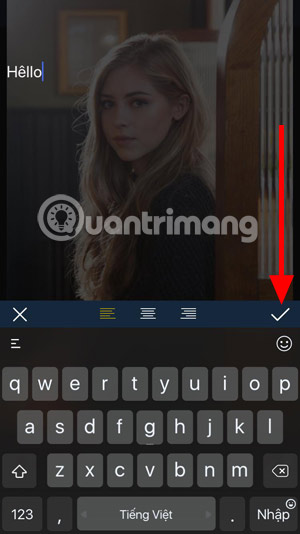
Step 4: Next is to select the Font , in the font selection tab there will be a tab that you are free of fonts in it. If you want to buy more, you have to buy Premium package for 119,000 VND per month.
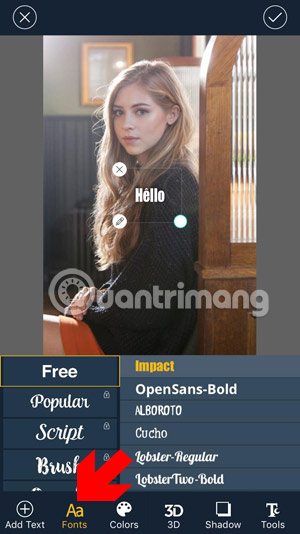
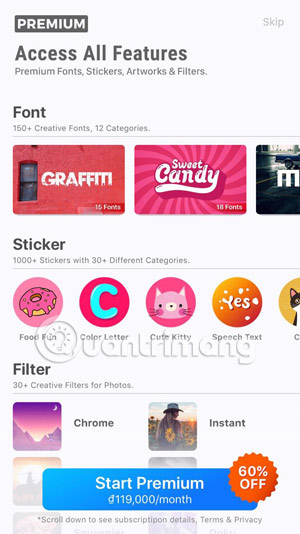
To rotate text, minimize or enlarge the text size on a photo, press and hold the white circle icon in the corner of the text box.
Next, select the font color in the Colors tab above, and select the main color for the text to be inserted into the image, and the lower bar is for darkening the color of the text in the image.
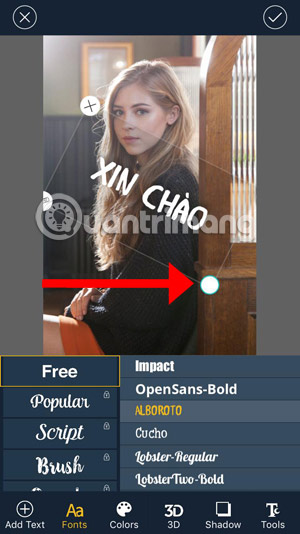
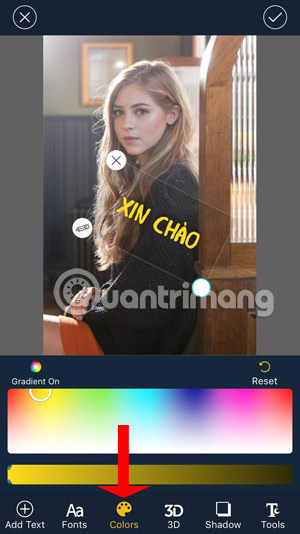
Step 5: Next, go to the 3D tab, you will be able to customize the display dimension of the image, you can adjust the perspective of the content on the photo with two bars above, and the bottom bar will be the rotation of Text on photos.
The penultimate section is Shadow , which adjusts the level of shadow on the image. Alternatively, you can adjust the shading color by clicking on Colors in the upper left corner.
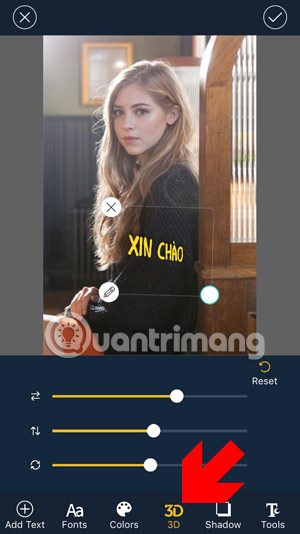
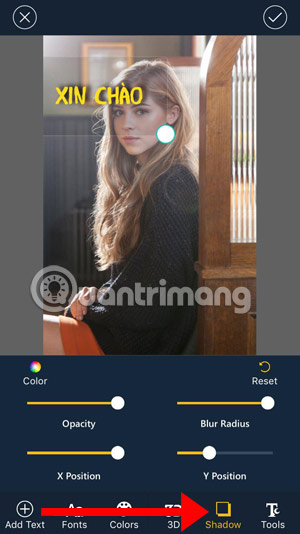
And finally the Tools section, this tool will help you blur the text or stretch the space between the letters together. When editing the content, click on the confirmation icon in the upper left corner. Out there you can choose to add Sticker to the photo.
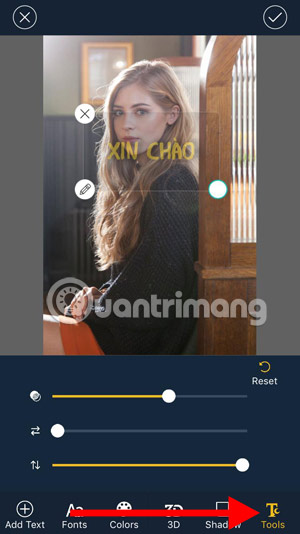
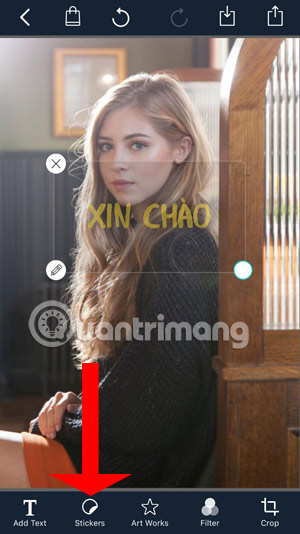
Some Sticker packages will be free for users, of course, if you want to use all you have to upgrade the Premium package to get more Sticker and paste it into the image.
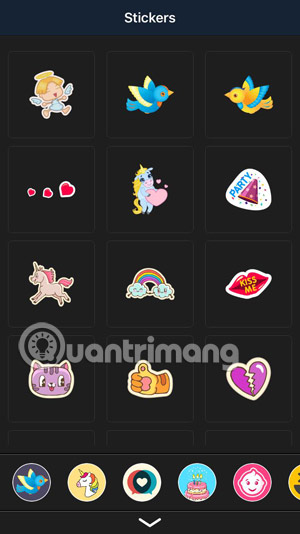
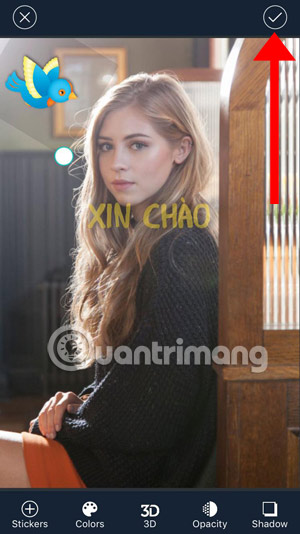
Next will be the share via social network or messaging application, after editing, seasoning your content on the image is done, then click on the share icon in the upper right corner of the screen main.
Still sharing via Facebook, Messenger, Instagram, Twitter, Snapchat . or sending via email address, message . Click More to display more sharing tools.

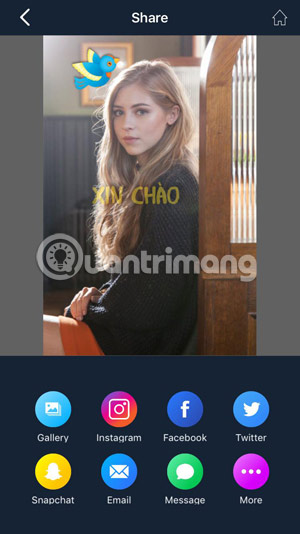
Thus, with a simple application and instructions to insert text on the image via the above article, you can write the text on the phone image quickly, please send the photos with a message to tell My friends and relatives.
You can also insert text on images on your computer, if done on a computer, it will be simpler because it has the help of many photo editing software like Photoshop, GIMP . . and very simple. But how to delete words on a computer image is not simple at all without specific instructions. Article How to delete text on photos in Photoshop will help you make a tip to remove text on this image.
You may also be interested in:
- A full guide to editing photos in GIMP
- How to crop photos in Photoshop
- How to insert text into images on Word
- How to insert 3D letters into images
- How to combine photos in Photoshop from 2 different images
 List all shortcuts in Adobe XD
List all shortcuts in Adobe XD 8 best GIMP plugins and how to install them
8 best GIMP plugins and how to install them How to convert images into sketches in GIMP
How to convert images into sketches in GIMP How to convert to Vector in Photoshop
How to convert to Vector in Photoshop How to turn an image into transparent with GIMP
How to turn an image into transparent with GIMP How to rotate selections in GIMP
How to rotate selections in GIMP