How to Add Voiceover to a Presentation on Canva
In addition to editing or designing on Canva, you can use Canva to create presentation slides like on PowerPoint. When creating a Canva presentation slide , you have support tools to create the content you need, such as dubbing into the presentation. Users can choose to add available audio recordings to the presentation, or record directly. Below are instructions for dubbing into a presentation on Canva.
How to Add Voiceover to a Presentation on Canva
Insert existing audio into slides in Canva
Step 1:
We open the presentation slide on Canva then click Upload to upload the file.
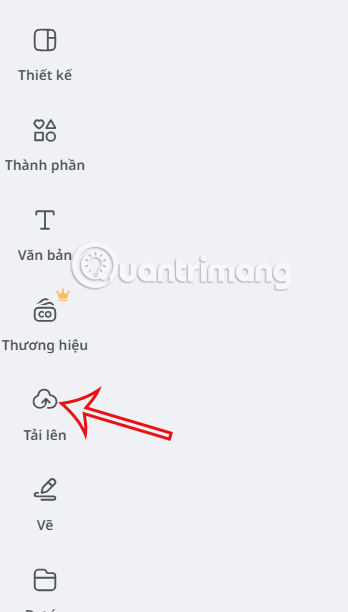
Step 2:
Go to the next interface, click Upload file and then upload the audio file you want to insert into the presentation .
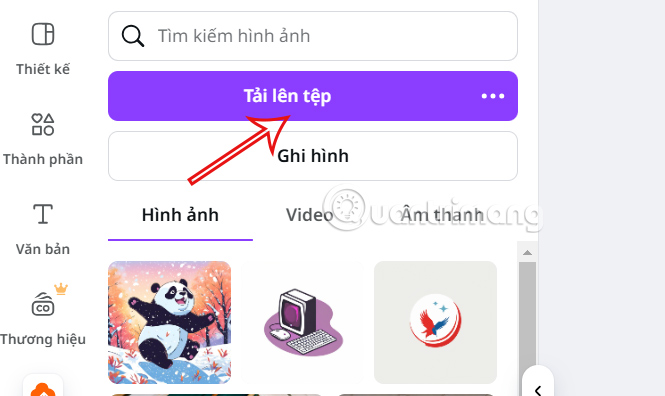
After uploading the audio file, drag the audio file to the timeline below the presentation slide to insert it.
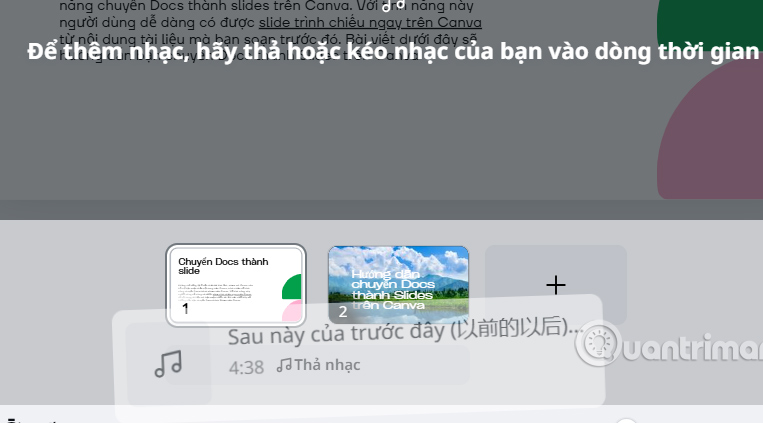
Step 3:
Click on Duration to display the audio file editing frame. Here you adjust the audio file playback time in the presentation slide.
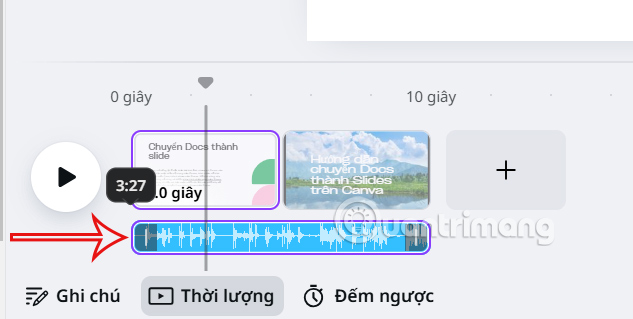
How to record audio directly for slides on Canva
Step 1:
In the presentation slide on Canva, click the Share button in the upper right corner, then click Presentation in the displayed menu.
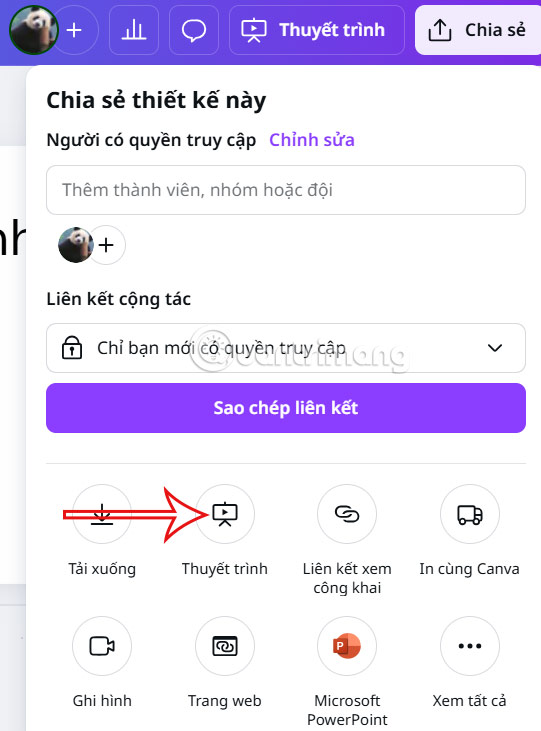
Continue to click on Present and record to perform.
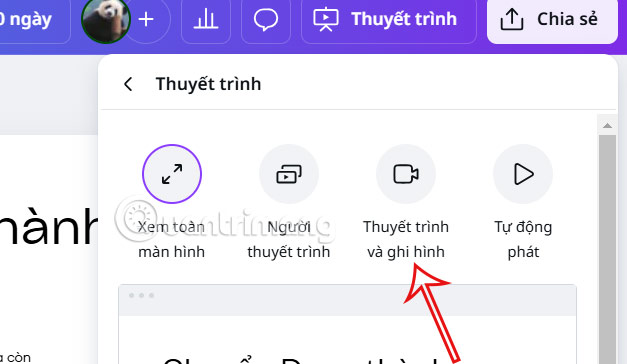
Step 2:
Click Go to recording room to record presentation slides and record voice directly.
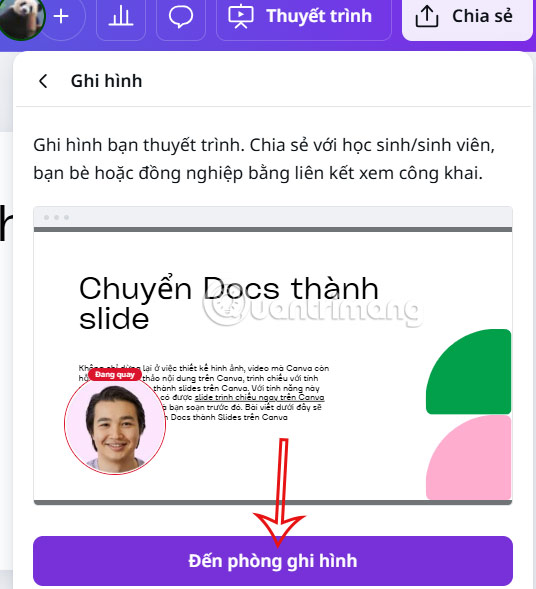
Step 3:
Now you need to agree to let Canva use your camera and microphone to record your screen. Then you need to say the presentation you want to insert into the slide .
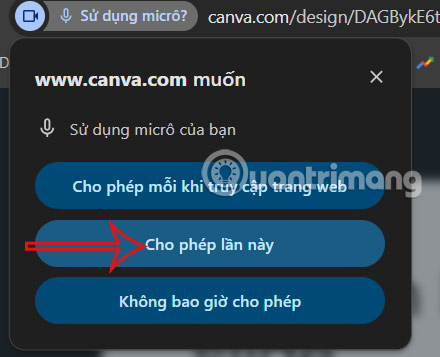
How to add voice to slides on Canva using AI
We will use this AI tool to convert text content into audio to insert into presentation slides.
Step 1:
Click on Applications and then type Murf AI in the search bar.
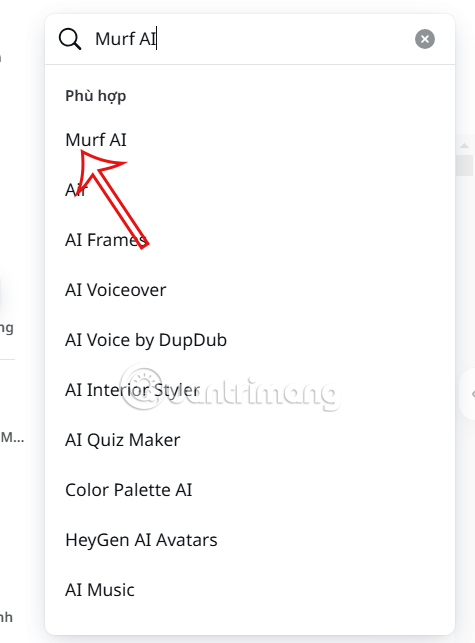
Next, click on the Murf AI application to use it.

Step 2:
First, click Connect then select the Google account to use with the Murf AI application.
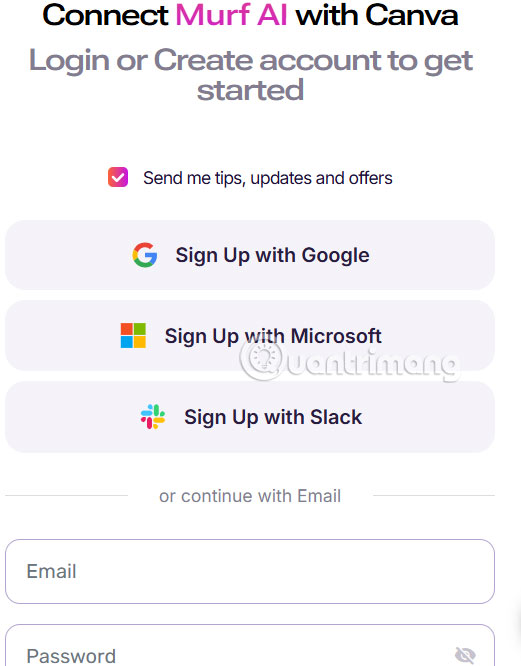
Step 3:
After logging into Murf AI, you choose the language of the content you want to create the voiceover audio. Note, currently the feature does not have a Vietnamese option.
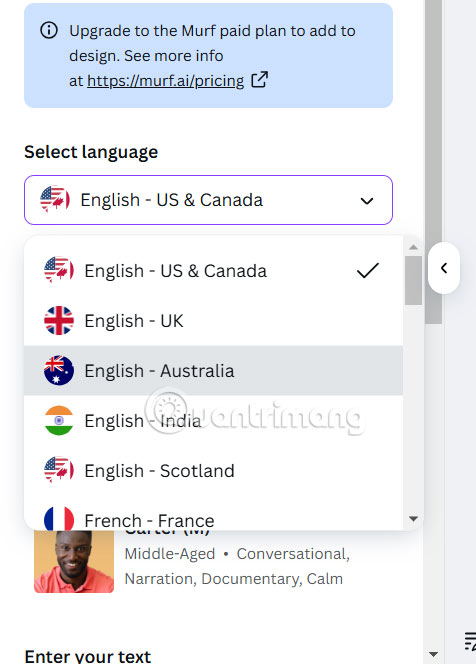
Next, you click to select the voice you want to use with the supporting voice as shown. After selecting the voice, we enter the text, voice type and reading speed.
To insert this voice, you need to use the paid version of Murf AI.
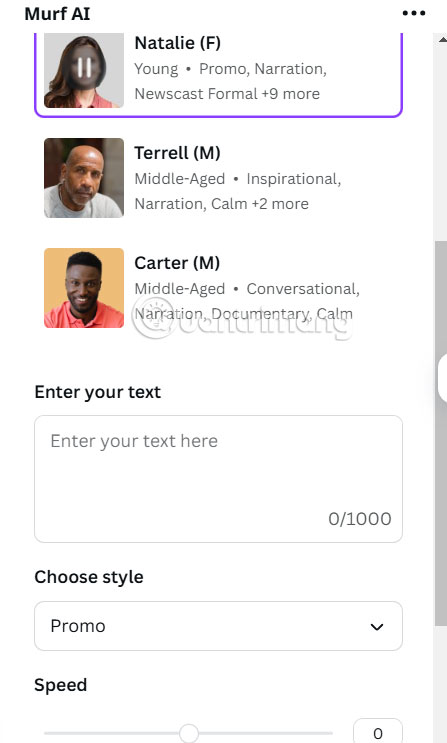
 Beautiful fonts for wedding invitations and weddings
Beautiful fonts for wedding invitations and weddings How to Create a Text Border in Canva
How to Create a Text Border in Canva How to design 3D text on Canva
How to design 3D text on Canva How to make 3D tilted images in Canva
How to make 3D tilted images in Canva How to Make a Transparent Background in Canva for Free
How to Make a Transparent Background in Canva for Free Batch Watermark Creator Installation Guide
Batch Watermark Creator Installation Guide