4 Things to Consider Before Paying for Canva Pro
Many people have paid for Canva's Pro subscription, only to ask for a refund after realizing the free version was more than enough. If you're considering spending the money, consider the following before making your decision.
1. Do you really need premium features?
The average user really doesn't need the pro features. Canva's Pro subscription is a huge improvement over the free version, but for creating simple presentations and graphics, the free version is more than enough.
Even if you never pay a dime for Canva, the free version still has a lot of useful features to try out. However, the main drawback of the free version is that a lot of the assets are Pro-only, making it difficult to find free elements.
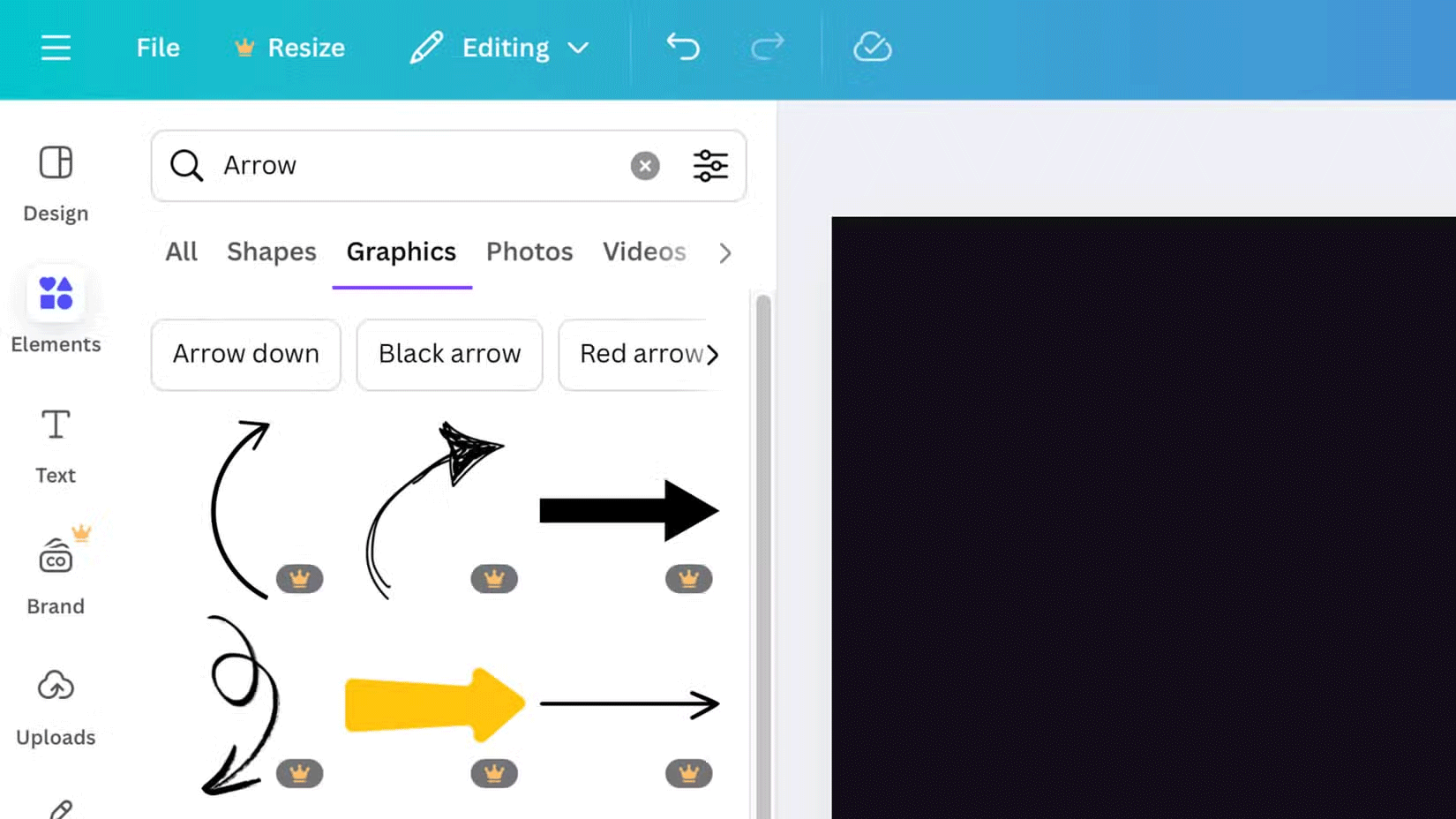
Whether Canva or any other tool has a free and premium option, understand which features you really need to use on a regular basis. You may not need the premium version if the free version covers 90% or more of those functions. You can get by with the remaining 10% with alternative software.
2. Have you tried free alternatives before purchasing?
Many software tools excel at some things and fall short at others. Canva is an alternative that many people use instead of PowerPoint or Adobe Creative Cloud, offering a variety of user-friendly tools for designing and even editing videos.
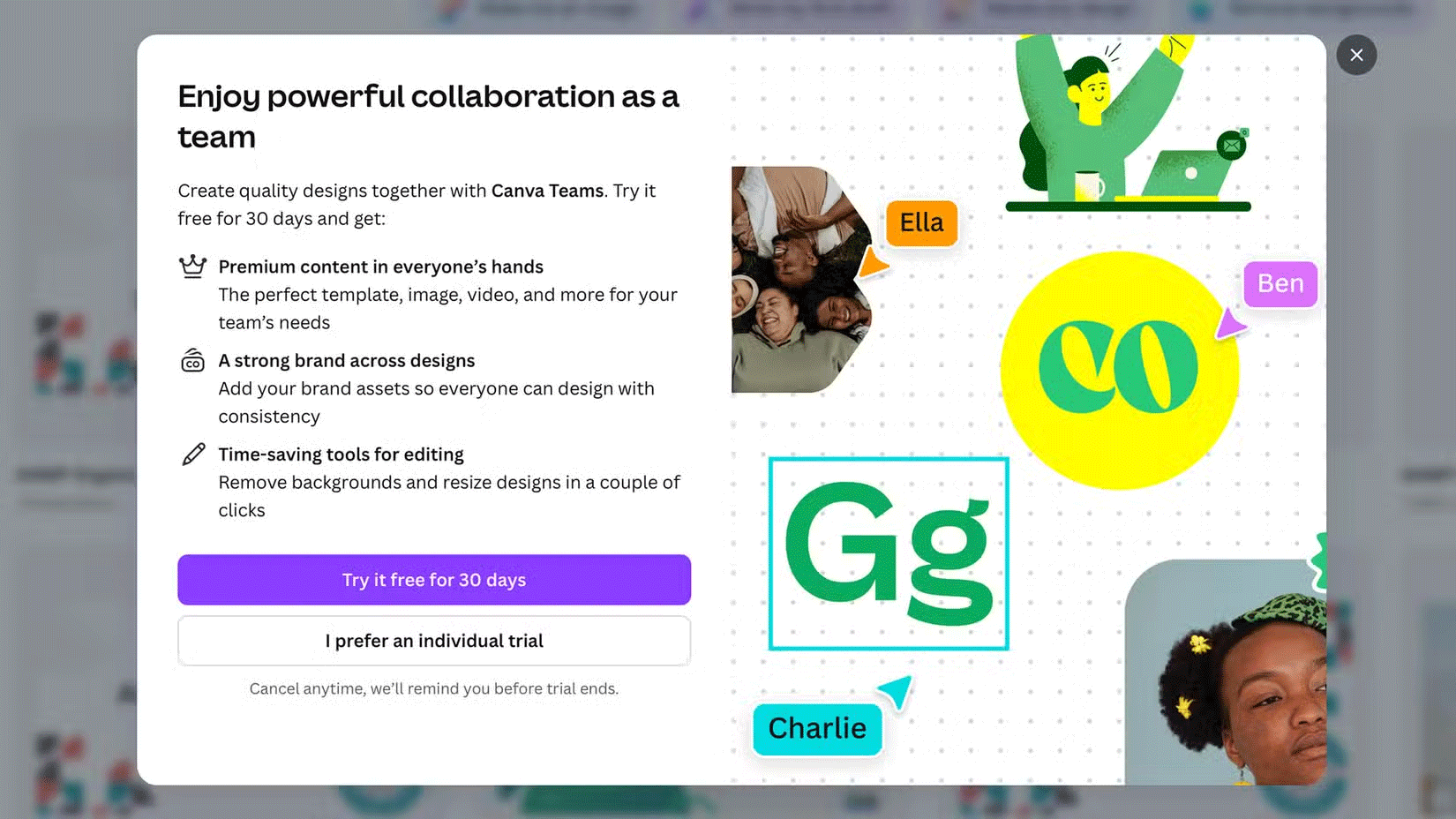
It's easy to get caught up in the hype and marketing surrounding paid versions of software, but sometimes that software isn't the best option for your needs. When choosing the right tool, understand what the most important things you need your tool to do are, see which option does it best, and choose accordingly.
For example, Canva excels at user-friendly design, but you may need a more powerful image or video editor. In that case, while I strongly dislike Adobe's pricing and predatory practices, Adobe Creative Cloud may be a better choice than software like Premiere Pro and Photoshop. Even for simple graphic design, there are plenty of alternatives to Canva that you should try before paying for the Pro version.
3. Did you check the refund policy before paying?
Before spending a dime on any premium subscription, you should understand whether the company has a refund policy and how it works. This information may be hidden in the tool's terms of use.
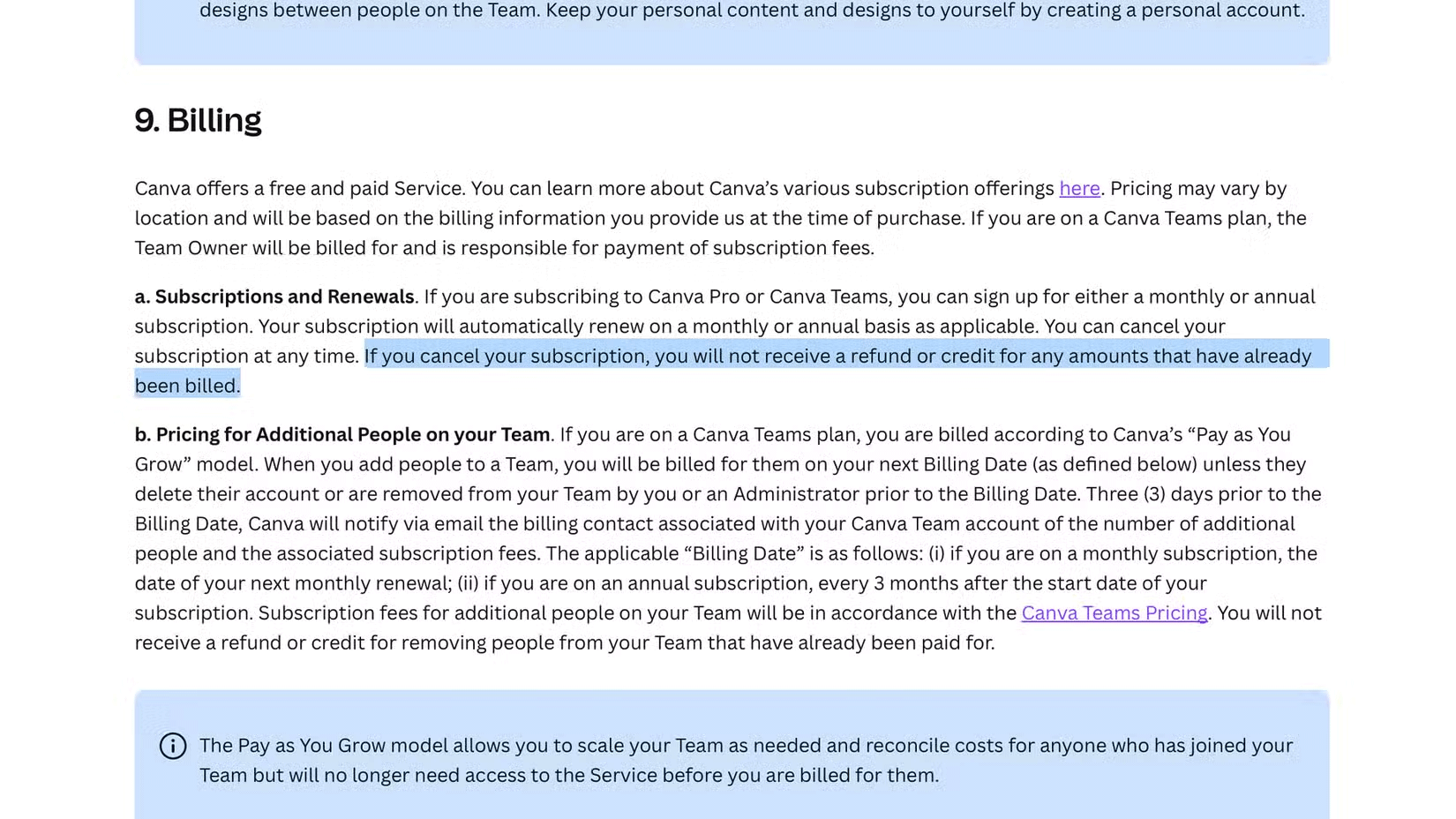
While Canva doesn't go into detail about its refund policy, many other users on Reddit have discussed how helpful the company's customer service is for getting quick refunds.
Ironically, Canva's terms of use don't provide a refund guarantee for situations like this, but the company does it anyway.
4. Do you know how to use Pro features?
Canva's free software is so powerful that you never feel the need to explore the premium features. However, whether it's Canva or other tools like Notion, people often succumb to the marketing-driven temptation to buy the premium versions, with frequent pop-ups asking them to upgrade. The Pro version has a lot of useful features that make it worth the price, but chances are you won't use any of them very often.
In these cases, it's important to really plan how you're going to use the advanced features and understand what problems they're going to solve for you. Do you have a background removal tool for your photos? If you have an iPhone, you probably already have one.
The refund policy for Canva Pro is quite reassuring. Usually, people just need the free features and look for better alternatives for some of the advanced functions if they don't plan on using Canva Pro's additional tools.
 How to check TikTok account
How to check TikTok account Why is Lens Blur a Photoshop tool used for artistic photo editing?
Why is Lens Blur a Photoshop tool used for artistic photo editing? 10 Ways You're Ruining Your Android Experience Without Even Knowing It
10 Ways You're Ruining Your Android Experience Without Even Knowing It Beautiful hairstyles to help you become a muse on Valentine's Day
Beautiful hairstyles to help you become a muse on Valentine's Day How to Clone Quickly in Canva
How to Clone Quickly in Canva 3 Free AI Flashcard Generators That Make Learning Easy
3 Free AI Flashcard Generators That Make Learning Easy