Instructions for using VoiceOver on iPhone
When the VoiceOver feature is activated, you need to know how to use it on your iPhone phone. This feature may initially embarrass you, but you'll quickly get used to it.
Here are the main actions you should take into account when using VoiceOver:
+ Touch an item , VoiceOver will read the name of the item.
+ Double click on the item to open the application.
+ Use three fingers to turn pages.
Tip: If using two or three fingers at the same time is too difficult, you can use one finger in one hand and use one or two fingers on the other. When double-clicking or triple-clicking, you must execute them at the same time and quickly.
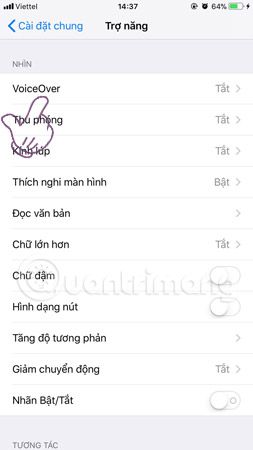
These are additional actions to use VoiceOver.
Act
Purpose
Swipe left or right
Select the next or previous item
Click the screen with 2 fingers
Stop charging up VoiceOver
Swipe up with two fingers
Automatically read all applications in order from top to bottom
Swipe down with two fingers
Automatically read applications from the current position to the bottom
Use three fingers to swipe up or down
Scroll the page up or down
Use 3 fingers to swipe left or right
Go to the next page on the screen
Tap the screen with three fingers
Read the status of the scroll bar (line 20 of 100)
Use 4 fingers to swipe up or down
Go to the top or bottom of the page
Use 4 fingers to swipe right or left
Go to the previous or next section (on the website)
Tip: Check some settings of VoiceOver: select Braille language, Language Rotor; image navigation; Install to receive voice notifications.
- Simple way to record calls on iPhone
- How to shoot sparkling videos with Kirakira + iPhone application
- When is the last time to restart iPhone?
- 5 message security tips on iPhone
 How to set up the types of messages displayed on the iPhone Cover Sheet
How to set up the types of messages displayed on the iPhone Cover Sheet Connect iPhone to TV
Connect iPhone to TV How to restore original settings Reset iPhone
How to restore original settings Reset iPhone How to restore original iPhone settings on Find My Phone
How to restore original iPhone settings on Find My Phone How to recover limited passwords on iPhone without jailbreak
How to recover limited passwords on iPhone without jailbreak New 'hot start' method on iPhone 8 when the device hangs
New 'hot start' method on iPhone 8 when the device hangs