How to Turn Off VoiceOver on Mac OS X
Method 1 of 2:
Disabling VoiceOver on Mac OS X
-
 Click on the Apple menu and select 'System Preferences.' The System Preferences window will open and display on-screen.
Click on the Apple menu and select 'System Preferences.' The System Preferences window will open and display on-screen. -
 Click on 'Universal Access' under the System category.
Click on 'Universal Access' under the System category. -
 Click on the 'Seeing' tab, then select the 'Off' radio button next to 'VoiceOver.' The VoiceOver feature will now be turned off and disabled.[1]
Click on the 'Seeing' tab, then select the 'Off' radio button next to 'VoiceOver.' The VoiceOver feature will now be turned off and disabled.[1]- Alternately, you can toggle VoiceOver off and on by pressing Command + FN + F5 on your keyboard at the same time.[2]
Method 2 of 2:
Disabling VoiceOver on iOS
-
 Tap on the Home button three times. Your iOS device will say 'VoiceOver off,' and the VoiceOver feature will now be disabled.
Tap on the Home button three times. Your iOS device will say 'VoiceOver off,' and the VoiceOver feature will now be disabled.- Alternately, you can allow the VoiceOver feature to help you navigate to Settings > General > Accessibility. Double-tap on 'VoiceOver' in the Accessibility menu to disable the iOS VoiceOver feature.
5 ★ | 1 Vote
You should read it
- How to use the auto-click feature on Nox Player
- Open the file, open the folder with a mouse click
- How to enable Tap to Click on a Mac
- Enable security Click to Play Plugins on all browsers
- How to Add New Options to Right Click Menu in Windows
- 6 simple ways to enable the right-click feature to block that site
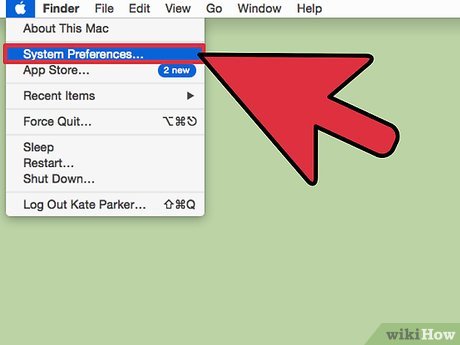


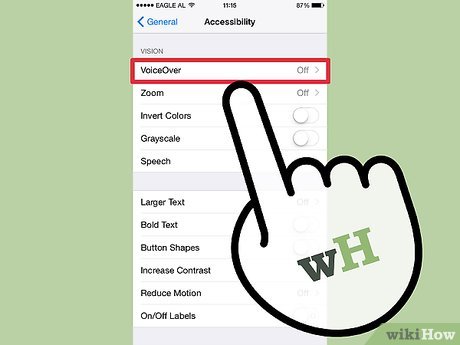
 How to Use Telnet on Mac OS X
How to Use Telnet on Mac OS X How to Show Hidden Files and Folders on a Mac
How to Show Hidden Files and Folders on a Mac How to Check for and Install Updates on a Mac Computer
How to Check for and Install Updates on a Mac Computer How to Download YouTube Videos on a Mac
How to Download YouTube Videos on a Mac How to Reset a Lost Admin Password on Mac OS X
How to Reset a Lost Admin Password on Mac OS X How to Clear the Cache on a Mac
How to Clear the Cache on a Mac