How to View Source Code
Method 1 of 3:
Chrome, Firefox, Edge, and Internet Explorer
-
 Open your web browser. The process for viewing source code on Chrome, Firefox, Microsoft Edge, and Internet Explorer is the same.
Open your web browser. The process for viewing source code on Chrome, Firefox, Microsoft Edge, and Internet Explorer is the same. -
 Navigate to a webpage. It should be a page whose source code you wish to view.
Navigate to a webpage. It should be a page whose source code you wish to view. -
 Right-click the page. If you're using a Mac computer with a one-button mouse, you can hold down Control and click instead. If you are on a laptop with a trackpad, you can use two fingers to click the page instead. This will invoke a drop-down menu.
Right-click the page. If you're using a Mac computer with a one-button mouse, you can hold down Control and click instead. If you are on a laptop with a trackpad, you can use two fingers to click the page instead. This will invoke a drop-down menu.- Don't right-click a link or a photo when doing this or else the wrong menu will appear.
-
 Click View page source or View Source. Doing so will display your browser's source code in a new window or at the bottom of the current window.
Click View page source or View Source. Doing so will display your browser's source code in a new window or at the bottom of the current window.- You'll see View page source for Chrome and Firefox, and View Source for Microsoft Edge and Internet Explorer.
- You can also press Ctrl+U (PC) or ⌥ Option+⌘ Command+U (Mac) to display the source code.
Method 2 of 3:
Safari
-
 Open Safari. This is a blue, compass-shaped app.
Open Safari. This is a blue, compass-shaped app. -
 Click Safari. It's in the top-left side of your Mac's menu bar. Doing so invokes a drop-down menu.
Click Safari. It's in the top-left side of your Mac's menu bar. Doing so invokes a drop-down menu. -
 Click Preferences. This option is in the middle of the drop-down menu.
Click Preferences. This option is in the middle of the drop-down menu. -
 Click the Advanced tab. It's in the top-right corner of the Preferences window.
Click the Advanced tab. It's in the top-right corner of the Preferences window. -
 Check the "Show Develop menu in menu bar" box. This option is near the bottom of the Preferences window. You should see a Develop menu appear in your Mac's menu bar.
Check the "Show Develop menu in menu bar" box. This option is near the bottom of the Preferences window. You should see a Develop menu appear in your Mac's menu bar. -
 Navigate to a webpage. It should be a page whose source code you wish to view.
Navigate to a webpage. It should be a page whose source code you wish to view. -
 Click Develop. This menu is to the left of the Window menu in your Mac's menu bar.
Click Develop. This menu is to the left of the Window menu in your Mac's menu bar. -
 Click Show Page Source. It's near the bottom of the drop-down menu. Clicking this option will prompt Safari to display the webpage's source code.
Click Show Page Source. It's near the bottom of the drop-down menu. Clicking this option will prompt Safari to display the webpage's source code.- You can also press ⌥ Option+⌘ Command+U to display the source code.
Method 3 of 3:
On Wikis
- Navigate to the page you want to view the wiki source code for.
- Click on the "View source" or "Edit" tab.
- Scroll through the source and select/copy the code you want to copy on your site.
4 ★ | 2 Vote
You should read it
- How to delete and improve the right-click menu
- How to Use CMake to Get Binaries from Source Code
- How to Change the Volume on a Mac
- The source code for iOS is revealed on GitHub as 'real goods', this is the time to reveal the biggest information in history
- How to fix Open with missing errors in the right-click menu
- How to Change the Color of Menu Buttons on a Mac
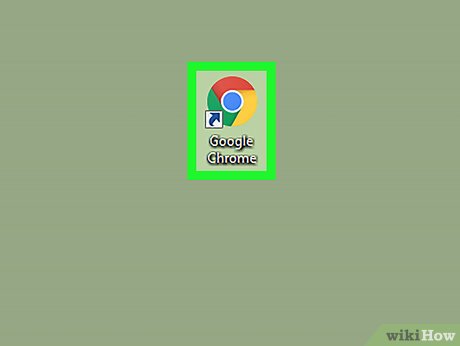
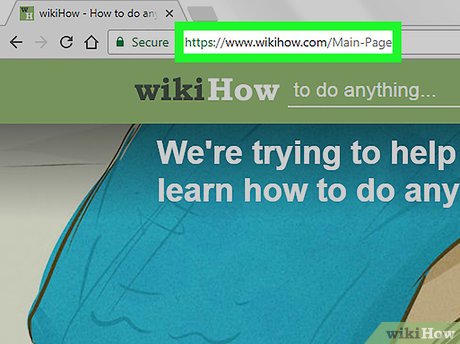
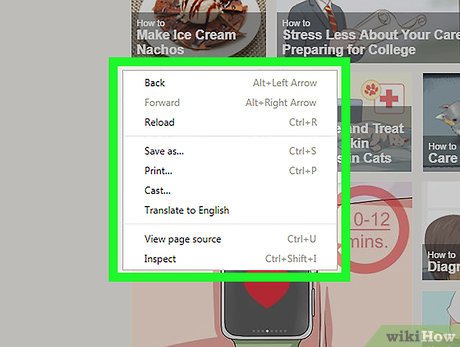




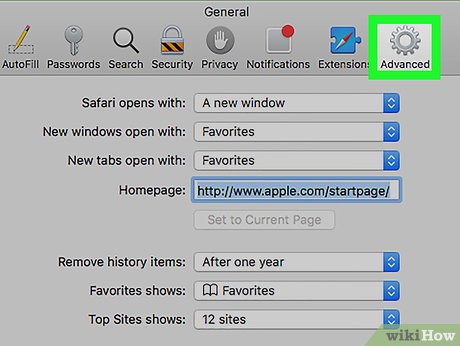
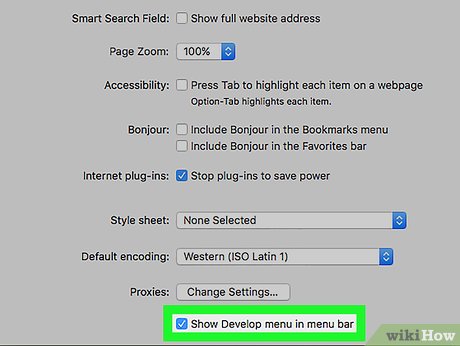
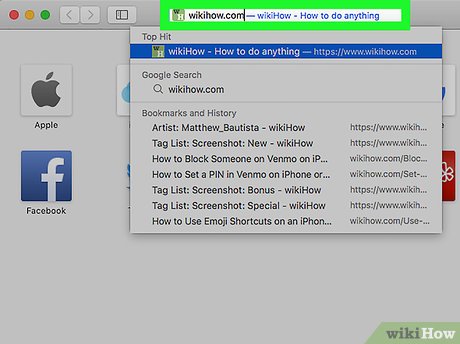
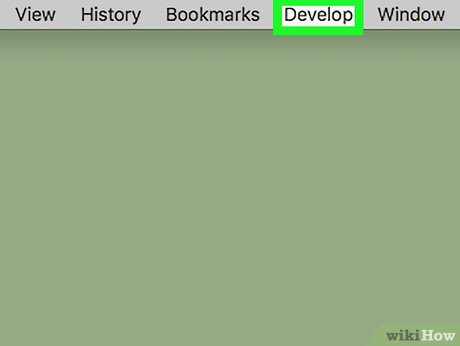
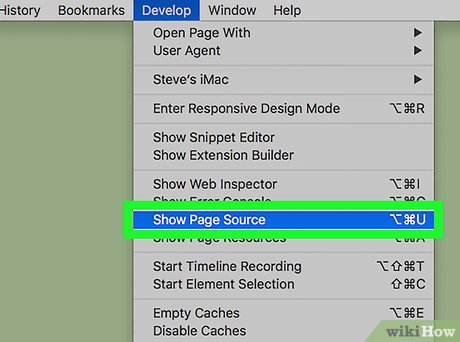
 How to Import and Export Vector Images in Scratch 2.0
How to Import and Export Vector Images in Scratch 2.0 How to Create a Two‐Player Boat Racing Game in Scratch
How to Create a Two‐Player Boat Racing Game in Scratch How to Create a Racing Game in Scratch
How to Create a Racing Game in Scratch How to Define, Add, and Subtract Matrices in MATLAB
How to Define, Add, and Subtract Matrices in MATLAB How to Make 3D Plots Using MATLAB
How to Make 3D Plots Using MATLAB How to Use MatLab to Solve Matrix Equations and Perform Statistical Analysis
How to Use MatLab to Solve Matrix Equations and Perform Statistical Analysis