How to fix Open with missing errors in the right-click menu
The right-click menu on Windows is one of the most useful interface components. You can install more applications into the right-click menu to open faster than manually. Open with in the right-click menu where we can optionally open data with various applications, such as to open images that can be used with Photos or Windows Photo applications.
However, it may be due to a system error, or someone accidentally deleted that Open with option disappears in the right-click menu, affecting user data opening. So how can I get Open with in the right-click menu on Windows?
Step 1:
First we type the keyword regedit in the Search box on Windows. Then, click on the results found at the top.

Step 2:
In the Registry Editor interface, users access the directory path below.
- HKEY_CLASSES_ROOT * ShellexContextMenuHandlers

Step 3:
When you click on the ContextMenuHandlers, you will not see the Open with do folder disappear on the system. To retrieve this option, right click and select New and then select Key .

Step 4:
We will name this new folder Open With.
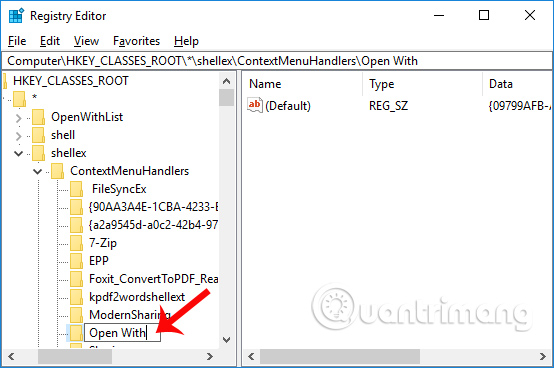
Then look to the right interface and double-click the Default file .
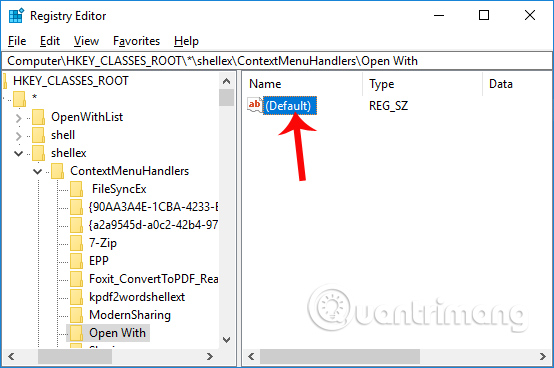
The Edit String dialog box appears, enter the following range of values into the Value data box and click OK to save this change.
- {09799AFB-AD67-11d1-ABCD-00C04FC30936}
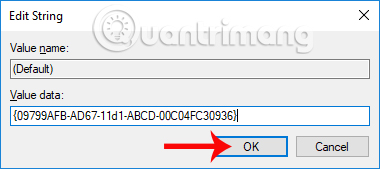
So when you return to the interface and then right-click any data, you will see the Open with option appear in the right-click menu.
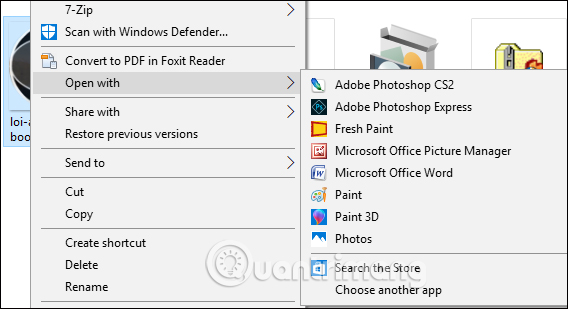
With very simple editing on the system, the error of disappearing the Open with option on the right-click menu has been fixed. This error may be caused by the virus deleting the relevant data, or the user did not use it correctly, so that the Open with option disappears.
Hope this article is useful to you!
You should read it
- How to add the Open Powershell Here option to the context menu on Windows
- How to fix Open with error on Windows
- Open the file, open the folder with a mouse click
- How to add 'Open command window here as administrator' to the right-click menu on Windows 10
- Fix error when opening wrong with 'Open With', restore 'Open With' to its original state
- How to use Open-Shell to create your own Start menu on Windows 10
 Fix the error of not running the .exe file on Windows
Fix the error of not running the .exe file on Windows How to fix errors cannot be found or missing .DLL files
How to fix errors cannot be found or missing .DLL files Fix the problem of missing the VCRUNTIME140.DLL file in Windows
Fix the problem of missing the VCRUNTIME140.DLL file in Windows![[Question] Why does my computer have no sound?](https://tipsmake.com/data/thumbs_80x80/[question]-why-does-my-computer-have-no-sound_thumbs_80x80_SdRzGlaYC.jpg) [Question] Why does my computer have no sound?
[Question] Why does my computer have no sound?