How to view saved Wifi password on Windows - If you accidentally forget the Wifi password
Forgetting your Wi-Fi password can quickly become a hassle, but don't panic. If your PC is connected to that wireless network, today's article will show you how to retrieve the forgotten password. Follow the instructions below to learn how to find your Wi-Fi password easily!
- How to find out your relative's Wi-Fi password
- Instructions to fix Wifi error with yellow exclamation mark
- How to view saved Wifi password on Android?
View Wifi password on Windows 11
Step 1: To view the Wifi password on Windows 11, select the search bar near the Start button > type Settings in the search bar and select Settings to open Windows Settings.

Step 2: Select Wifi.

Step 3: Select one of the Wifi in the list whose password you want to see.

Step 4: In the Wi-Fi network password section, just select Show to see the password.
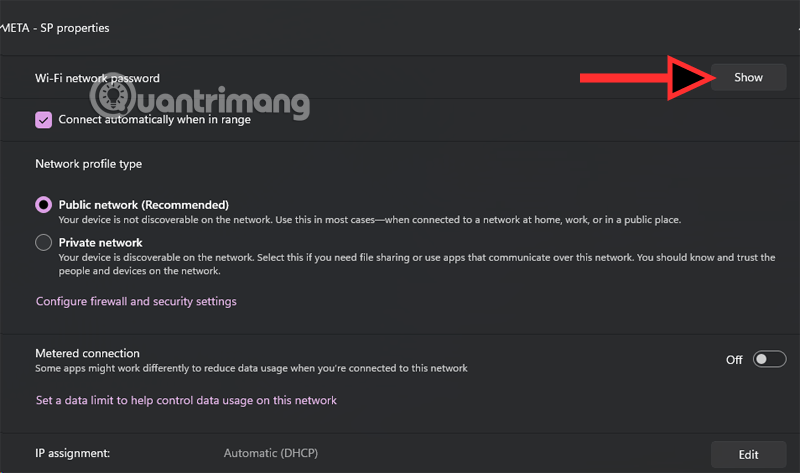
Step 5: The Wifi password will be displayed along with the QR code, scanning this QR code will help you log in to that wifi without having to enter the password. This is very convenient if you want to share the Wifi password with other users.
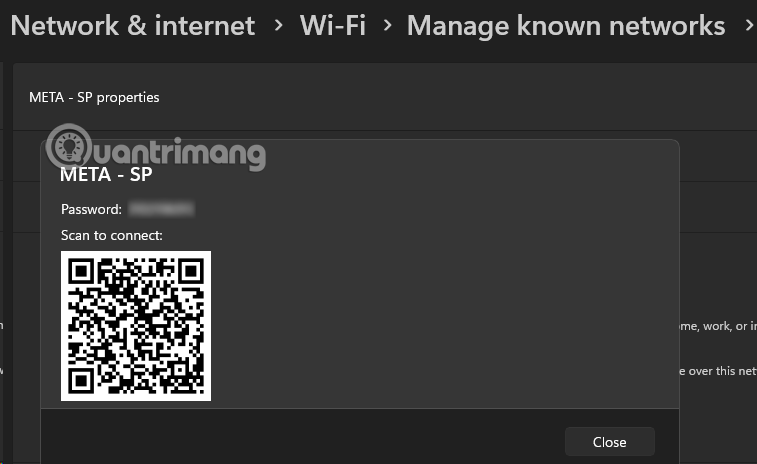
Find Wi-Fi Password on Windows 10
1. Using the Settings app
If you're using a Windows computer, it shouldn't take long to find your lost Wi-Fi password. If you're running Windows 10, follow the steps below to retrieve the password for your Wi-Fi network.
1. Select the Start menu on your PC.
2. Select the Settings icon on the left side of the Start menu.
The Settings icon will appear as a white gear above the Power icon.
3. In the Windows Settings window that appears, select Network & Internet .
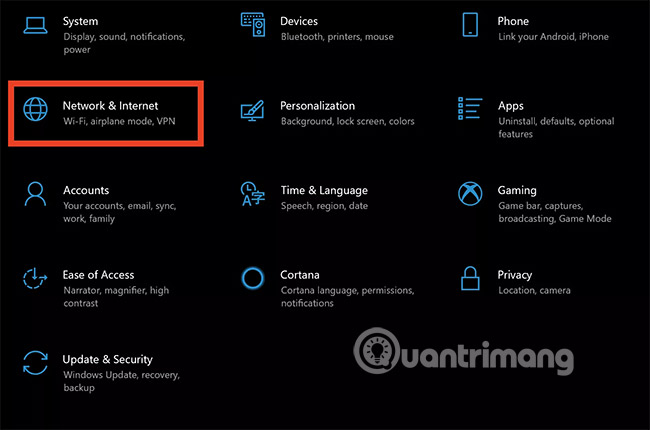
4. Next, under Change your network settings , select Network and Sharing Center .
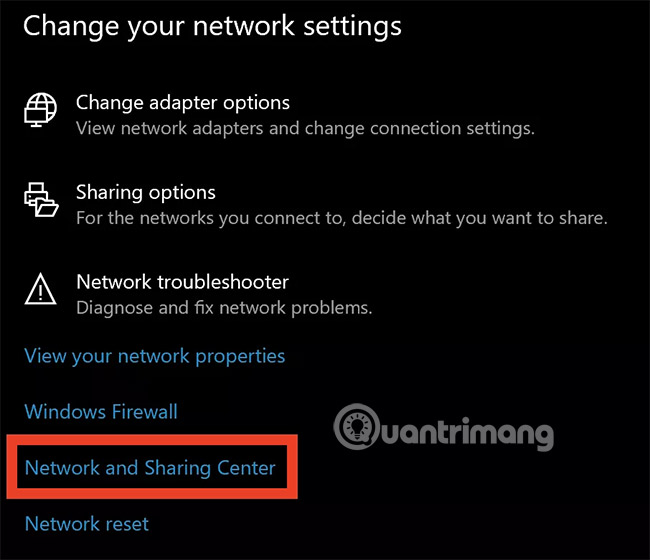
5. In the Network and Sharing Center window that appears, select your Wi-Fi network name (highlighted).
6. In the new popup window that appears, select the Wireless Properties option .
7. Finally, select the Security tab and select the Show Characters option to view your Wi-Fi password.
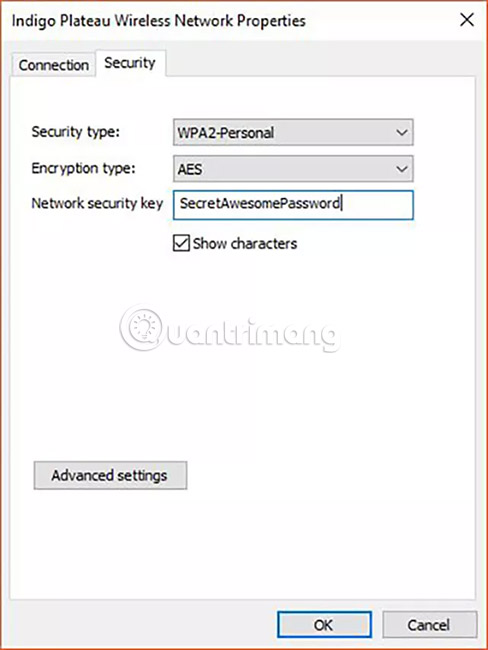
All done!
2. Using NirSoft's WirelessKeyView application
You can view saved passwords using the built-in Windows command line tool, but NirSoft's free WirelessKeyView application is a much easier way. It's lightweight and doesn't even require installation. Just download it, open the ZIP file, and then double-click the EXE executable (if the file extension is hidden, open the WirelessKeyView application file). You'll see a list of saved network names and their passwords stored on Windows.
Update: Some antivirus programs may consider WirelessKeyView as malware . However, many users report that they have never had any problems with NirSoft's free utilities. The application does not even contain adware .
When you open the app, you will see the Network Name column showing the name of your Wi-Fi network (its SSID). To find the password for a network, you need to search in the Key (Ascii) column from the network name. This is the password you need to enter to connect to that network.
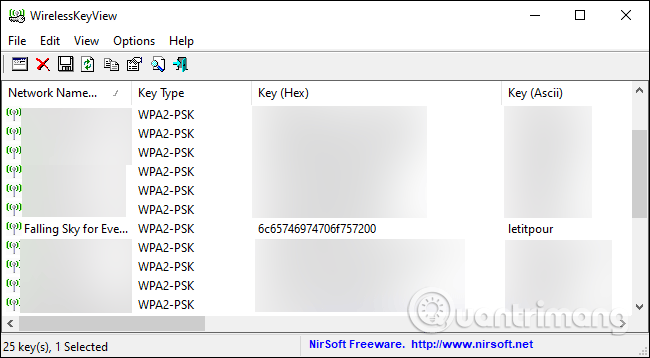
To back up this data, you can select File > Save All Items . You'll get a text file containing this information that you can use on your new computer or save for later.
3. Using the command line
Windows 10's Control Panel allows users to view the password of the Wi-Fi network they are currently connected to. If you don't want to download third-party software, you can use a command-line tool.
To find the password on Windows, open Command Prompt or PowerShell by right-clicking the Start button or pressing Win+ Xand then clicking PowerShell.
Run the following command to view the list of network profiles saved on the system:
netsh wlan show profiles
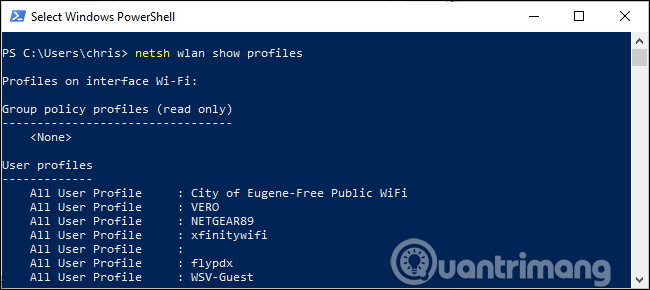
Find the name of the network you need the password for and then run the following command, replacing NETWORK with the name of the network you need.
netsh wlan show profile name="NETWORK" key=clear
Look in the Security Settings section of the output. The Key Content field will show the Wi-Fi network password in plain text.
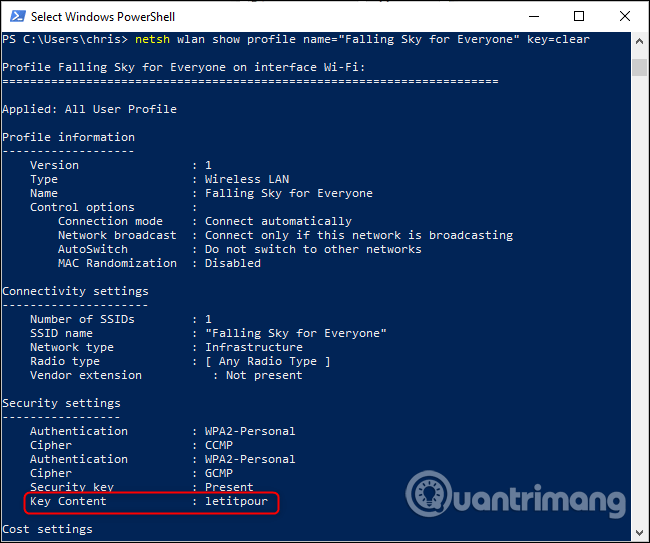
Repeat the above process for each Wi-Fi network you want to view the password for.
If you don't save your password on Windows, there are a few ways to retrieve your forgotten Wi-Fi password .
Find Wi-Fi Password on Windows 8 and Windows 7
It's easy to find your Wi-Fi password on slightly older versions of Windows. If you're running Windows 8 or Windows 7, follow the steps below to retrieve the password for your Wi-Fi network.
1. Select your PC's Start menu .
2. In the Start menu search bar , type " Network and Sharing Center " and press Enter on the highlighted option.
3. In the Network and Sharing Center window that appears, select your Wi-Fi network name.
4. In the new popup window that appears, select the Wireless Properties option .
5. Finally, select the Security tab, then select the Show Characters option to view your Wi-Fi password.
What is the purpose of viewing Wi-Fi password?
Viewing Wi-Fi passwords on Windows 11 or other devices usually serves the following purposes:
- Connecting new devices: When you need to add a phone, tablet, or other smart device to your Wi-Fi network, knowing the password makes it easier to connect without having to ask the network administrator again.
- Share with others: If you want to give friends, family, or colleagues access to your network, you can provide your saved password.
- Forgot Password: If you don't remember the password you set previously, reviewing it on a connected computer helps recover the information.
- Security Verification: Check your password to make sure it is strong enough to prevent others from guessing it.
- Backup or change router: When resetting your router or switching to a new device, your old password is essential information.
Do you need administrator rights to view the password?
Yes, in most cases you need administrator permissions to view saved Wi-Fi passwords. On Windows 11 , macOS, or Linux, authentication is required to protect sensitive information. If you don't have permissions, ask the device or primary account administrator for help.

How to change Wi-Fi password after viewing?
To change the password, you need to access the router:
- Open your browser, enter your router's IP address (usually 192.168.1.1 or 192.168.0.1) into the address bar.
- Log in with your router username and password (usually printed on the bottom of the router, default is "admin" if not changed).
- Go to Wi-Fi Settings , look for Password or Security Key , enter a new password, and then save changes.
- Then reconnect the devices with the new password.
Is there any way to see the Wi-Fi password without going into the computer settings?
Yes, if you have access to the router:
- Log in to the router management interface (as above).
- Go to Wi-Fi Status or Wireless Network Settings , the password is usually displayed there.
- Additionally, if you use a sticker on your router, the default password may be pre-written (but only if it has not been changed).

If I forget my router password, how do I recover it?
- Factory reset: Press and hold the Reset button on the router for about 10-15 seconds to reset to default. The password will return to the original value (usually printed on the router label).
- Check documentation: Check the manual that came with your router or box to find the default login information.
- Contact your provider: If not found, call your carrier or router manufacturer for assistance.
Check if password is safe, is there any risk?
Viewing passwords on your personal computer is safe if your device is well protected (strong account passwords, anti-virus). However, there are risks if:
- Computer infected with malware, bad guys can steal information.
- You share your password with someone you don't trust, putting your network at risk.
- To avoid this, keep your device safe and share only when necessary.

How to protect Wi-Fi password after sharing?
- Change password immediately after sharing to limit long-term access.
- Use long passwords that combine letters, numbers, and special characters, and avoid easily guessable information.
- Enable WPA3 or WPA2 encryption on your router for increased security.
- Monitor the list of devices connected through the router interface and disconnect if you see an unfamiliar device.
Is there a better app for managing Wi-Fi passwords?
Yes, you can use apps like:
- Password Manager: Like LastPass or 1Password, to securely store passwords.
- Router apps: Many routers have their own apps (e.g. TP-Link Tether) to manage the network and save passwords.
- Network software: Some software like Advanced IP Scanner can help view network information, but be careful with the download source.

How to connect device without re-entering password?
- Using QR Code: Many routers or phones support generating a QR code containing Wi-Fi information. Scan this code with the camera to connect automatically.
- Share via device: On Android/iOS, go to Wi-Fi Settings , select Sharing , then use the sharing code to connect to another device.
- WPS: Press the WPS button on your router and device to connect quickly (but note that WPS can be less secure).
If the password is not displayed, what should I do next?
- Check access: Make sure you are logged in with an administrator account.
- Update network driver: Go to Devices and printers in Windows, update Wi-Fi driver to fix the error.
- Reset device: If that still doesn't work, try restarting your router and computer.
- Check router: Log in to router to see password, because sometimes computer does not save correctly.
- Technical Support: Contact your operating system or carrier support team if necessary.
Good luck!
You should read it
- How to view saved Wifi passwords on Android?
- Share the simplest way to view wifi password on win 10
- How to see Wifi password on Windows 7?
- Instructions on how to view Wi-Fi passwords on Windows 10
- Instructions on how to see the connected WiFi password on your laptop
- How to view connected Wifi password on phone, computer!
 How to Prioritize Streaming Devices on Your Wi-Fi Network Without Paying for Faster Internet
How to Prioritize Streaming Devices on Your Wi-Fi Network Without Paying for Faster Internet How to Block Wi-Fi Networks in Windows
How to Block Wi-Fi Networks in Windows Top software to increase wifi speed, network speed
Top software to increase wifi speed, network speed Instructions to quickly change TP-LINK Archer C2 Wifi password
Instructions to quickly change TP-LINK Archer C2 Wifi password How to Optimize Wi-Fi on Windows Using Preferred Band Settings
How to Optimize Wi-Fi on Windows Using Preferred Band Settings 7 must-have features on a WiFi router
7 must-have features on a WiFi router