How to see Wifi password on Windows 7?
If someone asks you what Wifi password you are using to access it, you suddenly "forget" it. So how's this? Is there any way to see the Wifi password? Please refer to our tutorial below (applicable to Windows 7 ).
- 9 ways to speed up Wifi effectively
- Instructions for fixing Wifi errors with yellow exclamation
- Search for free wifi waves
Method 1:
Step 1 : On the Taskbar, you click on the Wifi wave column icon. Click the name Wifi to view the password and select Properties
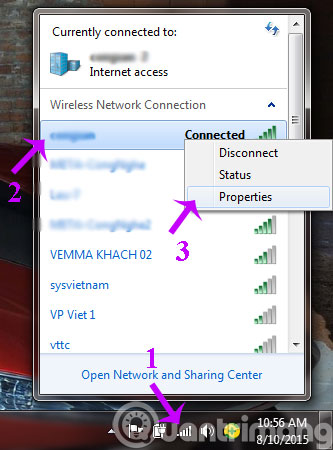
Step 2 : When the Wireless Network Properties window appears, tick the Show characters box. At this time, the password in the Network Security Key box will be displayed as a character for you to view easily ( to ensure safety, by default this box will display ***** ). Once you have seen the password, click OK to close this window.
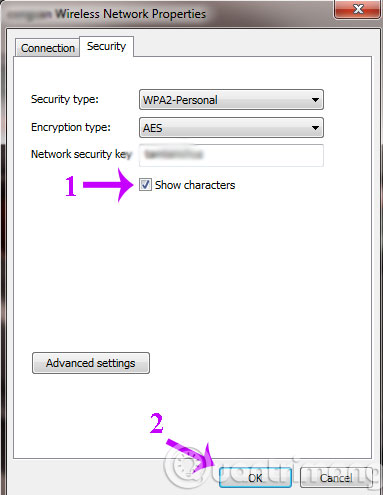
Method 2:
Step 1 : You right-click on the Wifi column icon on the Taskbar, select Open Network and Sharing Center .

Step 2 : Right after that the Network and Sharing Center window appears, click Manage wireless networks in the left column of the screen.

Step 3 : Here will list all the Wi-Fi networks you have ever visited. If you want to see which Wifi password, just double click on Wifi.

Step 4 : Then the Wireless Network Properties window appears, you click on the Security tab and then tick the Show characters box. Now the password in the Network Security Key box will display as a character for you to see. After viewing, click OK to close this window.
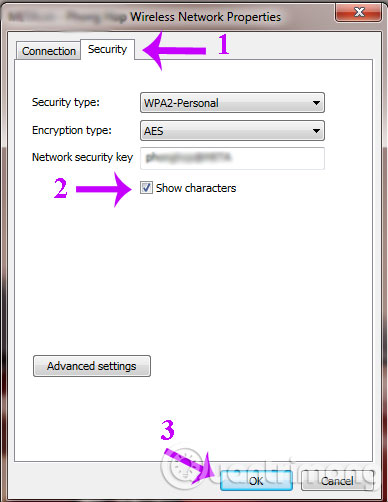
Note : In the process of connecting the user must check the Remember Password box to see the Wifi password.
Good luck!
You should read it
- Instructions on how to view Wi-Fi passwords on Windows 10
- How to change FPT WiFi password
- Instructions on how to see the connected WiFi password on your laptop
- Tips to view saved wifi passwords on Android
- How to change Wifi password, change wifi pass VNPT, FPT, Tenda, TP-Link, Viettel on computer, phone
- 2 steps to change Linksys wifi password
 Forget Windows 7 password still logged in Administrator account, this is how to 'hack'
Forget Windows 7 password still logged in Administrator account, this is how to 'hack' Enable Safe Mode in Windows 7
Enable Safe Mode in Windows 7 6 things to know when choosing 32-bit or 64-bit Windows 7?
6 things to know when choosing 32-bit or 64-bit Windows 7? Restore the default font set of Windows 7
Restore the default font set of Windows 7 9 useful tips with the Registry in Windows 7
9 useful tips with the Registry in Windows 7 5 tips to help your computer stay 'healthy'
5 tips to help your computer stay 'healthy'