How to view WiFi password on iPhone extremely simple
When you upgrade your iPhone to iOS 16, you can immediately view the saved WiFi password on your iPhone, without having to use third-party applications or any other way to view the WiFi password on your phone . With the feature of viewing WiFi passwords on iPhone immediately, we can share WiFi passwords on iPhone with friends. The following article will guide you to view WiFi passwords on iPhone.
Instructions for viewing WiFi passwords on iPhone
Quick Guide
Go to WiFi in Settings > Tap to view connected WiFi information > Tap Password to view WiFi password.
Detailed instructions
Step 1:
First you have to upgrade your iPhone to iOS 16. Next we connect to WiFi on the iPhone as usual.
Step 2:
Then the user accesses the Settings section on the iPhone and then clicks on WiFi .

Step 3:
Next, at the WiFi network we are connecting to, click on the i icon to see information about this WiFi network.

Step 4:
Switch to the new interface, users will see information about this WiFi network along with information about the Password. You just need to click on Password to see the WiFi password on the connected iPhone.
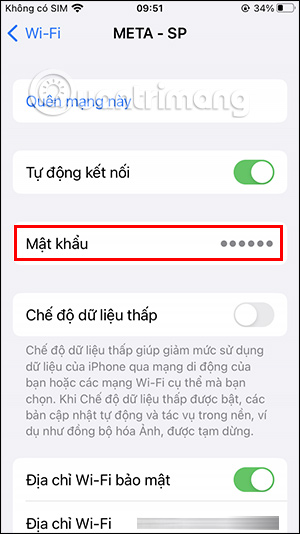
When clicking on the WiFi password line, we will have the Copy option to copy the password and share the password with others.
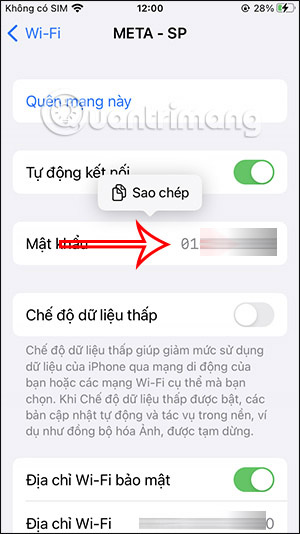
When you tap the Password line again, the password will be changed to circular characters to hide the WiFi password string on the iPhone.
You should read it
- How to see Wifi password on Windows 7?
- Instructions on how to view Wi-Fi passwords on Windows 10
- How to view saved Wifi passwords on Android?
- Tips to view saved wifi passwords on Android
- How to view connected Wifi password on phone, computer!
- Instructions on how to see the connected WiFi password on your laptop
 Summary of ways to block ads on iPhone
Summary of ways to block ads on iPhone How to Increase Microphone Volume on Android
How to Increase Microphone Volume on Android How to change default browser and email on iPhone
How to change default browser and email on iPhone Tips to open messages from iPhone lock screen
Tips to open messages from iPhone lock screen 8 Apps Made by Apple That Don't Come Pre-Installed on iPhone
8 Apps Made by Apple That Don't Come Pre-Installed on iPhone How to delete app accounts created from Sign in with Apple
How to delete app accounts created from Sign in with Apple