How to view recently deleted files on Windows 10?
Usually when you delete any file on a Windows 10 computer by right-clicking on the file and selecting Delete or selecting the file then pressing the Delete key, then the file will be moved to Recycle Bin. Or another way to permanently delete files is to press Shift + Delete , and Windows will move these files from Recycle Bin.
Removing files to Recycle Bin is quite safe, plus you can restore deleted files if needed. And you can delete all files in the Recycle Bin quickly by right-clicking on the Recycle Bin icon and selecting Empty Recycle Bin .
If you accidentally delete some important files, then you can review all the files you deleted. Note that if you have deleted those files permanently, you cannot view them.
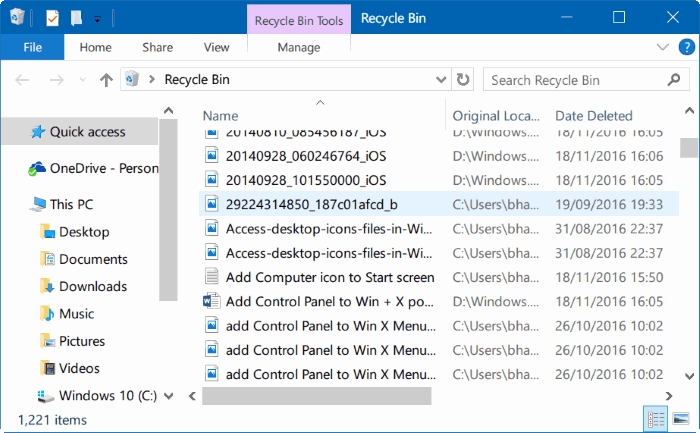
View recently deleted files on Windows 10
Important note:
This method only applies if you delete the files to Recycle Bin. If you use Shift + Delete or use other software to delete files permanently, you cannot apply this method to view recently deleted files.
Step 1:
Open the Recycle Bin by double-clicking the Recycle Bin icon on the Desktop.

Step 2:
Right-click any space, then click Sort by and then click Date deleted . And you will see the files you deleted recently.
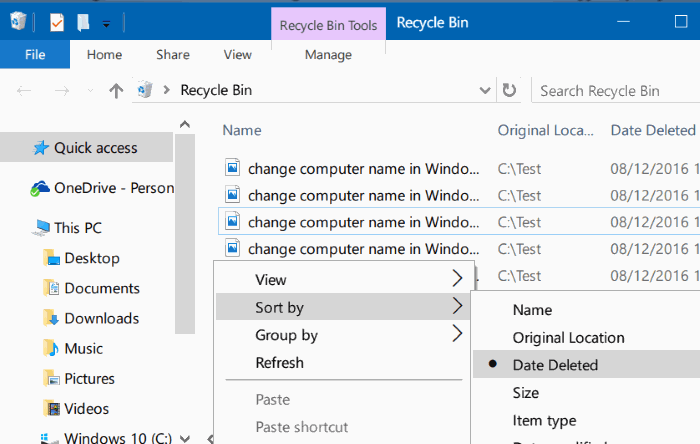

To restore any file, simply right-click the file and select Restore to restore the file to its original location.
If you want to restore multiple files, you need to select the files you want to restore, right-click on them and select Restore to finish.
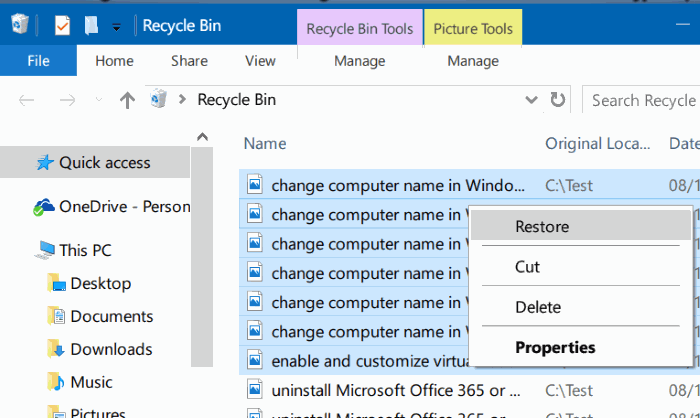
Refer to some of the following articles:
- Instructions for changing Windows passwords without having to remember the old password
- Instructions for setting up BIOS and UEFI passwords to protect data on your Windows 10 computer safely
- Your computer requires entering a password after starting from Sleep mode, this is a fix
Good luck!
 Instructions for activating Keyboard Backlight on Windows 10
Instructions for activating Keyboard Backlight on Windows 10 Prevent Microsoft from collecting system information on Windows 10
Prevent Microsoft from collecting system information on Windows 10 How to install Windows 10 Themes from Windows Store?
How to install Windows 10 Themes from Windows Store? Monitor and save Internet capacity on Windows 10
Monitor and save Internet capacity on Windows 10 How to run games, old software on Windows 10
How to run games, old software on Windows 10