Tips to put virtual navigation bar on iPhone X on Android devices
As you know the virtual navigation bar on the iPhone X is a "divine" function that makes every other smartphone "wishing" for gestures extremely convenient. Now without iPhone X, you can still experience these actions on your own Android smartphone.
Just through the X Home Bar application, you will have this feature right on every Android device, this is a very light application (2.5MB), with no capacity but simple, easy to use and quite interesting. Let's follow the article below to bring virtual navigation actions on the iPhone X super product on Android phones offline.
Instructions for bringing the divine virtual navigation bar on iPhone X to Android devices
Step 1: Download the X Home Bar app for Android.
Step 2: After downloading and installing the application successfully, you open the application and turn on the virtual manipulation feature of the application by swiping right as shown below.
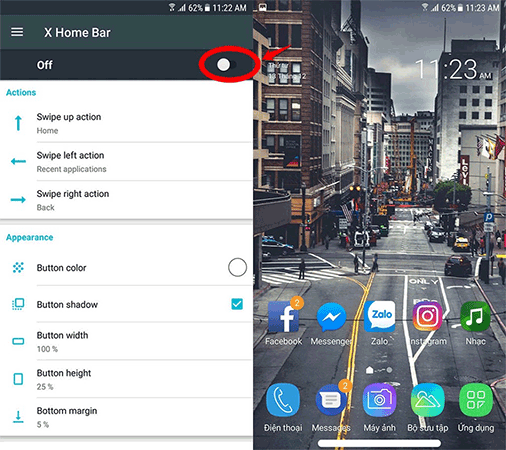
Step 3: In the Action section you will see the commands used to assign functions such as: Multitasking, back, Home, quick settings, swipe up, left, right . for this navigation bar.

Step 4: In Appearance, you can change this app's bar with the available Button Color option.

Step 5: With the remaining options, you can freely customize the float, as well as the size of the navigation bar, . There are also many other interesting options, please adjust to the facility. like your own.
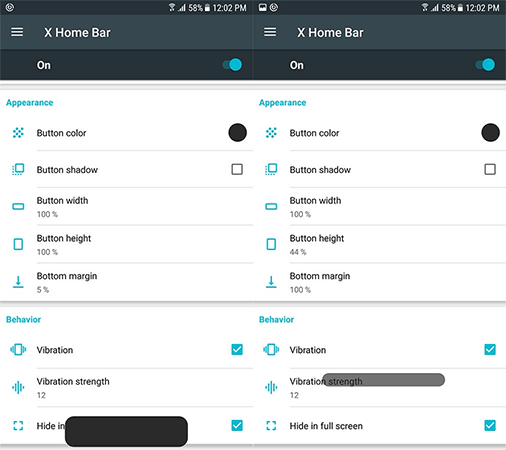
And so we have just come together to learn the steps of how to turn on the virtual navigation bar on iPhone X on completely new and high-end Android devices. Believe this is an interesting "trick" for Android users but love the virtual navigation bar on iPhone X. Experience the ability to navigate by gesture right on your device is not inferior to iPhone X ok
I wish you all successful and interesting experiences!
See more:
- Custom tips for virtual navigation keys on Samsung phones are more convenient
- How to lock applications that require extreme security on Android
- 4 advanced Android customizations don't need root
You should read it
- How to create iPhone X navigation bar on Android
- Custom tips for virtual navigation keys on Samsung phones are more convenient
- How to switch the gesture navigation feature of Android Q back to the old button system
- How to bring swipe gesture control to every Android phone
- Automatically change the Android navigation bar according to the running application without root
- Android Q will also remove the back button, leaving only one navigation button
 8 tips for using Galaxy Note 8 are faster, more efficient and easier
8 tips for using Galaxy Note 8 are faster, more efficient and easier Guide to unlock smart screen like iPhone for Android device
Guide to unlock smart screen like iPhone for Android device 5 'absolute' things should not be done if you first use an Android phone
5 'absolute' things should not be done if you first use an Android phone 6 useful tips of ColorOS 3.2 interface on OPPO F5-series that you should not ignore
6 useful tips of ColorOS 3.2 interface on OPPO F5-series that you should not ignore 7 gestures, fast and convenient shortcuts on Samsung phones
7 gestures, fast and convenient shortcuts on Samsung phones Cable termination can still see Youtube smooth on the phone
Cable termination can still see Youtube smooth on the phone