Don't skip fast typing tips on the iPhone
The more new versions of the iOS operating system, the more users will be able to use and experience new features, from general settings on the device to applications. With the keyboard on the iPhone, the speed of entering content, the ability to limit wrong input has also been significantly improved in the OS update versions. Especially with iOS 10, we can use handwriting to send messages to friends. And there are many other useful features on the iPhone keyboard that assist you in the input process. Join the Network Administrator to find out which quick typing tips are in the article below.
1. Use the virtual Trackpad on the keyboard:
With iPhone 6S devices and above, the 3D Touch feature has brought many unique improvements. Thanks to the 3D Touch, we can quickly see a website without opening Safari, creating a shortcut for a specific function, creating a virtual trackpad on the keyboard to enter iPhone content.
When we enter content from the keyboard on the device, if we press lightly on the keyboard with a fingertip, a virtual trackpad will appear using the fingertips to move around to change the cursor position.
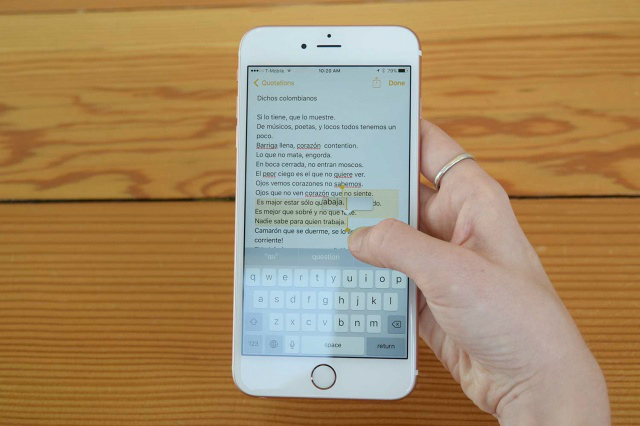
2. Restore operation when shaking device:
When accidentally deleting the contents of the message being entered, can the restore operation of the iPhone device be used? Answer is possible. This is a feature available on iPhone devices, shake to restore the previous operation and we just need to adjust the settings to enable this feature only.
Step 1:
At the main interface on the device, we click on the Settings icon . Next, you will click on General . In the General interface, we will find the Accessibility item.
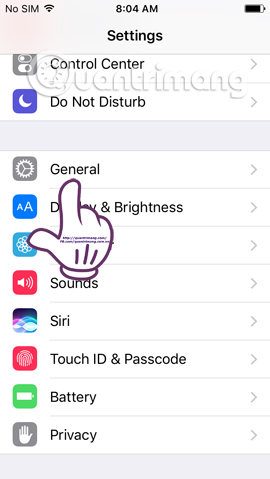
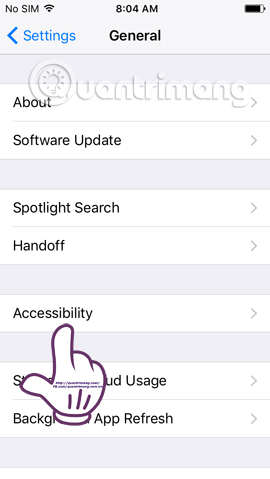
Step 2:
The next job is to select Shake to Undo and shake the horizontal bar to the right to activate this feature only.

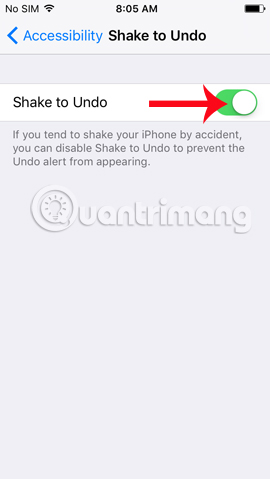
3. Use keyboard shortcut to type content:
To help users to reduce the long-term content entry such as email addresses, phone numbers, website addresses or simply a certain content, shortcut features type content that has been integrated. with keyboard on iOS device.
With this function, users can set shortcut typing phrases with frequently used content. And when you type the message, you just need to type that shortcut to display the entire content. It's quite convenient because we already have the content we need, when we just type the shortcut.
Step 1:
At the General interface on the device, we click on the Keyboard section. Next, select Text Replacemen t (Replace text).
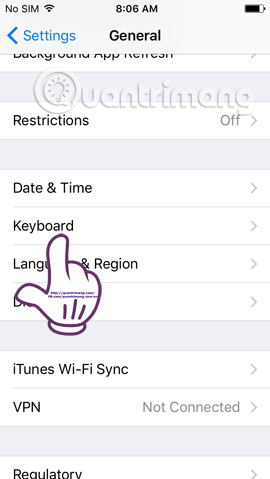
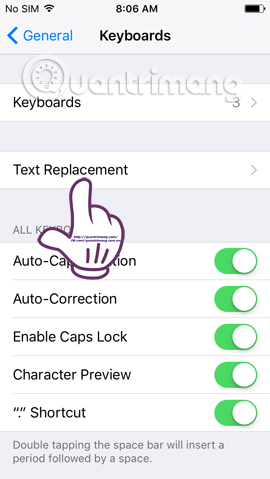
Step 2:
In the Text Replacement interface, click on the plus symbol on the top right of the interface. Then, enter the long phrase you want to shorten the Phrase section and the alternate shortcut to the Shortcut right below. Click Save to add this new change when entering content.
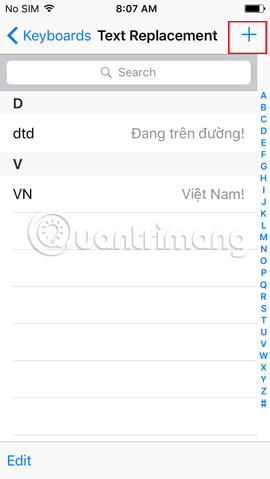

4. Using voice when writing:
On the keyboard, iOS devices also have the function of identifying and sending messages via voice, support for Vietnamese. At the interface to enter the message content, click on the Micro icon , then click on the Enable Dictation option to activate the voice recording feature. Now you just need to speak and sound will be recorded voice to turn into writing.
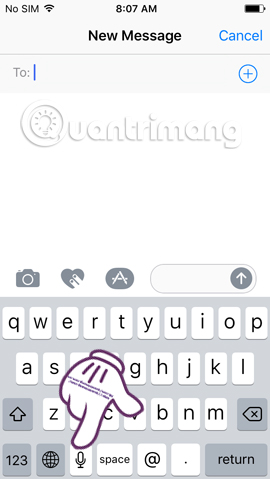
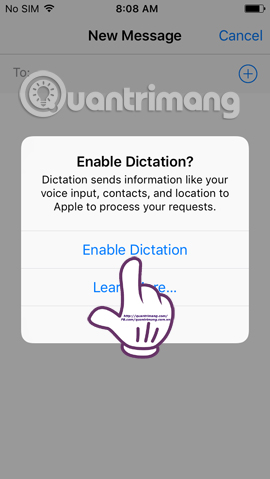
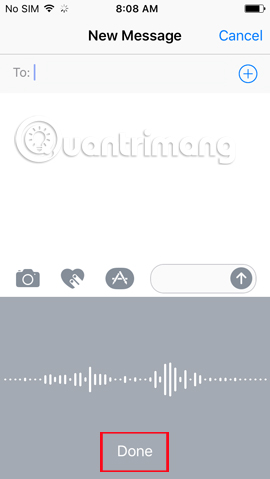
5. Send iOS 10 handwritten messages:
If your device has upgraded to iOS 10, do not ignore the attractive feature of sending handwritten messages to Handwritten Messages , which the Network Administrator has instructed you to read and use in the article. in handwriting on iOS 10.
When switching to handwritten message mode, users will be able to select the available handwritten patterns that the feature has provided as follows.
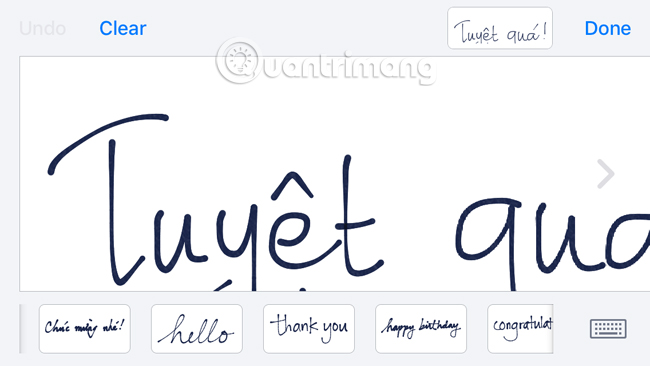
In addition, you can also manually write the content, then press Done to save or Undo to undo the content written.
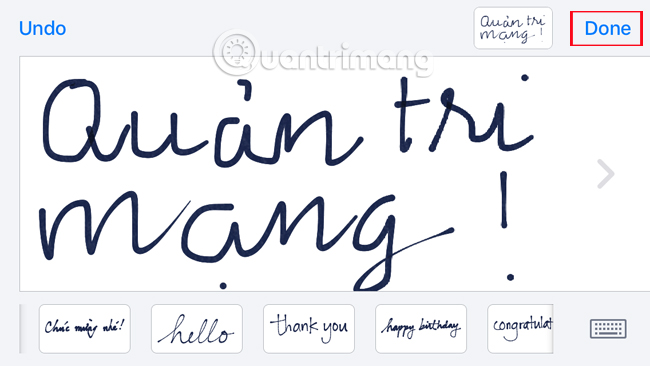
Above are some small adjustments right on the keyboard settings of iOS devices, helping users to exploit some more useful features when entering text content. Hopefully with these tips, we will type content faster, as well as effectively use other features of the keyboard on the iPhone, iPad.
Refer to the following articles:
- How many tricks have you missed using this iPhone?
- Fix PC error not receiving iPhone in iTunes
- How to style messages for iMessage iOS 10
I wish you all success!
You should read it
- How to use Undo and Redo functions when writing text on iPhone
- How to turn off the 'shake to Undo' feature on iOS 9?
- Instructions for sending handwriting messages on iOS 10
- 5 message security tips on iPhone
- How to use the Live Message feature on iPhone
- The iPhone compartment informs several times when there is a new SMS
 How to check your iPhone 6s is among the faulty sources
How to check your iPhone 6s is among the faulty sources How to access Medical ID right on the lock screen iOS 10 Lock Screen
How to access Medical ID right on the lock screen iOS 10 Lock Screen How to fix errors waiting to activate iMessage on iPhone
How to fix errors waiting to activate iMessage on iPhone Fix iTunes 1671 error during updating or restoring iPhone, iPad
Fix iTunes 1671 error during updating or restoring iPhone, iPad How to know if the iphone has fallen into the water
How to know if the iphone has fallen into the water How to avoid unfairly deducting money when using iPhone?
How to avoid unfairly deducting money when using iPhone?