Instructions for moving text cursor on iPhone with TrackPad
Surely, when composing a message or typing the content on a certain application, there will be times when you type the wrong message, such as texting via Facebook Messenger, writing Gmail content, but want to correct a piece of text above. What will you do then?
Sure you will find a way to click on the text you want to edit above to edit the content, so it will not only take you a lot of time but it will also annoy you. Don't worry because Apple has provided a feature that allows you to turn the entire virtual keyboard into a TrackPad, allowing you to select any text in the content you have recorded.
This is a pretty good feature but not everyone knows and uses, especially now users often target Vietnamese typing software with many attractive customization like LabanKey, Typiora, GO KeyBoard . How Use TrackPad to edit the text you can see in the guide below.
How to select any text on iPhone with TrackPad feature
Step 1: In your text on iPhone, press 3D Touch on Space / Space key .
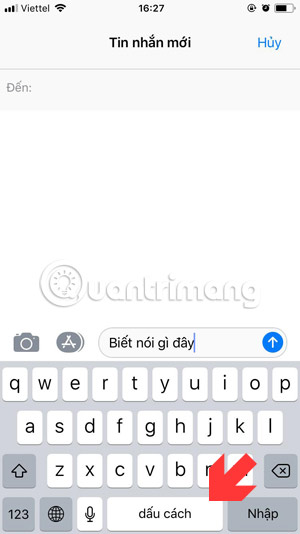
Step 2: Until you see a blue bar appear on the text, and under the keyboard, the characters disappear. You can then move your finger to the part you want to edit.

Step 3: In addition to selecting the position on the text, you can blacken the text as needed by turning the blue line into the word you want to black out and wait a while.

Step 4: Once blacked out, move your finger to blacken the text you need.
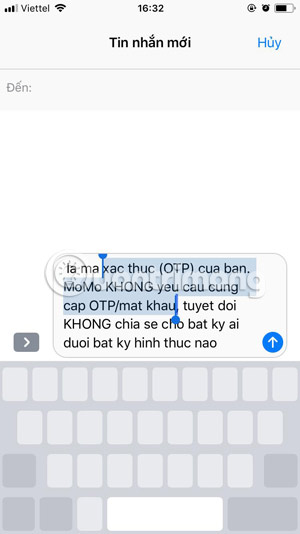
That way, it will be less difficult to edit your text, or if you do not want to record it from the beginning. That's just one of the small features on the iPhone that many people don't know. Note that this feature only works on iPhone with 3D Touch only (from iPhone 6s and above and excluding iPhone Xr).
See more:
- Useful features on iPhone Notes application
- How to quickly turn off the virtual iPhone Home button
- How to install Light mode and Dark mode for apps on iPhone
- How to create sound, shake the iPhone physical key
- Quick view of weather on iPhone
 How to fix errors cannot open Control Center on iPhone / iPad from Lock Screen
How to fix errors cannot open Control Center on iPhone / iPad from Lock Screen How to restore iPhone and use Recovery mode
How to restore iPhone and use Recovery mode How to fix the error does not reach the network on iOS 12.1.2
How to fix the error does not reach the network on iOS 12.1.2 Personalized ways to make your iPhone stand out
Personalized ways to make your iPhone stand out How to use iPhone Xs, Xs Max for newbies
How to use iPhone Xs, Xs Max for newbies Is it true that Android costs more RAM than iOS?
Is it true that Android costs more RAM than iOS?