How to use Snapdrop to send files cross-platform
Snapdrop is a file sending service that supports many different platforms, from computers to phones, helping senders and recipients perform operations quickly without the need for other supporting applications. Snapdrop does not require the sending and receiving platforms to be the same, can send files from iOS to Android, or from computer to iOS. This makes sending files much simpler.
In addition, Snapdrop also supports sending multiple multimedia files at the same time, with no limit on file sending formats and no need to install anything. Thus, along with free file transfer websites , Snapdrop is also worth a try. The following article will guide readers on how to use Snapdrop to share files .
Instructions for sharing files via Snapdrop
Step 1:
First of all, both the receiving device and the sending device need to access the Snapdrop website at the link below.
https://snapdrop.net/Step 2:
To be able to send files quickly and easily receive each other's devices, you should place the 2 devices next to each other. At this time, the interface of the device sending the file will display the name of the device receiving the file, you press and hold on the name of the device you want to send the file to and then select where to get the file. If there are multiple devices opening Snapdrop, the name will appear with the operating system used.


Step 3:
Display the interface to select files to send, for example I will send photos. You click to select multiple photo files you want to send at the same time, then click the Add button .
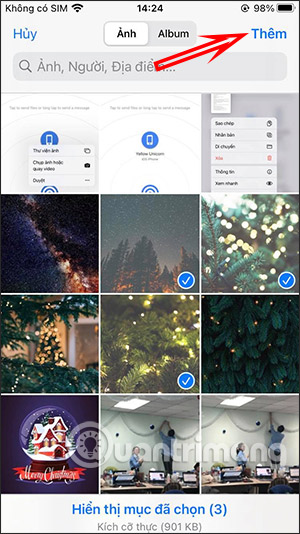
Step 4:
Immediately after that, the device receiving the file will display a notification as shown below, click Save to proceed to download each file. If it is an image, click the share icon and select Save image to download. Note that when you finish downloading a file, you must return to the Save interface to continue downloading other files, because Snapdrop does not support downloading multiple files at the same time.
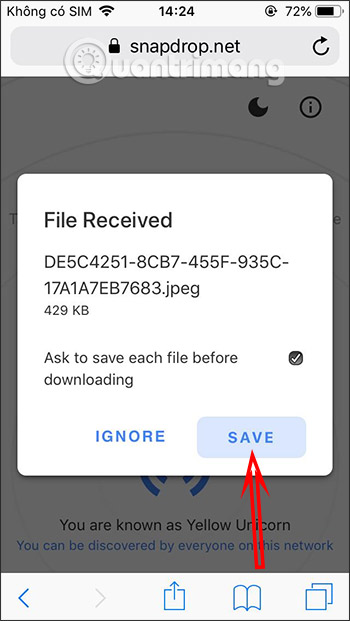
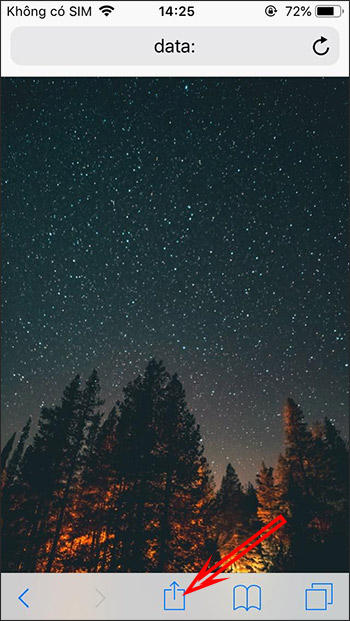
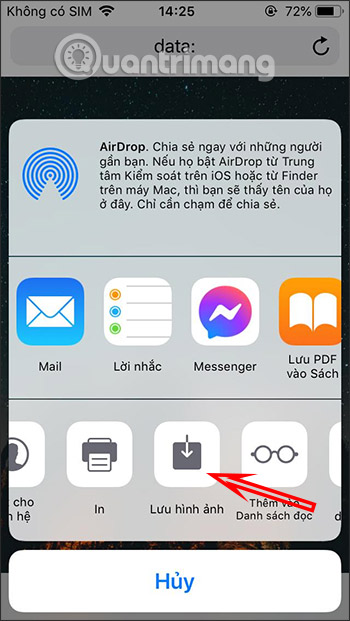
If it's a document file, tap Download or Save to Files on your iOS device.
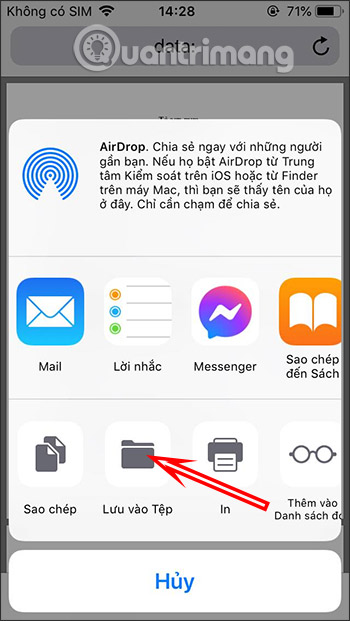
Here's how to use Snapdrop to share files between devices. If you want to transfer photos from iPhone to iPhone , you can use Airdrop available on iPhone.
 Desktop apps for a better YouTube Music experience
Desktop apps for a better YouTube Music experience How to hide Google Photos content from other apps
How to hide Google Photos content from other apps 6 Ways to Free Up iCloud Storage Without Paying Extra
6 Ways to Free Up iCloud Storage Without Paying Extra Why switch from Google One to Microsoft OneDrive for cloud storage needs?
Why switch from Google One to Microsoft OneDrive for cloud storage needs? New YouTube Music feature makes sharing lyrics easy
New YouTube Music feature makes sharing lyrics easy 8 Cheapest Cloud Storage Providers
8 Cheapest Cloud Storage Providers