How to use Snapdrop on Android and Windows
When writing posts, you often need to send screenshots from your phone to your laptop to use them in your posts. It's great having Apple's AirDrop on Android phones to send photos quickly and easily.
Unfortunately, AirDrop only works on Apple's platform. It has never branched out and developed technology for other platforms like Windows and Android. However, you can find alternatives that will work the same way on PC and Android. You can also send files between two Windows machines just like AirDrop between two Macs.
Use Snapdrop instead of Airdrop
If you need to send files between your mobile device and PC, you can use Snapdrop. Snapdrop is a file sharing platform that has been around since 2015. It allows transferring files between any two devices, regardless of the operating system (including Apple products). All that is needed is that both devices are on the same network.
Snapdrops are great for most files, but large files may not work very well. You also need a good WiFi network to send data successfully.
Another good feature of Snapdrop is that it has nothing to install. You can add an icon to your phone's home screen and bookmark the web page on your PC for easy access to the platform.
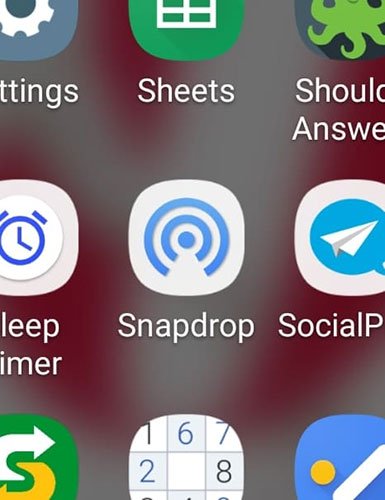
1. To send a file on Snapdrop, open a browser window and connect to www.snapdrop.net. Do this on both devices you will use.
Note : You must use the 'snapdrop.net' page . The Github 'https://onedoes.github.io/snapdrop/' page does not work correctly.
2. Do this on PC and mobile phone.
3. When both devices are connected, an icon for the other device will appear on the screen.

4. To send the file, click the icon representing the device you want to send data.
5. Select the type of file you want to send. To send a file, click on My files or similar option and click on the file you want to send. Select the camera to take a picture and the Snapdrop will immediately send it to another device. You can do the same with the video.
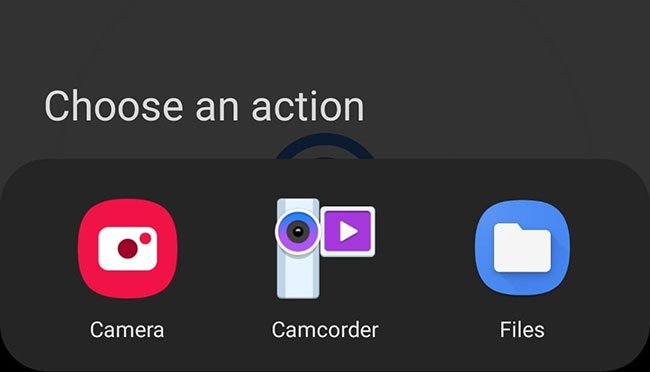
6. Accept the file transfer on the other device.

That is all there is to it. Your file will usually transfer within seconds!
Hope you are succesful.
 How to change DNS on iPhone, Android phones
How to change DNS on iPhone, Android phones How to block ads on the Samsung Internet browser
How to block ads on the Samsung Internet browser Wallpaper Star Wars: The Rise of Skywalker
Wallpaper Star Wars: The Rise of Skywalker 5 ways to use iPhone as an external hard drive
5 ways to use iPhone as an external hard drive How to use an Android phone as an IP webcam
How to use an Android phone as an IP webcam