AirDrop fixes not working on iOS 11.2
With iOS devices, AirDrop is a method of transferring data from images, music or videos. However, many users after upgrading the device to iOS 11.2 have shown the AirDrop application constantly having problems, not working, unable to send data between iOS devices.
If users encounter an AirDrop application error on iOS 11.2 or in other operating system versions, you can refer to our article below.
- How to turn off AirDrop on iPhone, iPad
- How to share data between 2 iOS devices with AirDrop
- AirDrop, wireless sharing feature between Mac computers
Instructions for fixing AirDrop errors on iOS
Method 1: Reset AirDrop
If AirDrop has a problem, users can proceed to reset the application. AirDrop has 3 modes including Off (not receiving), Contacts Only (contacts only) and Everyone (everyone). Contacts Only (contacts only) and Everyone (everyone) will need confirmation. In case AirDrop doesn't work, try switching to Everyone mode and try again, or you can turn off AirDrop and turn it on again.


Method 2: Fix the connection error with Mac
If connecting iPhone / iPad devices to your Mac but Mac does not accept AirDrop and display, open the Finder on the Mac and select AirDrop on the sidebar.

Method 3: Convert icon button
We try to turn off and then turn on AirDrop and then open the Control Center. Then click on Buletooth and WiFi to turn off and then re-enable the 2 buttons again. Or you can click on the airplane icon to turn off Bluetooth and WiFi and then open it again. Finally try to reconnect the AirDrop.
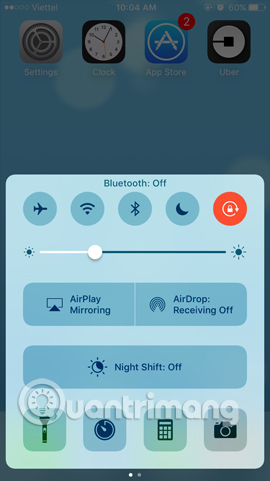
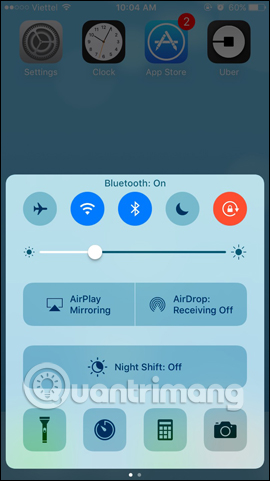
Method 4: Restart the device
First, press the power button and the Home button at the same time until the Apple logo appears. Then release and wait for the device to restart. Finally, proceed to turn on AirDrop to check the operation.

Method 5: Upgrade the new operating system
It is possible that this error occurs because the operating system you are using is not compatible with the application. However, on iOS 11.2, AirDrop error due to OS version compatibility is often quite rare, but you should also try to upgrade to the new version to fix this error.
- Instructions for upgrading iOS 11 for iPhone, iPod Touch and iPad
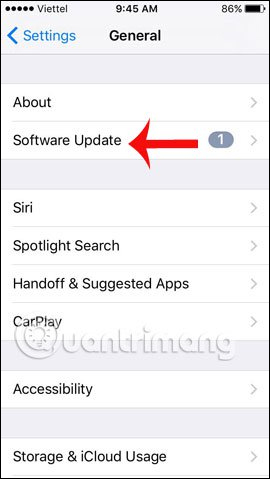
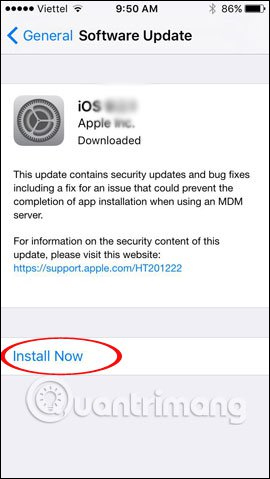
Method 6: Reset the network connection
One of the many ways people use AirDrop when it comes to problems is to reset the iPhone / iPad network.
Go to Settings> General and click on Reset . Click on Reset Network Settings and enter the password if required. Then click on Reset Network Settings to confirm.
Finally reconnect to WiFi and Bluetooth on the device and check if the AirDrop is working.
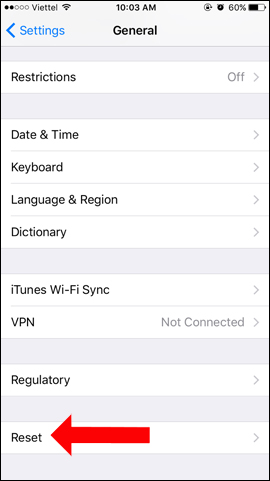
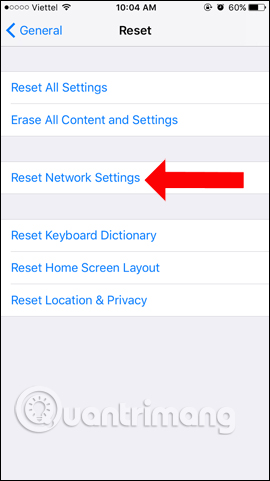
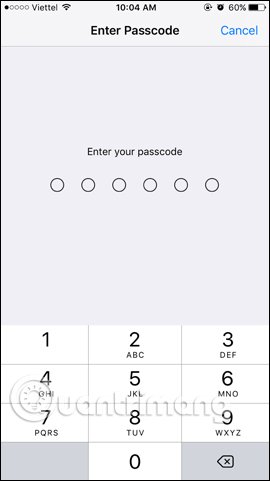
Method 7: Contact Apple
The final solution is to contact Apple or bring your device to Apple customer care centers to re-check the device.
The AirDrop error will affect the transfer of iPhone / iPad data or on a Mac, forcing you to switch to other ways of transferring data on the iPhone. If you use iOS 11.2 and have an AirDrop error, or any version of iOS operating system, try a fix according to the above article.
See more:
- How to fix some common errors on iOS 11
- Some warranty centers replace Apple batteries in Vietnam
- Instructions on how to send a request to Apple to check the iPhone battery remotely, no need to go to the service center
Hope this article is useful to you!
You should read it
- How to use AirDrop on iPhone
- How to fix AirDrop not working error on iOS 16
- Warning: Apple device users need to immediately turn off this feature when not in use to avoid data disclosure
- How to turn off AirDrop on iPhone, iPad
- How to share original quality photos via AirDrop on iOS 13
- How to share data between 2 iOS devices with AirDrop
 Errors when upgrading iOS 11.2.6 and how to fix it
Errors when upgrading iOS 11.2.6 and how to fix it Cause and how to fix iPhone error to catch Wifi but not access to the network
Cause and how to fix iPhone error to catch Wifi but not access to the network Instructions for creating Chinese Apple ID accounts on iPhone
Instructions for creating Chinese Apple ID accounts on iPhone How to send GIF images in iMessage
How to send GIF images in iMessage Instructions on how to mark locations with Marker on iphone
Instructions on how to mark locations with Marker on iphone How to check if iPhone is refurbished, new or replaced
How to check if iPhone is refurbished, new or replaced