6 Apps That Bring macOS Features to Windows PCs
If you switch from Mac to Windows, you'll miss out on some great features like Spotlight, Preview, and AirDrop. Luckily, you can use these apps to bring popular macOS features to your Windows PC.
1. Search like Spotlight using PowerToys Run
Spotlight in macOS can help you find files, open settings, and even perform quick calculations. Windows search doesn't perform some of these functions by default. However, you can perform similar searches using the Run PowerToy in Windows.
To set it up, download and install Microsoft PowerToys from the Microsoft Store. Next, launch the app and open the Dashboard tab. Here, locate and enable the PowerToys Run option .
Click PowerToys Run to see additional settings that let you enable keyboard shortcuts and toggle additional functions, such as the ability to perform calculations, navigate folders, open Windows Terminal, and more.
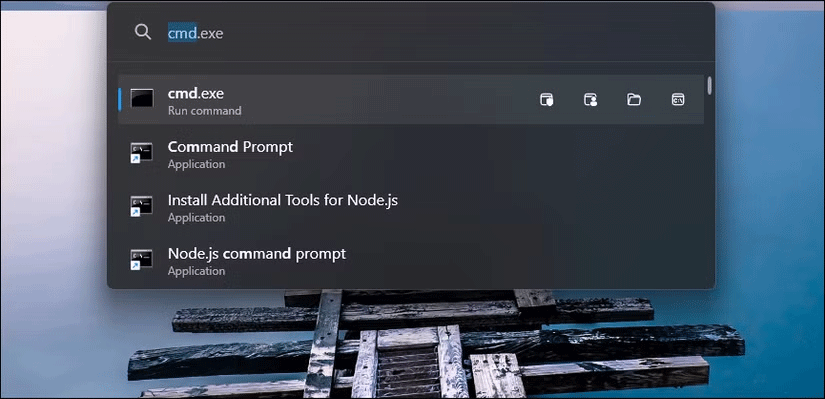
Press Alt + Spacebar to launch Run . You can now search for applications, folders, and files. You'll also have additional options to launch the application as admin, another user, or open the file location.
Like Spotlight, you can use Run to perform quick calculations, execute system commands, or search for system settings.
You can further refine your search with identifiers or keywords. For example, if you type $audio , it will only show audio settings. If you type the < symbol , you can browse open application windows directly from the search bar.
2. Quickly preview file contents with PowerToys Peek
MacOS has a great quick look feature that lets users preview file contents—such as PDFs, images, audio, or video—without first opening them in the associated program. Windows Explorer also has a preview pane, but with limited format support.
While you can turn to popular third-party apps like Quick Look for Windows, a better alternative is Peek by PowerToys. This app lets you quickly preview files in File Explorer and supports almost every file format, including images, videos, and text documents. You can even copy text from a document directly from the preview window.
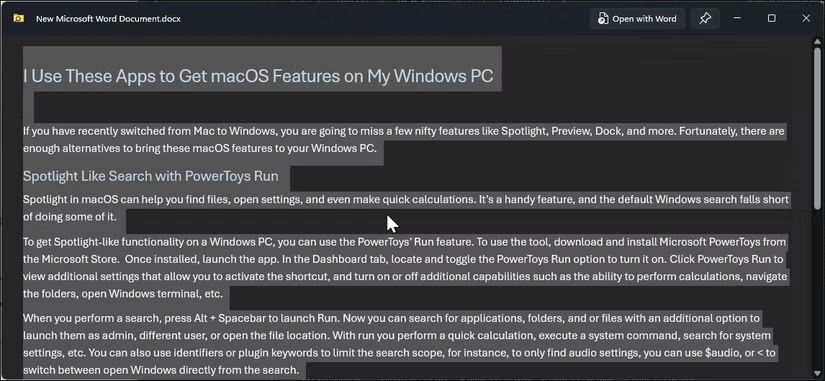
To use Peek, launch PowerToys, open the Peek tab in the left pane, then toggle the Enable Peek switch to enable the option.
You can now select any item in File Explorer and press Ctrl + Spacebar to open a quick preview. You can also use the right or left arrow keys to browse through other files in the same folder.
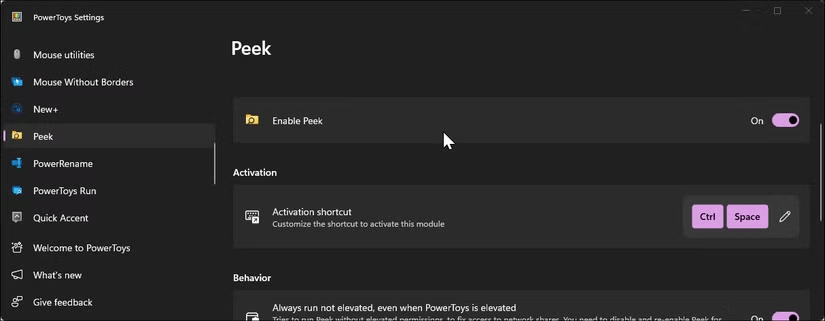
3. Share files instantly like AirDrop with Snapdrop
Airdrop lets you transfer files between Apple devices instantly. While Windows, with the Phone Link app, supports instant file sharing, you need to set up each device before you can start sharing.
Snapdrop.net simplifies this process. It is a web application that allows you to share files between devices on the same network. Furthermore, you can even send instant text messages to devices connected to your local network.
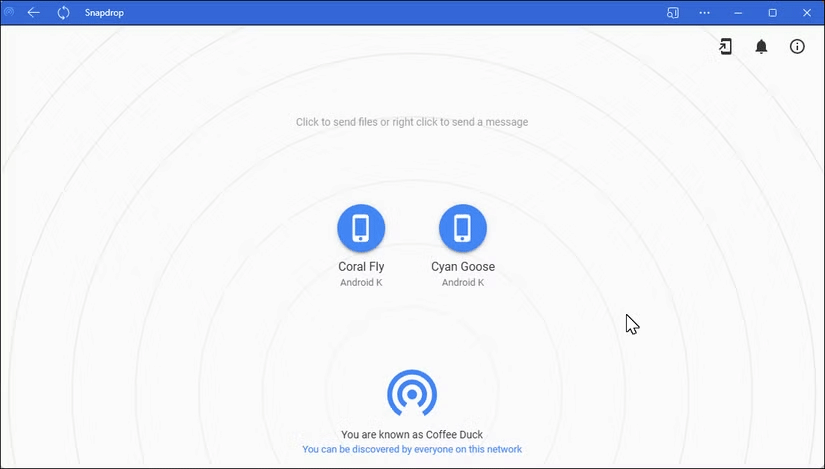
To share files from your computer to another device, make sure both devices are on the same Wi-Fi network. Then, visit Snapdrop.net on your PC and on your tablet or smartphone to make sure they are both discoverable.
Next, click on the second device name, select the files you want to send, and click Open . On the second device, click Save to download the files.
You can install Snapdrop as a web app and pin it to your taskbar for easier access. To do this, click Install Snapdrop (the portable icon) in the top left corner, select Install , and wait for the installation to complete. You can now open Snapdrop from Windows search as a standalone app.
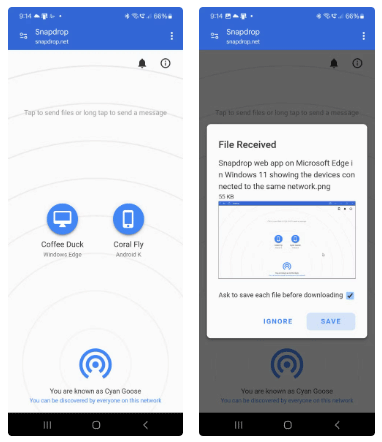
While Snapdrop works well for sharing files between devices, the app requires an internet connection to work. Those who prefer the native app can use LocalSend to send files between devices without an internet connection.
4. Send messages and make calls from PC using Phone Link
You can text and make calls from your Mac with ease. Windows offers similar functionality with the Phone Link app, which lets you manage notifications, send and receive text messages with AI-suggested responses, and even make phone calls.
To get started, you'll first need to set up Phone Link on your Windows computer and smartphone. It's a quick process, so just follow the linked instructions to complete the setup.
Phone Link comes pre-installed on your Windows computer, but you'll need to download it from the Play Store on Android and the App Store on iOS.
Once setup is complete, launch Phone Link and open the Calls tab . Then, click Get Started . A pop-up window will appear on your smartphone. Select Allow to enable calling permission.
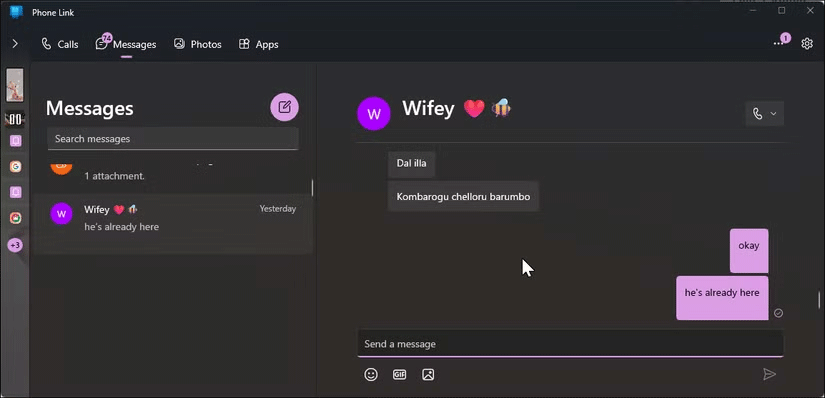
That's it! You can now make calls and reply to text messages seamlessly from your Windows PC.
5. Take screenshots like on macOS using ShareX
You can use the Snipping Tool in Windows to record and take screenshots. However, it doesn't have the additional keyboard shortcuts that macOS provides for the screenshot tool.
For example, on a Mac, you can use Shift + Command + 3 to capture your entire screen, Shift + Command + 4 to capture a portion of your screen, or Shift + Command + 4 + Spacebar to capture a specific window or menu.
ShareX is a feature-rich, open source screenshot tool that lets you get Mac-like screenshot functionality on Windows. ShareX lets you assign custom keyboard shortcuts to capture regions, entire screen, active window, etc.
To create a custom keyboard shortcut, launch ShareX and click Hotkey settings in the left pane. Select Add and choose the function you want to assign (such as capturing a region, full screen, or active window). Set up the shortcut by pressing the keys you want to use.
You can also edit, delete, or copy existing shortcuts to customize your workflow for different applications.
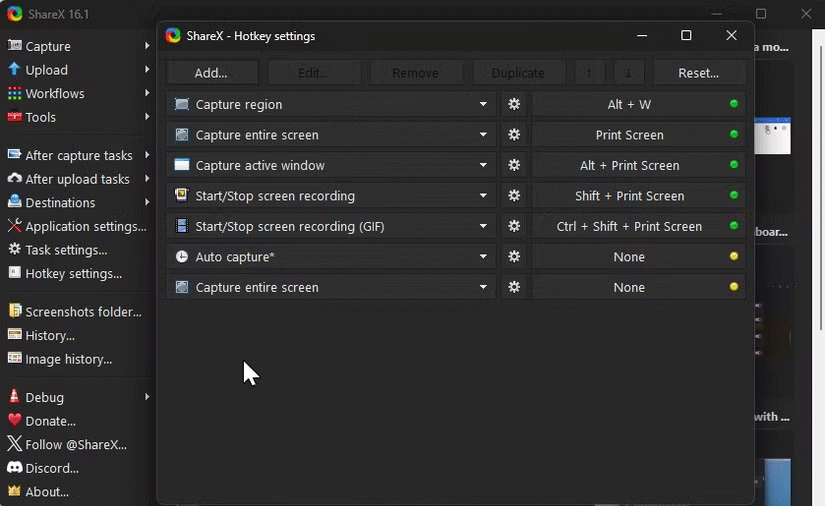
6. WinDynamicDesktop offers dynamic Mac wallpapers
macOS has some nice wallpapers that change depending on the time of day. While Windows Spotlight can automatically change your wallpaper and lock screen every day, it doesn't have the ability to seamlessly transition throughout the day like the Mac does.
WinDynamicWallpapers is a third-party app that brings Dynamic Desktop to Windows. It uses your location to determine the time and change your desktop wallpaper accordingly.
You can set a theme from an existing collection of live wallpapers imported from various versions of macOS, including Mojave, Catalina, Big Sur, Monterey, Ventura, and Sonoma.
After selecting a theme, click Download to save the file to your local drive. Then, click Apply to set the theme as your desktop wallpaper. You can also download additional themes online or import a custom theme from a file.
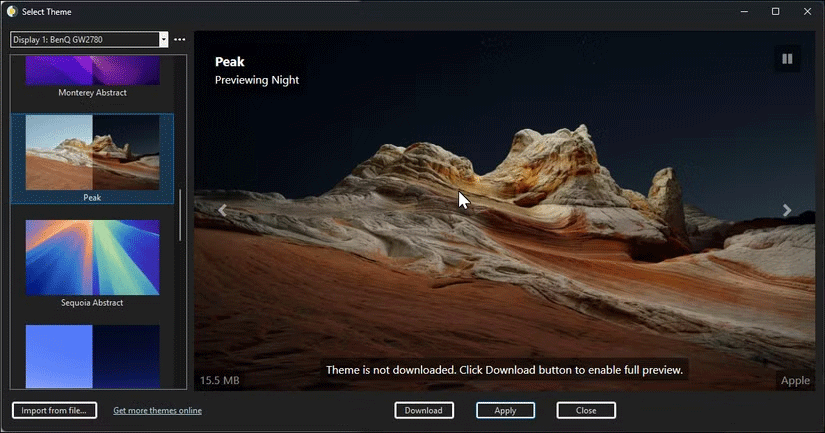
macOS has a number of handy features that make for a better computing experience. While we hope macOS gets more quality features to officially integrate with the Windows operating system, third-party apps and Microsoft's PowerToys can help bring some of these features to your Windows machine right now.
You should read it
- PowerToys toolkit will have a new look and feel suitable for Windows 11
- Microsoft revived PowerToys, a popular customization tool on Windows 95 / XP
- PowerToys is now available in Windows 11 Microsoft Store
- How to increase typing speed with PowerToys on Windows
- How and When to Use File Locksmith in PowerToys
- 5 macOS Sequoia Features That Windows 11 Already Has
 Signs you should break up with the man you are getting to know
Signs you should break up with the man you are getting to know Microsoft Store will allow users to download specific parts of apps and games
Microsoft Store will allow users to download specific parts of apps and games How to view the latest driver's license score on VNeID
How to view the latest driver's license score on VNeID How to protect smart devices in your home
How to protect smart devices in your home How to Choose a Mattress: Features Worth the Money and the Waste of Money
How to Choose a Mattress: Features Worth the Money and the Waste of Money How to find the nearest Auto Garage
How to find the nearest Auto Garage