How to use Screen Recorder Plus to record and record videos on Windows 10
Screen recording software, or recording software, are varied for users to choose from. You can choose Camtasia to record screen video, Bandicam Screen or record screen video using VLC Media Player. For recording, you can choose Audacity, Adobe Audition or use the Sound Recorder recorder available on your computer.
And if you do not want to install the software, you can use Screen Recorder Plus, UWP application on Windows 10. This application allows video recording screen and recording with popular formats today. The application's user interface is very simple, not much customizable like other software. Current note Screen Recorder Plus is being downloaded for free in a short time. Quickly download to experience the application.
- How to use TinyTake to capture screen video
- Ways to take screen shots of Windows 10
- Instructions for filming the screen with CyberLink Youcam
Instructions for recording videos, recording with Screen Recorder Plus
Step 1:
Users click on the link below to install the Screen Recorder Plus application on the computer.
- Download the Screen Recorder Plus app
Step 2:
At the main interface of the application, click on the 3 dashes icon and select Settings> Recording Settings to customize the recording and video recording.

Step 3:
In the setting interface Recording Settings select video quality, format for output video, . at Video settings . With Audio settings also choose quality, save format for audio files after recording.
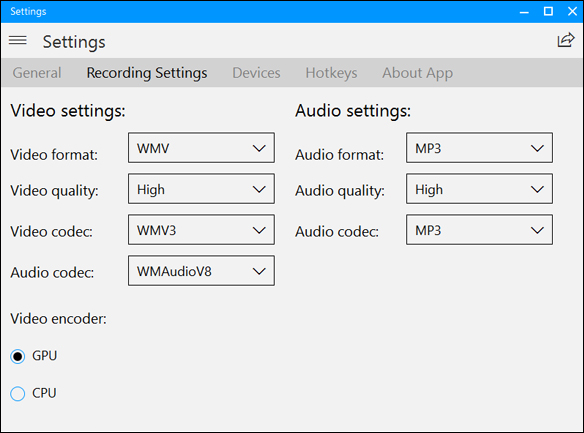
Step 4:
Besides, the application also supports shortcuts during recording and video recording screen. Clicking on the Hotkeys item will see shortcuts. Finally click Apply to save the changes if any.
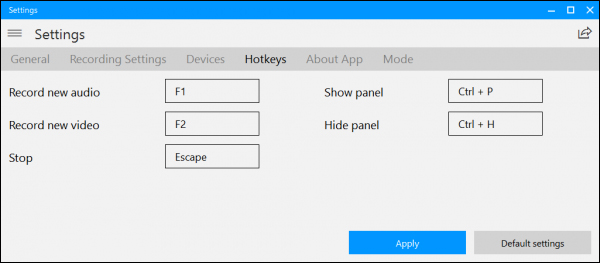
Step 5:
Go back to the main interface of the application and click Record Audio to start recording. The application will record the sounds on the computer including the sound from the microphone.
In case you do not want to record audio from the microphone, click on the mic icon to turn it off, or adjust the volume to 0 . Press the round button to record . After the tone is finished press the square to stop and choose where to save the audio file.
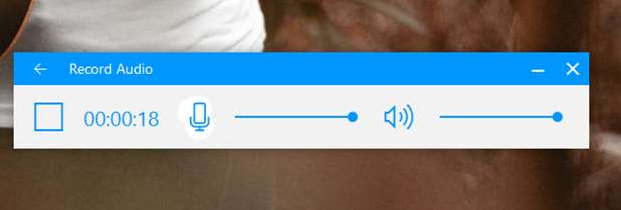
Step 6:
After saving the recorded audio management interface, it displays. You will know the duration of each recording, file storage folder and trash icon to delete the file.
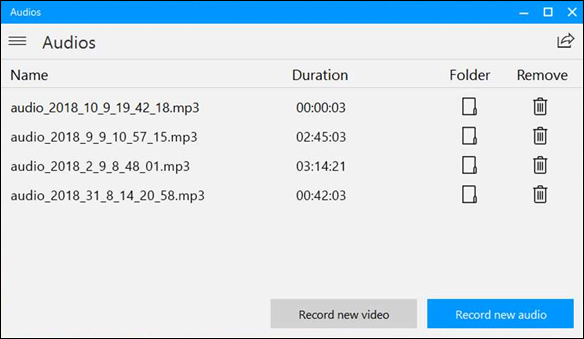
Step 7:
Go back to the main interface of the application and press Record Video to make a video recording of the screen.

Step 8:
The application will record full screen. If you want to adjust the recording size, click Fullscreen to select the recording frame size like 1280 x 720, 1920 x 1080, Custom. If you click Custom, enter the size into 2 cells.
Press the round button to record the video screen on the computer.

Step 9:
When the video is saved, the video management interface will be displayed. The interface is similar to the audio management interface.
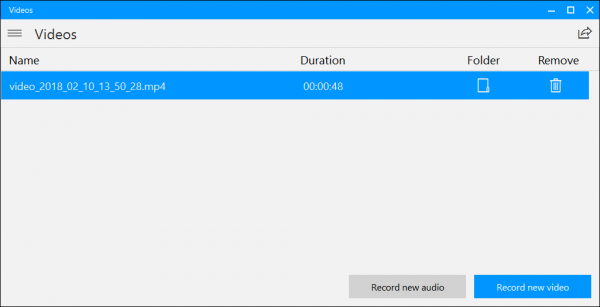
Screen Recorder Plus does not have many options when recording as well as recording. The settings are at a basic level such as selecting video and audio formats, selecting frames when recording or selecting microphone recording.
See more:
- Top 6 quality Android phone screen video recording applications
- How to rotate the screen with iOS 11 audio microphone
- How to turn off automatic screen rotation in Windows 10
I wish you all success!
You should read it
- The best video recording apps for Ubuntu
- How to use Screen Recorder Pro to record video of Windows 10 screen
- How to rotate the screen and webcam with Apowersoft's Screen Recorder
- How to use Any Sound Recorder to record on Windows 10
- Top 6 quality Android phone screen video recording applications
- Recording on computers does not need software
 How to add a mouse effect in video on Camtasia
How to add a mouse effect in video on Camtasia How to create flip mirror effect in videos with Camtasia
How to create flip mirror effect in videos with Camtasia Top best video editing software on computer
Top best video editing software on computer How to change video speed on Camtasia Studio
How to change video speed on Camtasia Studio How to trim a screen displaying videos on Camtasia
How to trim a screen displaying videos on Camtasia How to convert WAV format to MP3 using LAME with Audacity
How to convert WAV format to MP3 using LAME with Audacity