The best video recording apps for Ubuntu
Screen video recording is very handy when you need to illustrate the newly created application, instructions for fixing computer errors, etc., so people can more easily visualize. There are lots of screen capture options on Ubuntu. Some software is easy to use, some require more complex but in return there are many attractive features. It depends on whether you like to use the GUI or the command line. Here are some of the best screen capture apps on Ubuntu, please choose the right application.
- Top 6 quality Android phone screen video recording applications
- Instructions for rotating screen, video game using Bandicam software
- Instructions for filming and taking game screen shots in Windows 10
1. Application of SimpleScreenRecorder
https://www.maartenbaert.be/simplescreenrecorder/ SimpleScreenRecorder is a simple screen video recording application. It not only records videos but also records system sounds.
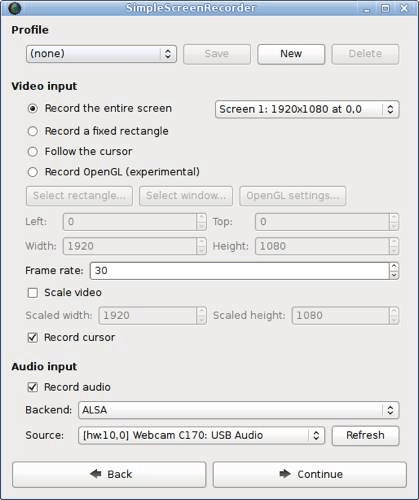
When recording audio, SimpleScreenRecorder supports PulseAudio and ALSA audio mixing software. If you want to add voice to the video, you can choose another audio source so that SimpleScreenRecorder performs the audio insertion while recording the screen video.
When recording a video, you can choose the frame rate, choose to rotate the entire screen or part of the screen if you want. Rich video output formats like MKV, MP4 and WebM.
2. RecordMyDesktop application
http://recordmydesktop.sourceforge.net/about.php/ 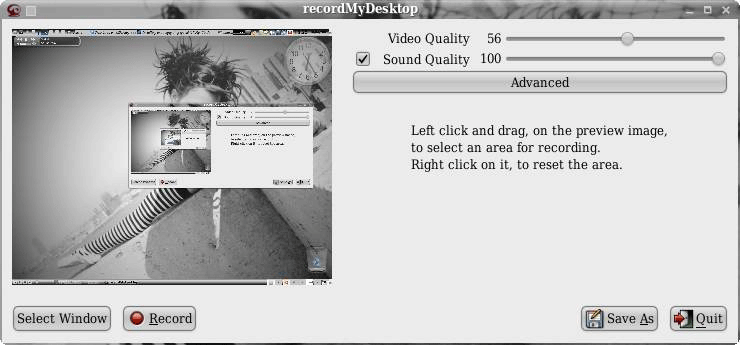
The second video capture application on this list is RecordMyDesktop, which is a command line tool. For users of Gnome or Xfce, you can use gtk-recordMyDesktop, while qt-recordMyDesktop is for KDE users.
GTK's original interface is simple, touch the Advanced button to add more functions. RecordMyDesktop has a fast optional encryption feature and frame rate adjustment. In addition, it can also record audio via ALSA, OSS and JACK tools.
3. VokoScreen application
http://linuxecke.volkoh.de/vokoscreen/vokoscreen.html VokoScreen has a number of features that are not available for screen capture applications on this list. It also has the ability to record audio and supports many different output formats.

Its a unique feature is webcam support. You can preview the webcam feed while recording and also return to it. In addition, it also has additional delay features, hotkey key support.
The downside of this video recording application is that the user interface looks too simple and unattractive.
4. FFmpeg application
https://www.ffmpeg.org/ FFmpeg is basically a video tool box which features screen video recording. Like the above applications, you can change the frame rate, choose to rotate the whole screen or part of the screen. In addition, you can also record audio via ALSA.
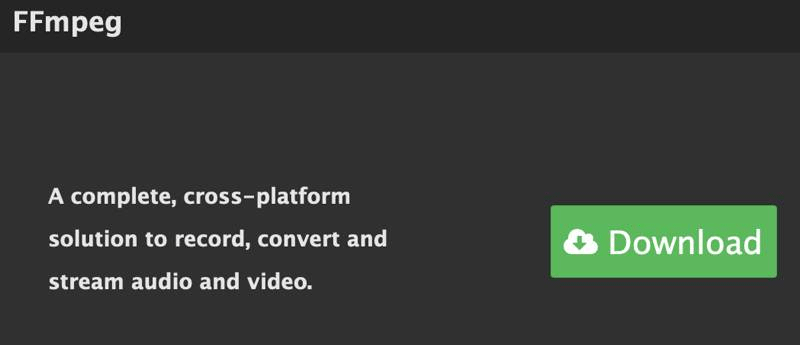
Here is an example of a video recording command:
ffmpeg -video_size 1280 × 720 -framerate 30 -f x11grab -i: 0.0 + 250,150 output.mkv
This command will rotate a part of the screen from the top left at the rate of 1280 × 720 and 250 × 150 pixels, output in MKV format.
You should read it
- How to rotate the screen and webcam with Apowersoft's Screen Recorder
- How to record a video screen, webcam using the LookIt widget
- How to turn the computer screen
- How to record video screen Android Q (Android 10)
- How to use Screen Recorder Pro to record video of Windows 10 screen
- How to use Camtasia Studio to record a screen
 5 reasons to upgrade to Ubuntu 19.04 'Disco Dingo'
5 reasons to upgrade to Ubuntu 19.04 'Disco Dingo' How to use the Install command to copy files in Linux
How to use the Install command to copy files in Linux How to install the legendary Alliance on Linux
How to install the legendary Alliance on Linux How to print from the Linux command line
How to print from the Linux command line Should I install Arch Linux?
Should I install Arch Linux? Instructions for installing basic Arch Linux
Instructions for installing basic Arch Linux