How to use Power Saving mode on Telegram
This Power Saving mode will help save battery life on the phone when we use the application, especially when you open GIFs, videos or animated stickers when messaging on the application. When users make video calls on Telegram, this Power Saving mode also helps you have enough battery to make calls, if the phone is showing low battery. The following article will guide you to use Power Saving mode on Telegram.
Instructions for using Power Saving mode on Telegram
Step 1:
After updating the Telegram application to the latest version, users click on Settings at the bottom of the screen. Switch to the new interface, click next to enter Power Saving mode .
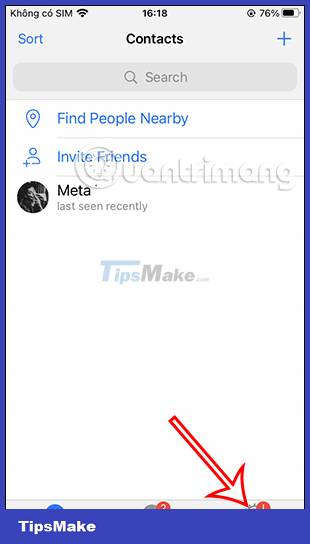
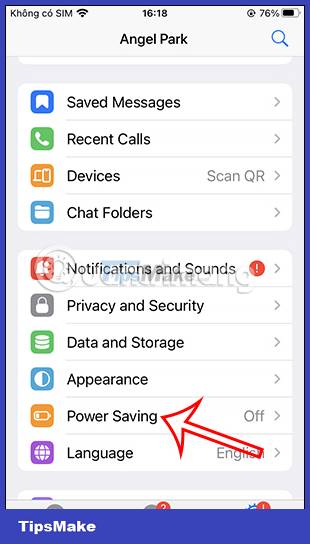
Step 2:
Here, we will see the Power Saving mode adjustment bar turn on when the phone battery is 15%. We can adjust this bar to change the battery percentage we want to activate Power Saving mode on the Telegram application.
The more you pull to the right, the greater the percentage of battery power, the more you pull to the left, the less battery capacity.

Step 3:
Continue to look down below are options for content on Telegram that want to use this Power Saving mode. You do not want to use Power Saving mode for any content, then swipe to the left to turn it off.

Step 4:
On the Telegram iPhone version, there is also a Background Updates option, which quickly updates the chat content when we switch through the open applications on the application. When you use Power Saving mode on Telegram for this Background Updates content, the message content is still updated quickly when we access the application.

 How to watch highly interactive hours on TikTok
How to watch highly interactive hours on TikTok How to block tagging your TikTok account
How to block tagging your TikTok account How to create quick reply messages on Instagram
How to create quick reply messages on Instagram 10 tips to use Telegram safely and securely
10 tips to use Telegram safely and securely How to Delete a Group on Facebook Messenger
How to Delete a Group on Facebook Messenger How to Remove Instagram Followers
How to Remove Instagram Followers