Instructions for using free chat software Telegram on your computer
If you are too familiar with computer chat apps like Skype , Viber or Zalo and are looking for a new experience, we will suggest a tool from Russia, Telegram . With the advantages of compact, friendly interface, easy to use, surely Telegram will bring you great experiences no less than those mentioned above.
- Download Telegram for PC
To know how to install and use, you can refer to the article below of TipsMake.com.
How to install Telegram on your computer
Step 1: From the dialog box to select the installation language, select English and click OK

Step 2: At the application introduction screen, click Next

Step 3: Please select the path for the folder containing the application and then click Next

Step 4: The application will ask if you are sure to save to the Telegram Desktop folder, if you agree, click Next or you can change as you like.

Step 5: If you do not want the application to create a shortcut icon on the screen, uncheck check Create a desktop icon and click Next
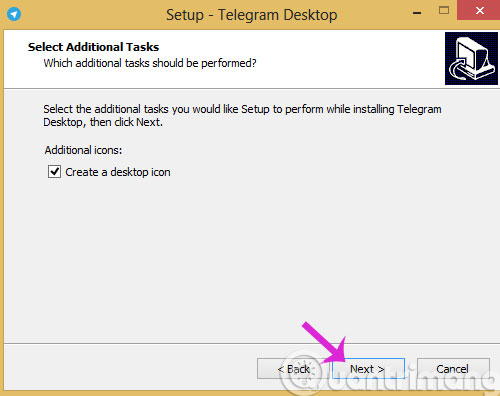
Step 6: Click Install to start the application
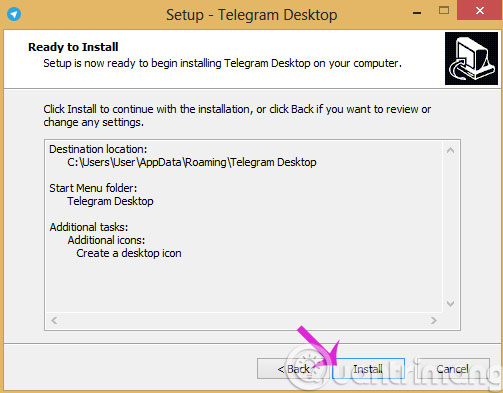
Step 7: After that, the installation process will take place
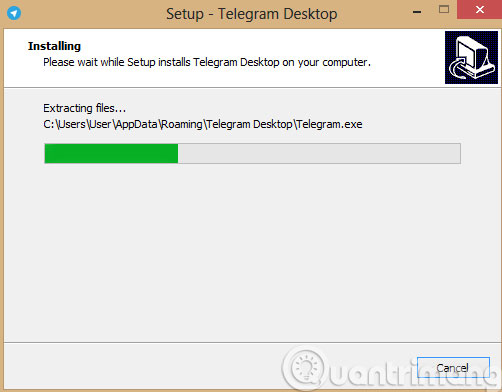
Step 8: When the installation process finishes, click Finish to close the installation dialog box.
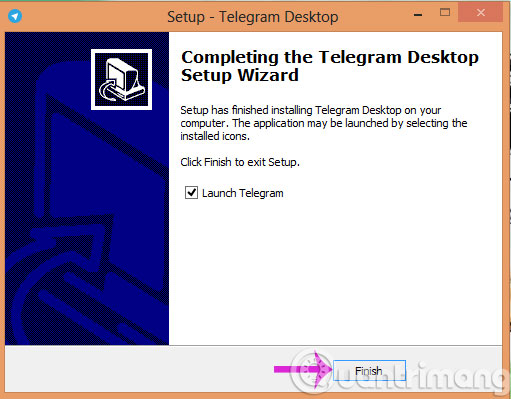
Step 9: To start using, click Start Messaging
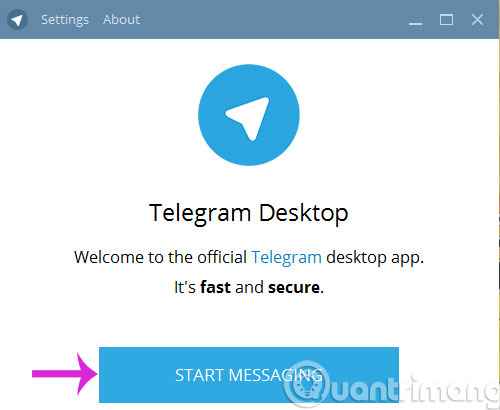
Step 10: You select Vietnam country, enter the registered phone number and click Next
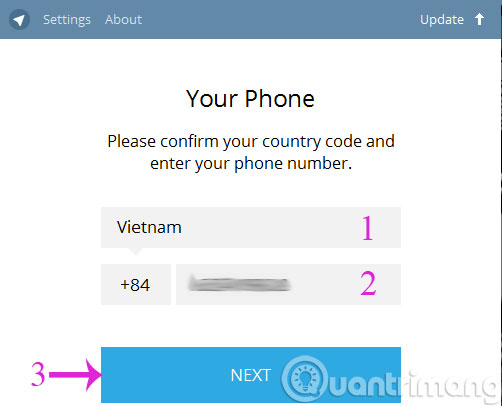
Step 11: Enter the code in the box below and click Next
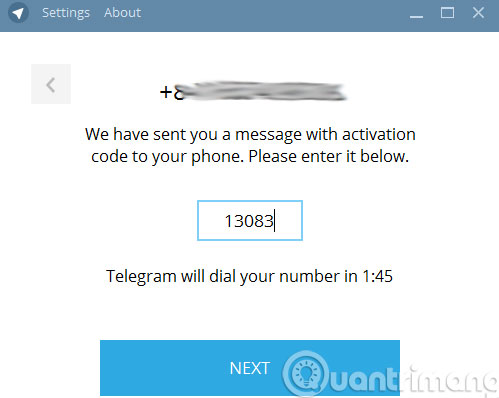
Note : If a message appears that the activation code cannot be sent because you have not installed the application on the smartphone , do the following
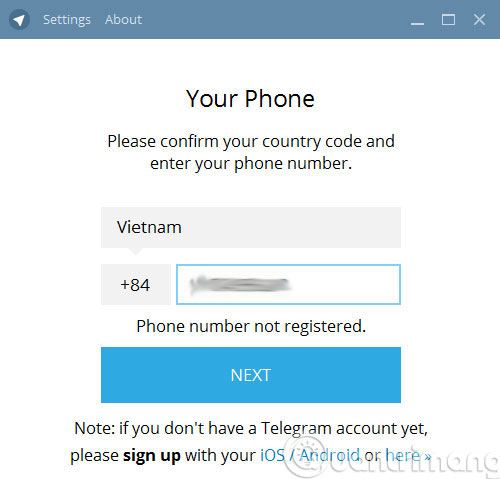
Visit the Telegram homepage and drag down to the footer, click on Web-browser
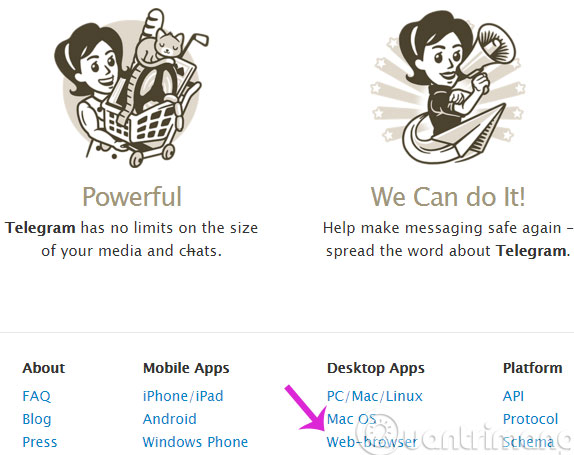
You also proceed to select Vietnam and then enter the phone number to receive the activation code
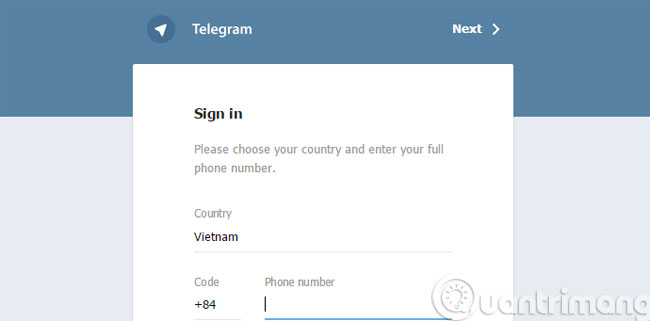
Step 12: Go back to Telegram interface, select your display name and avatar and click Sign Up
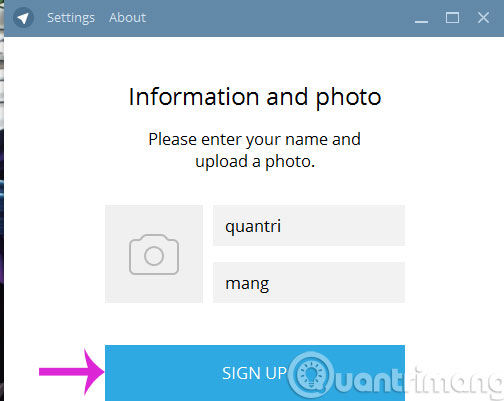
Step 13: This is the main interface of the Telegram version on your computer, you can use it to chat with friends already.
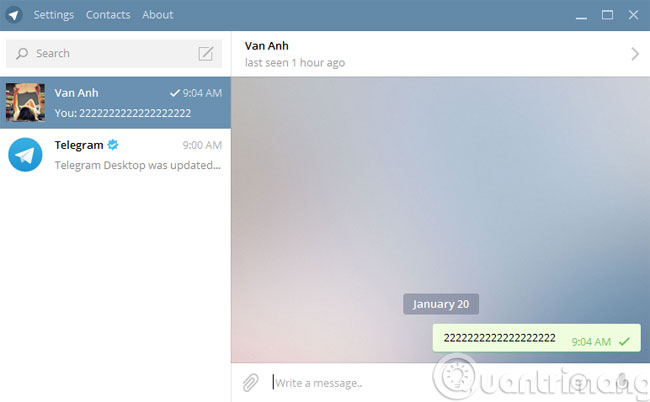
- How to create Viber chat groups on Windows
- Instructions for calling Video Call with Viber on the phone
- Instructions to hide online status on Viber
Good luck!
You should read it
- Telegram and Telegram X suddenly disappeared from the App Store
- 5 best Telegram desktop clients
- How to turn off notifications when someone in your contacts joins Telegram
- Pavel Durov's 'rogue' life, CEO Telegram, who has just spoken out about the management of Tim Cook
- How to generate QR code for Telegram account
- How to create your own Telegram sticker
 Instructions on how to delete the update of contacts on Zalo
Instructions on how to delete the update of contacts on Zalo How to chat Telegram on the web?
How to chat Telegram on the web? Extremely cool features on Facebook Messenger (Part 2)
Extremely cool features on Facebook Messenger (Part 2) How to send SMS from computer
How to send SMS from computer How to install Skye on Ubuntu
How to install Skye on Ubuntu How to view your friend's phone number on Zalo
How to view your friend's phone number on Zalo