How to turn off notifications when someone in your contacts joins Telegram
When someone in your contacts joins Telegram, you will receive a specific notification. On the opposite side, this person will also know that you are using Telegram.
This is quite a useful feature, letting you know that someone you know in your contacts has joined using Telegram. However, if you find sending such a notification annoying, you can completely turn it off.
How to turn off notification to join Telegram on iPhone
To get started, open up the Telegram app on your iPhone and tap on the 'Settings' gear icon located in the bottom right corner of the screen.
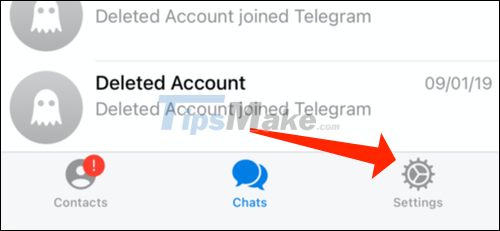
Next, click on 'Notifications and Sounds'.
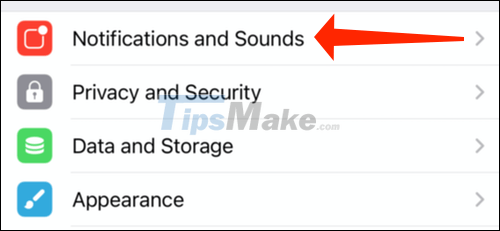
Scroll down to the bottom until you see the 'New Contacts' option, tap the switch to the right to bring it to off.
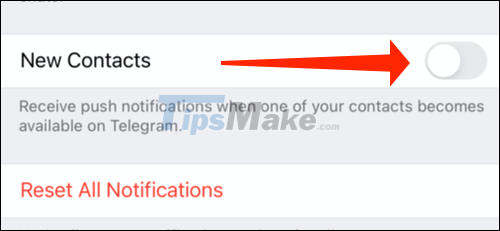
From now on, Telegram will no longer send you a notification when someone in your contacts joins the app.
How to turn off notification to join Telegram on Android
First, access the Telegram app on your Android device. Then, tap the menu icon three horizontal lines stacked in the top left corner of the screen.

In the menu that appears, click on 'Settings'.

Next, select 'Notifications and Sounds'.
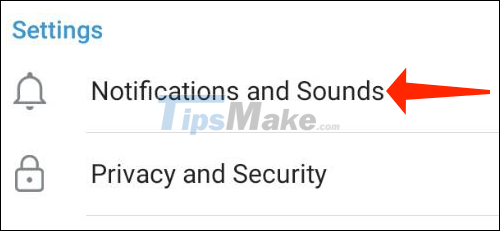
On this page, scroll down to Events and tap the 'Contact Joined Telegram' option to the left to turn it off.
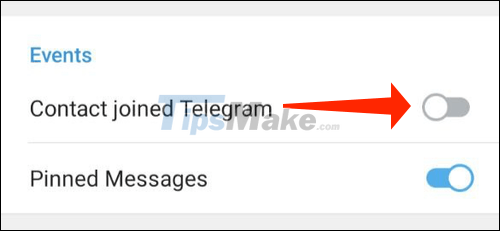
From now on if your contacts join Telegram, you will no longer receive notifications.
You should read it
- How to make a voice or video call on Telegram
- Telegram and Telegram X suddenly disappeared from the App Store
- 5 best Telegram desktop clients
- Pavel Durov's 'rogue' life, CEO Telegram, who has just spoken out about the management of Tim Cook
- 8 reasons Telegram is the only messaging app you need
- Instructions for playing games on Telegram
 Top 10 Notion Templates are suitable for students and teachers to use
Top 10 Notion Templates are suitable for students and teachers to use How to use Breakout Rooms on Microsoft Teams
How to use Breakout Rooms on Microsoft Teams How to return or livestream with Google Meet
How to return or livestream with Google Meet What is Latex? Top 5 most popular Latex editors 2021
What is Latex? Top 5 most popular Latex editors 2021 How to sync files in Microsoft Teams with a computer
How to sync files in Microsoft Teams with a computer How to allow everyone to share screen during a Zoom meeting
How to allow everyone to share screen during a Zoom meeting