How to use PolyTime - the best time zone conversion application
You have traveled abroad or have relatives living in different countries and want to know their time now. You can put each watch in a different time zone but it's not convenient because you can't bring them with you and the cost is not cheap. Some smartphones are equipped with world clocks but it does not offer advanced features. PolyTime application is the solution, read the following article to know how to use this application.
Download : PolyTime for Android | iOS (Free)
What is PolyTime?
PolyTime is a simple but powerful time zone converter that lets you know the time in any city in the world.
If you work with an international team or have customers around the world, you need to know their time. With daily life busy, it's easy to forget the time zone where someone lives, how many hours difference compared to where you live.
Although both Android and iOS have basic world clock functionality, they only show the current time in other time zones. What if someone asks you to call them on Sunday at 7 pm Tokyo time? Do you remember the exact time to call them? PolyTime allows you to add unlimited number of cities and convert time between them.
Get familiar with PolyTime
Download PolyTime from Play Store or App Store and open it. First, you will see a screen prompting you to add the city where you live. This will be the big city closest to where you live; Don't worry if it's not correct. You can change this later if you move.
Once you have set up the location, you will see the PolyTime main screen, which only displays a world clock here, so open the menu on the left and click Add / remove city to add the city.



Use the search bar to start typing the city name you want to add. The application supports large and small cities, so you can choose where you live if you have one or choose the nearest place.
Just click on a city, it will be added to the home screen and you can add as many cities as you want. When finished, tap the top left corner arrow to return.
Compare time in many cities
When you return to the main screen, you will see the current time (and date) where you live converted into time in the cities you added. You will see the application will change the background color for each location based on time. It also displays the time zone corresponding to GMT for each city.
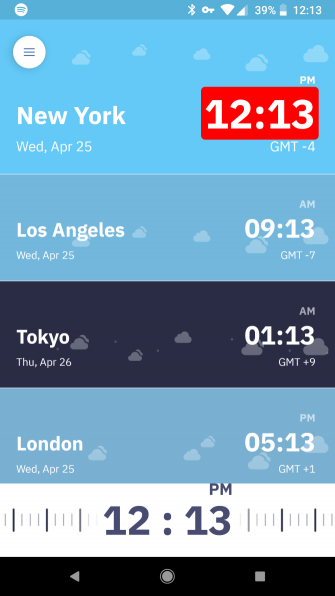
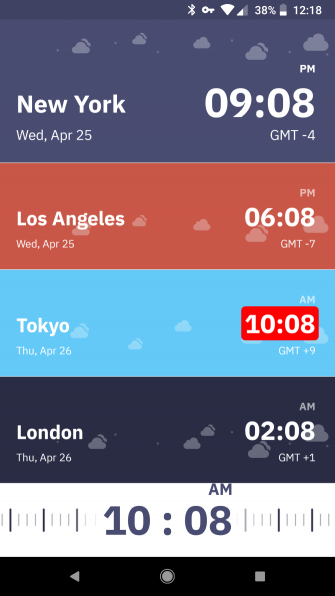
You can use the slider at the bottom of the screen to change the time in the city where you live. When changing you will see the color and time applied in real time.
In addition, you can use other cities as a base, just select an item and you will see its time highlighted in red. Options Sliding the bottom will change the time and adjust the other time accordingly. To reset the slider to the current time, just double-click it.
Additional features and options in PolyTime
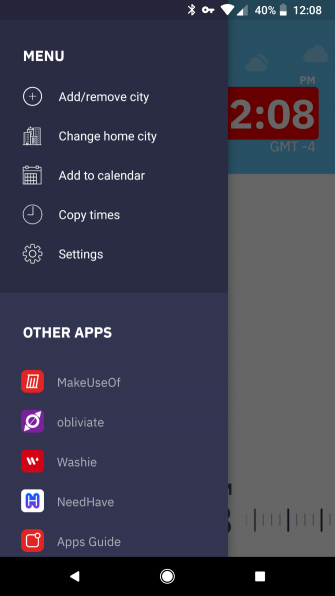
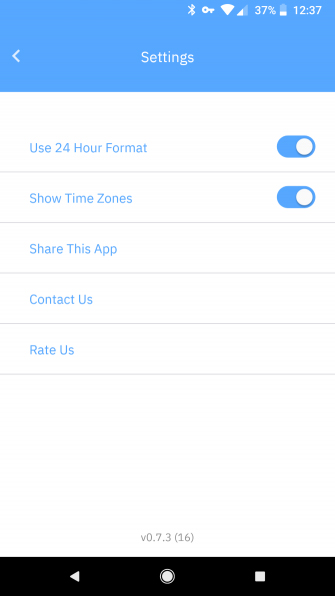
On the left menu, you will see an option to Change home city , use while traveling or somewhere for a long time. You can also use the Add to calendar option to add events to the device's default calendar, Copy times to paste the time for all cities in other apps.
Finally, open Settings to activate the 24-hour format if desired. You can also hide the time zone for each city. On this menu, you will find a link to share PolyTime with your friends, contact the developer or rate the app.
With PolyTime, you don't have to worry about switching time zones anymore. The application does all the work and makes it easy for you to compare the time on the cities you work the most.
See more:
- How to change hours, days, months in Windows 10?
- Instructions for adding clock and time zone to the Taskbar in Windows
- 5 interesting discoveries about watches in Windows
 7 things Amazon Echo can do and Google Home does not
7 things Amazon Echo can do and Google Home does not Invite the application to turn the iPhone device into a second screen for your computer, which is free
Invite the application to turn the iPhone device into a second screen for your computer, which is free How to use the new EVKey Vietnamese keyboard
How to use the new EVKey Vietnamese keyboard Convert font code, fix font errors, convert VnTime to Time New Roman
Convert font code, fix font errors, convert VnTime to Time New Roman How to install and configure Java tax declaration online
How to install and configure Java tax declaration online Instructions for changing Zing ID password and installing 2-layer password
Instructions for changing Zing ID password and installing 2-layer password