Add time zone in Outlook Calendar
TipsMake.com - How will you do when you have to make a call or make an appointment to many different time zones? Many people have to guess the time in different places or calculate according to the default time zone but actually it's much easier if we have a scheduling tool to simplify the task.
MS Outlook Calendar allows scheduling meetings or maintaining personal timetable, but in addition, the program also has a feature for users to display multiple time zones at once on the calendar. The article will guide users how to add time zones to the calendar in Outlook Calendar.
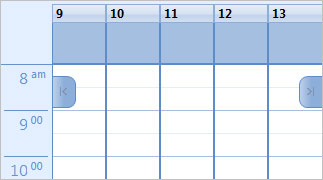
Steps to add time zones to the calendar
There are two ways to add time zones. We will consider each way one by one because each way has different advantages.
Step 1 : Go to Tools> Options to launch the Options dialog box. On the Preferences tab, click Calendar Options in the Calendar section.
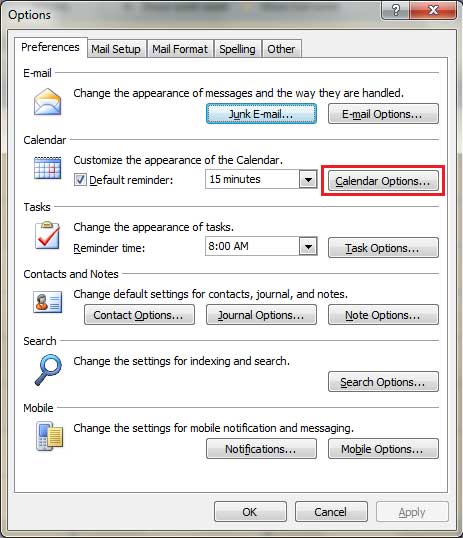
Step 2 : The Calendar Options dialog box appears. Scroll to the Advance Options and click Time Zone .
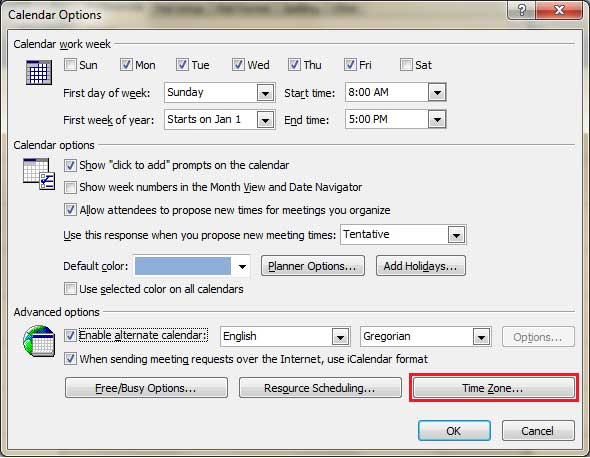
Step 3 : Users will see another dialog box of Time Zone and will also notice that a default time zone has been activated. You can add a label (label) before continuing.

Check the Show an additional time zone , add a label to the time zone, select the sub-time zone and click OK .
Once completed, we will see columns for different time zones located next to the calendar.
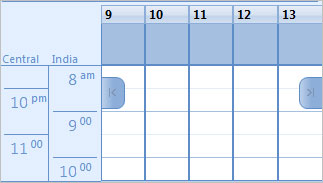
There is a faster way to launch the Time Zone dialog box directly from the calendar interface. Just right-click on the grid now and select Change Time Zone . The user will be directed to step 3 mentioned above.

However, if you are new to this feature for the first time, it is better to follow the steps from steps 1 to 3 as it gives you the opportunity to explore more tools and Calendar options that you can need to.
Conclude
Once you have installed an extra time zone, users can easily know the time in another place you care. Good luck!
 Save Office 2013 documents into PDF files
Save Office 2013 documents into PDF files Set password to protect and encrypt documents in Office 2013
Set password to protect and encrypt documents in Office 2013 Use Comments Tool in MS Excel
Use Comments Tool in MS Excel Create group of email addresses in MS Outlook 2010
Create group of email addresses in MS Outlook 2010 Additional instructions and use of multiple accounts on MS Office 2013
Additional instructions and use of multiple accounts on MS Office 2013 Set the system to automatically send alert SMS when the website collapses
Set the system to automatically send alert SMS when the website collapses