How to Change Time Zone on Linux
By command line

Open Terminal. Select Terminal from the list of programs on Linux or press the key combination Ctrl+ Alt+ T.
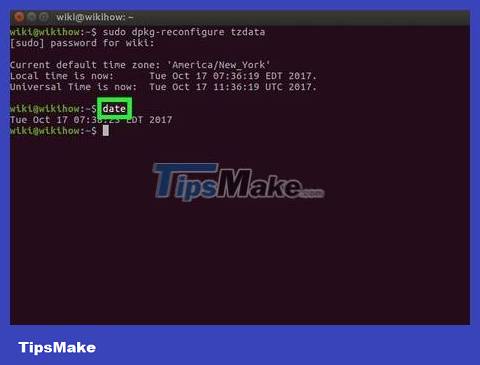
Check current time zone. Type dateinto Terminal then press ↵ Enter. Terminal will display the date in the format Thứ Tháng Ngày Giờ Múi giờ Năm(English abbreviation).
For example, in the line Wed Mar 7 07:38:23 EDT 2017"EDT" is the abbreviation for the current time zone (Eastern Daylight Time: summer time in the Eastern United States).
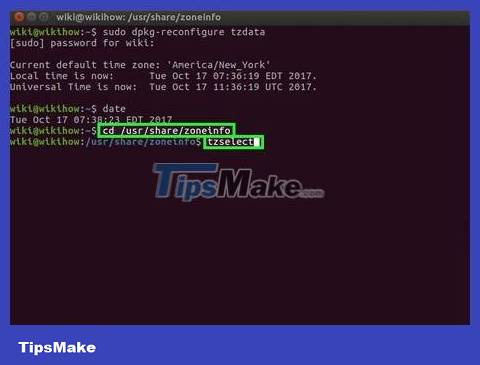
Check available time zones. Type cd /usr/share/zoneinfoand tap ↵ Enter, then tap tzselectthen tap ↵ Enterto display the list of places.
The directory /usr/share/zoneinfomay vary depending on the Linux version.

Select a continent or ocean. Enter a number that represents an option related to your general location, then tap ↵ Enter.
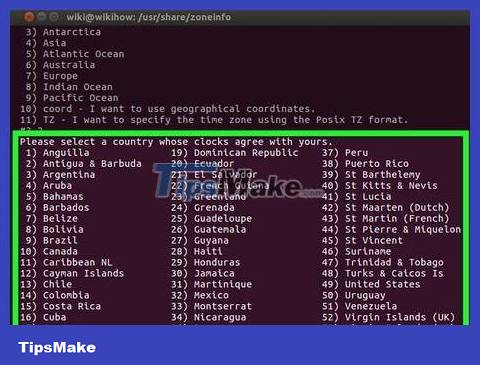
Select country. Enter the number representing the option in the list on the screen, then press ↵ Enter.
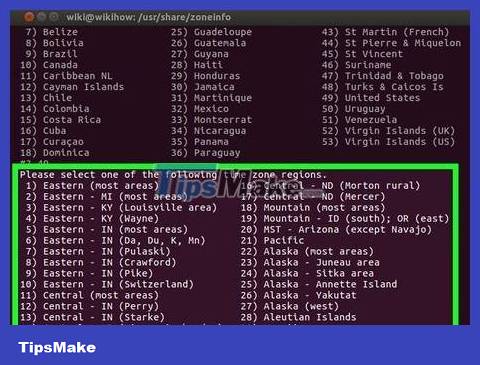
Select time zone. Enter the number representing the regional time zone you want to select and press ↵ Enter.
If your city is not on the list, choose another city in the same time zone as you.

Confirm local time. On the next command line, confirm the local time is correct by pressing 1 then ↵ Enter.
If the time is not correct, enter it 2, press ↵ Enter, then select a new continent and repeat the process.
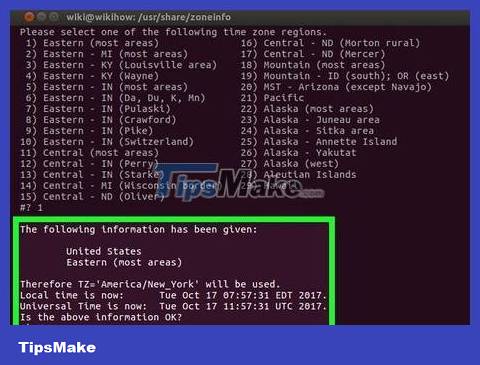
Confirm that the time zone is set. Execute the command dateagain and check if this time zone corresponds to the time you just changed. If you see the new time appear, it means you have successfully changed the time zone on your computer.

Set up your clock to sync with an internet time server if you prefer. Most modern distributions come with the Network Time Protocol (NTP) pre-installed. If your Linux distribution doesn't have it then install this NTP server package. Use the following commands to install depending on your Linux distribution:
Ubuntu/Mint/Debian :sudo apt install ntpdate
CentOS :sudo yum install ntpdate
sudo /sbin/chkconfig ntpd on
Fedora/RedHat :sudo yum install ntpdate
sudo chkconfig ntpd on
Enter after the installation command, remember to replace the server link with the link to the website.ntpdate server link && hwclock –w
Using the time zone selection menu

Open Terminal. Select Terminal from the list of programs on Linux or press the key combination Ctrl+ Alt+ T.
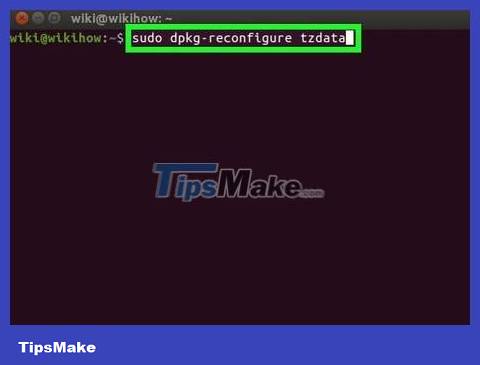
Enter the command to open the time zone menu. Depending on the Linux distribution, this command will be different:
Ubuntu and Mint - sudo dpkg-reconfigure tzdatafollowed by admin/user password.
Redhat -redhat-config-date
CentOS and Fedora -system-config-date
' FreeBSD and Slackware -tzselect

Select geographical region. Use the arrow keys to select the geographic region to which the country belongs, then press ↵ Enter.
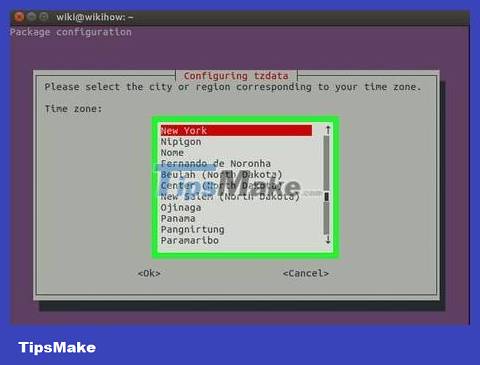
Select city/region. Select the city or region that corresponds to your time zone then tap ↵ Enter. The time zone will be changed on the system.
Using the graphical user interface on Ubuntu

Click the "system menu" icon. The option has a downward-facing triangle in the upper right corner of the screen. A drop-down menu will appear.

Click the wrench and screwdriver "settings" icon in the lower left corner of the drop-down menu. The Ubuntu Control Center will open.

Scroll down and click Details . Options are at the bottom of the bar on the left side of the window.
You need to make sure the mouse pointer is on the left bar when scrolling.

Click Date & Time . This tab is on the left side of the window.

Turn off Automatic Time Zone. Click the blue "Automatic Time Zone" switch in the middle of the page to turn it off.
If the "Automatic Time Zone" switch is gray, skip this step.
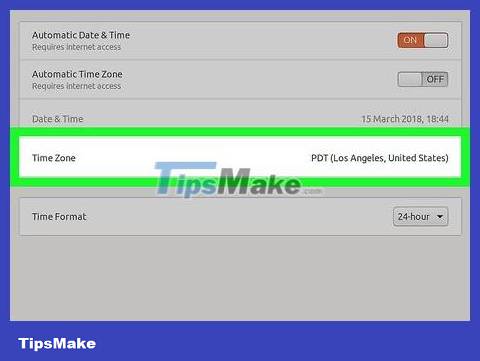
Click Time Zone near the bottom of the window. The Time Zone menu opens.
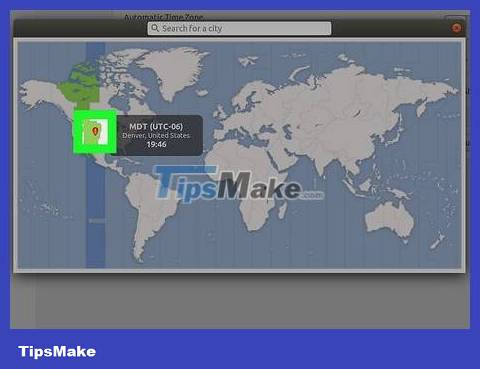
Select time zone. Click your approximate location on the world map to select it. The time will change to match the time zone of the region you select.
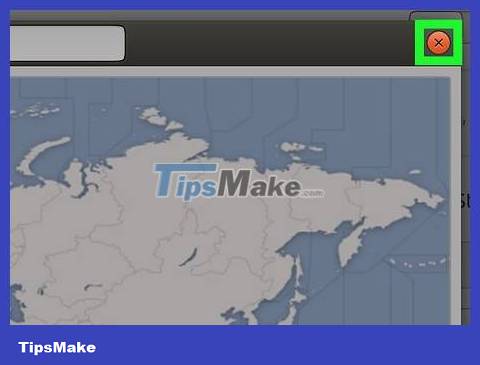
Close the window to save the settings. The appropriate time zone will be updated.
Using the Mint graphical user interface

Open Menu. Click Menu in the lower left corner of the screen.

Click the two gray gear-shaped system settings icon. Options are on the left side of the Menu window.
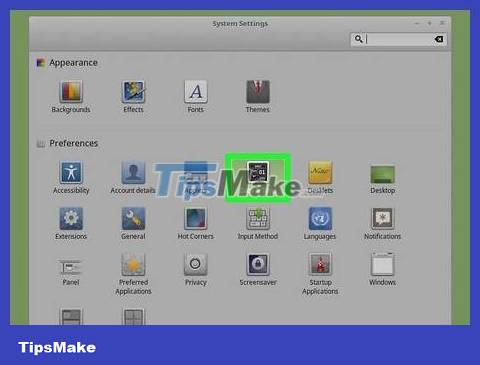
Click Date & Time, which is in the "Preferences" group of options.

Click Unlock on the right side of the window.
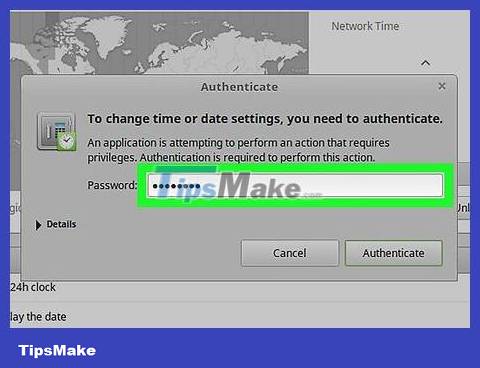
Enter the user password when prompted. Enter the password you use to log into your computer.
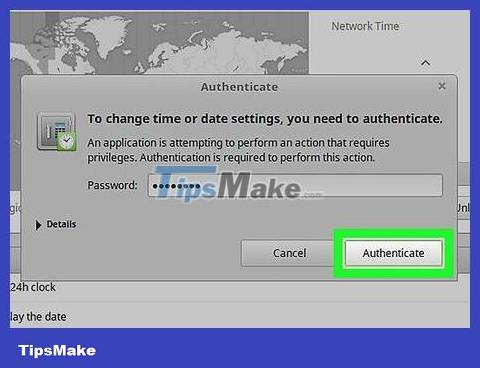
Click Authenticate . It's at the bottom of the pop-up dialog box. The Date & Time menu will be unlocked.
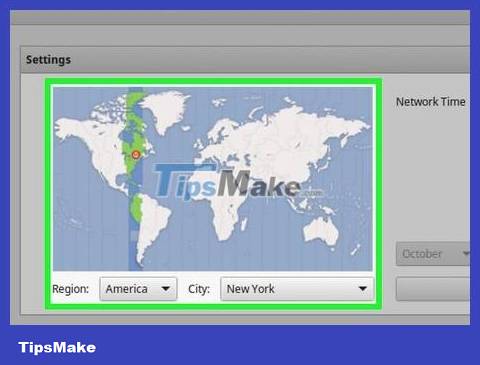
Select time zone. Click the vertical bar on the map to select a time zone. The clock on the right side of the page will change immediately to reflect the time of the selected time zone.
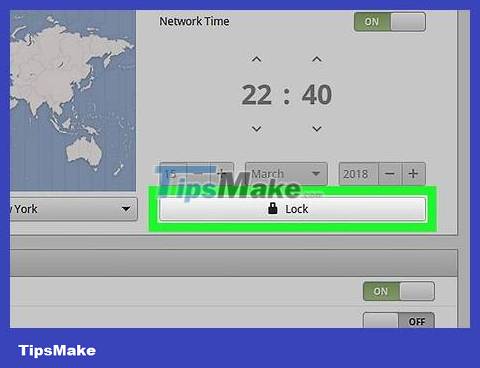
Click Lock on the right side of the window to save your time zone settings. The Date & Time menu will be locked.
 How to Use Wine on Linux
How to Use Wine on Linux How to Ping on Linux
How to Ping on Linux How to Set Up an FTP Server on Ubuntu Linux
How to Set Up an FTP Server on Ubuntu Linux How to Get Full Root Privileges in Linux
How to Get Full Root Privileges in Linux How to Hack Wi Fi WPA/WPA2 with Kali Linux
How to Hack Wi Fi WPA/WPA2 with Kali Linux How to Get Root Rights on Ubuntu
How to Get Root Rights on Ubuntu