How to use PDFCandy to edit PDF files online
In the article PDF to Word conversion, network administrators mentioned the PDFCandy service online. This is a completely free PDF file editing service, with many features that not only convert PDF to Word, but also convert PDF to JPG images, cut or split PDF files, secure PDF files, etc. Especially PDFCandy Support to add features to save files on cloud storage services like Google Drive, Dropbox. The following article will guide you how to use PDFCandy service to edit PDF files.
- The best free PDF software on Windows and Mac
- Top 5 quality PDF reading software
- How to back up email on Gmail to PDF
Instructions for using PDFCandy to edit PDF files
- 1. Group of conversion tools from PDF
- 2. Group of conversion tools to PDF
- 3. Group of PDF editing tools
Users access the homepage of PDFCandy under the link below.
- https://pdfcandy.com/
At the user interface, PDFCandy will see a lot of PDF editing features. The website has divided features into different topics for ease of use.
1. Group of conversion tools from PDF
In this tool group you can convert PDF files into many different formats.
1. PDF to Word
- Professional PDF file conversion software for Word
- How to convert PDF files to Word Online very fast
This feature will help users convert PDF to Word text file with doc format.
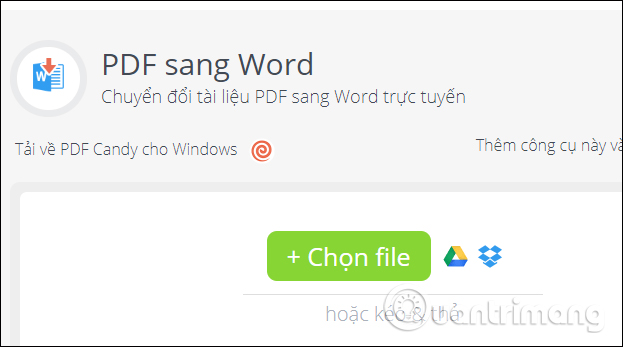
2. PDF to BMP
We will have BMP image format from PDF file, click PDF to BMP.
Step 1:
Click the Add file button (s) to download the PDF file to PDFCandy. Or users can download files from Google Drive or Dropbox.
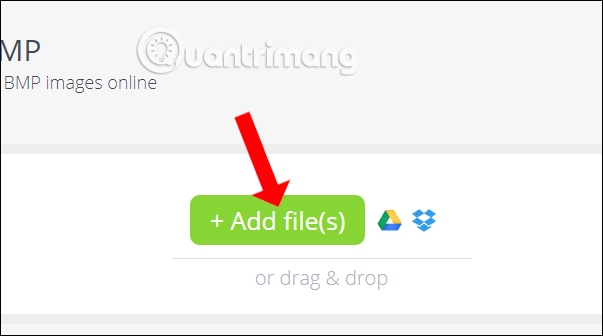
Step 2:
Wait for the file to be uploaded to the service, then select the output image quality at the resulting image quality and click Convert PDF . The conversion process will depend on the size of the PDF file that the user uploads.
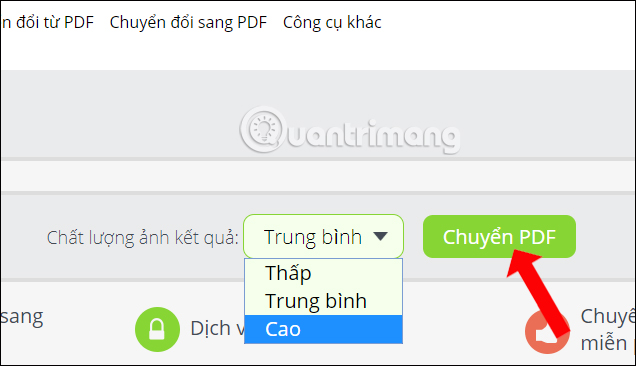
Step 3:
When the conversion is successful, click Download file to download the file to your computer as a zip file. Or users can upload files to cloud storage services.
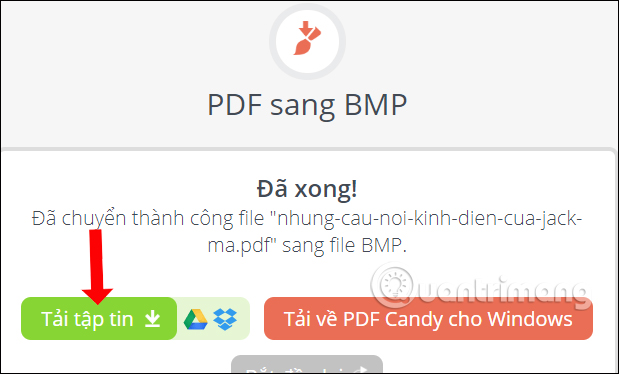
3. PDF to TIFF
Convert PDF file to TIFF image format.
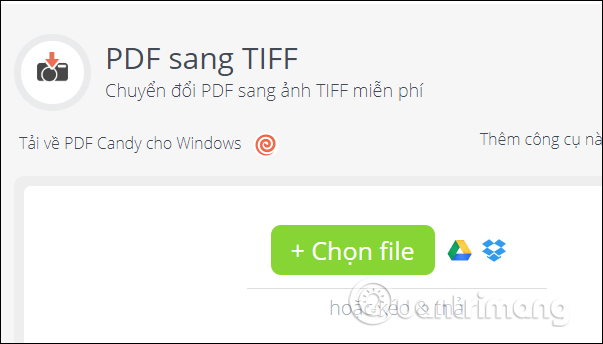
4. PDF to JPG
Convert PDF file to JPG image format.
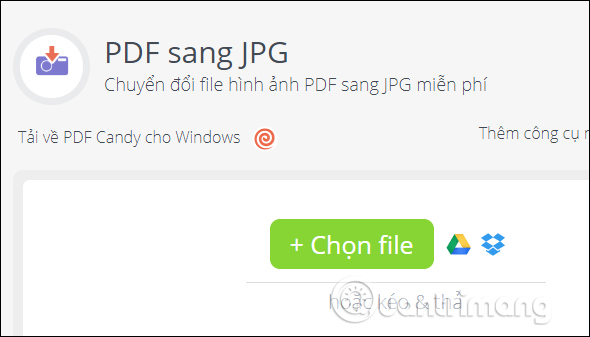
5. PDF to PNG
Convert PDF to PNG image format.
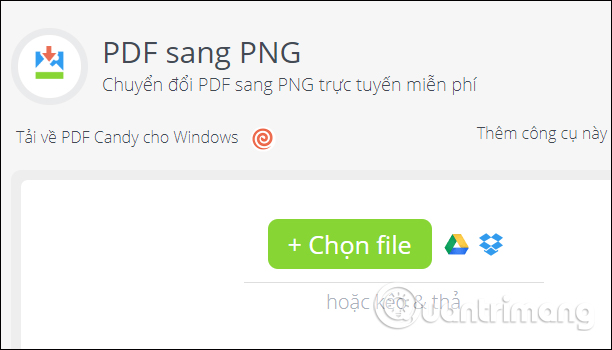
6. PDF to RTF
Convert PDF files to RTF documents.
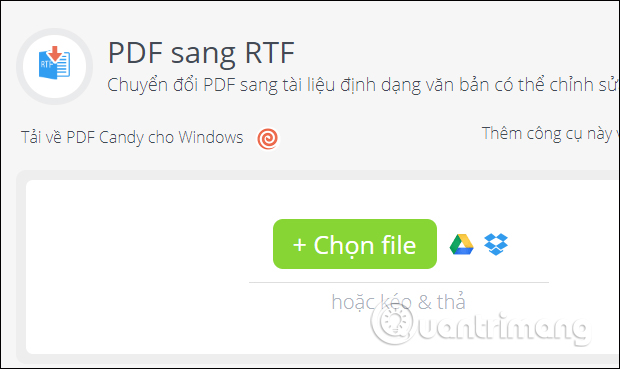
7. Extract images in PDF
Extract all images in PDF file.
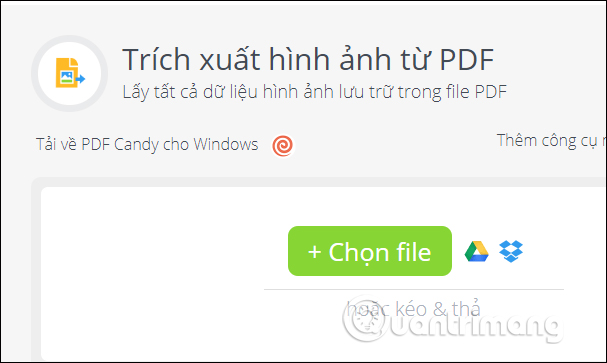
8. Extract PDF file text
Extract all documents in PDF and save as txt format.
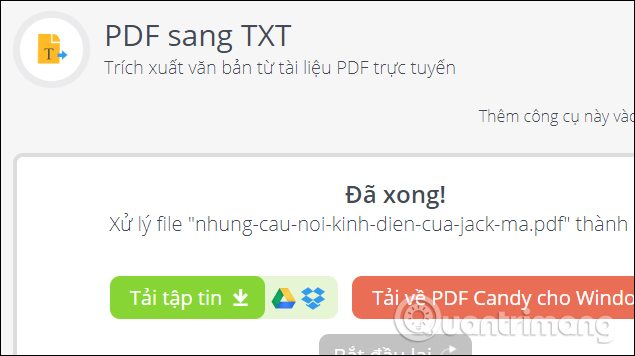
Using a group of conversion tools from PDF files is very simple, just select the conversion target and upload the PDF file.
All tools that users use as well as successful conversion files will be saved on PDFCandy. At the page interface click on the download icon in the upper right corner of the screen. Here the user can access and reload the file if needed. Each link will be limited within 30 minutes.
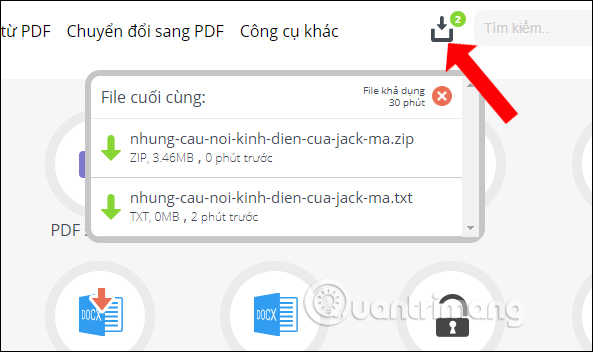
2. Group of conversion tools to PDF
With this tool group, users can convert files to PDF files
1. Word to PDF
- Add another tool to convert Word files to PDF for free
You will be supported to convert doc format documents to PDF files. When the conversion process is completed, the user will have more information about file size, page number, author, title, .
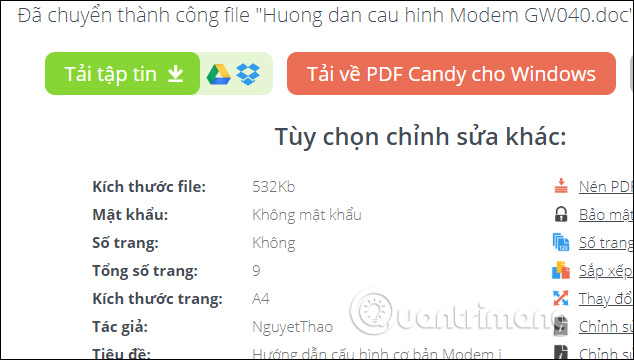
2. Docx to PDF
Convert Docx text files to PDF files.
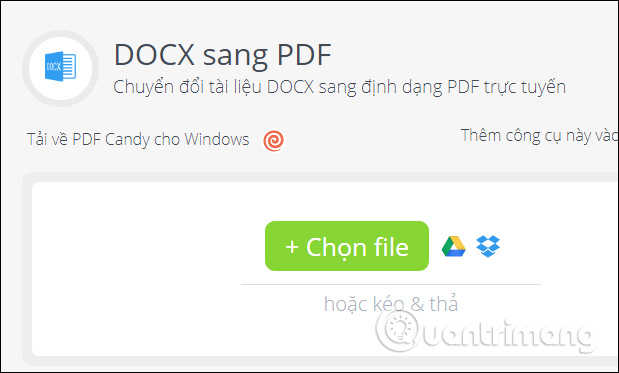
3. Excel to PDF
- 4 steps to convert PDF files to Excel online
Convert Excel file content to PDF.
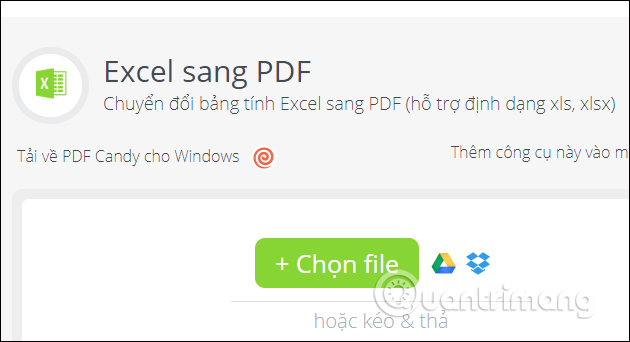
4. PPT to PDF
- How to convert PDF files to PowerPoint
Convert PowerPoint files to PDF format, PowerPoint file supported with ppt, pptx.
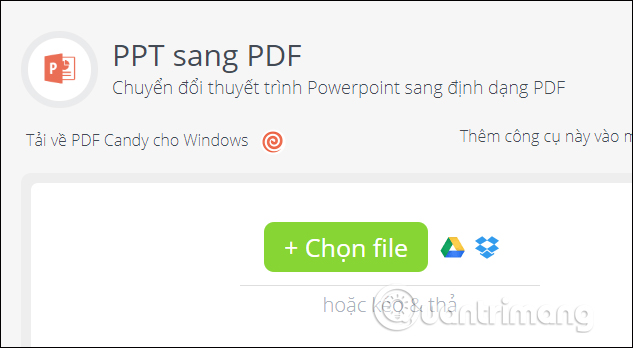
5. RTF to PDF
Convert RTF file to PDF file format.
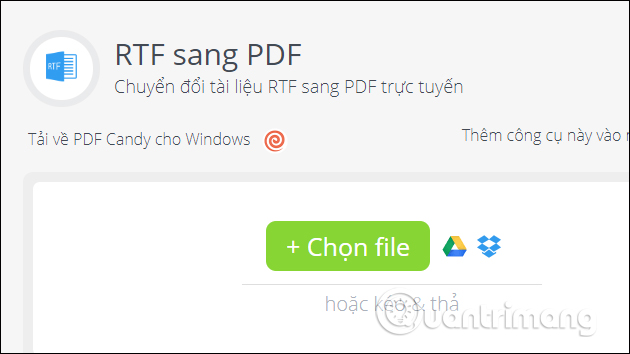
6. ODT to PDF
Convert OpenOffice text format into PDF file.
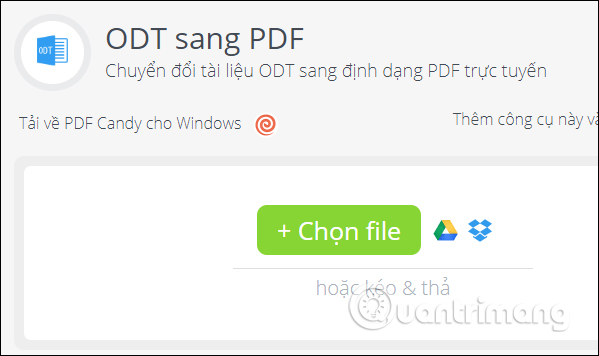
7. ePUB to PDF
- Convert PDF format to EPUB, MOBI or HTML
After downloading ePUB, users can set properties for PDF files such as alignment, page formatting.
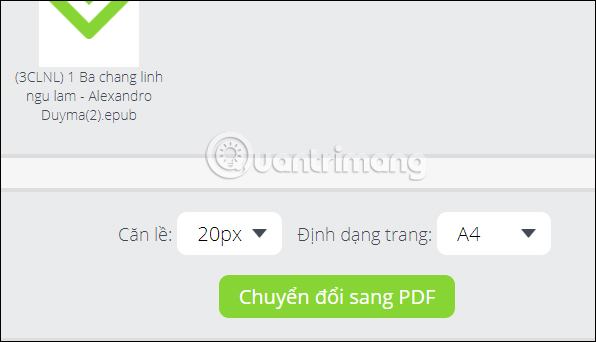
3. Group of PDF editing tools
PDFCandy has built-in features for editing PDF files.
1. Compress PDF
- How to compress PDF files on macOS does not reduce quality
Reduce PDF file size to easily share files like not exceeding the size of email files, if PDF files are large.
2. Split PDF file
- How to split PDF file without Vietnamese error
After downloading the PDF file to PDFCandy, users can separate the entire file page into a separate PDF file. Or create PDF files from one or more consecutive pages. Enter the number of pages to create a file from 1 page, or 1-5 to create a PDF file from page 1 to page 5.
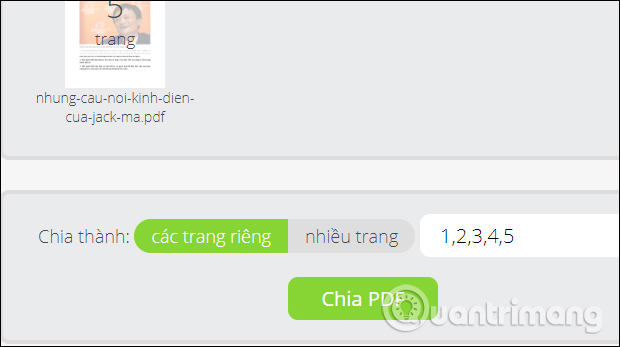
3. Connect the PDF file
Create PDF files from many different PDF files. Users can arrange display location, add or remove files if desired.
4. Delete the PDF page
Enter the number of pages you want to delete, or if you want to delete the number of pages in a row, add a dash between the first and last pages.
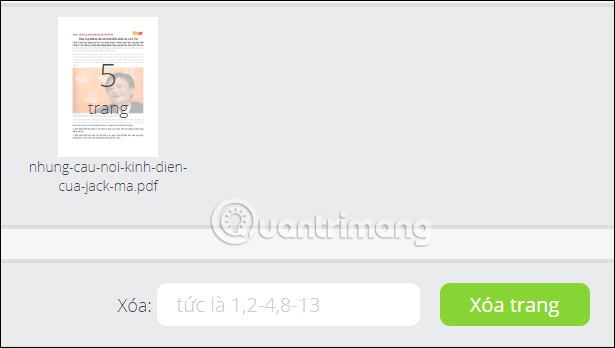
5. Edit data
Editing PDF data on PDFCandy is relatively simple, not deeply embedded in content like other content editing tools.
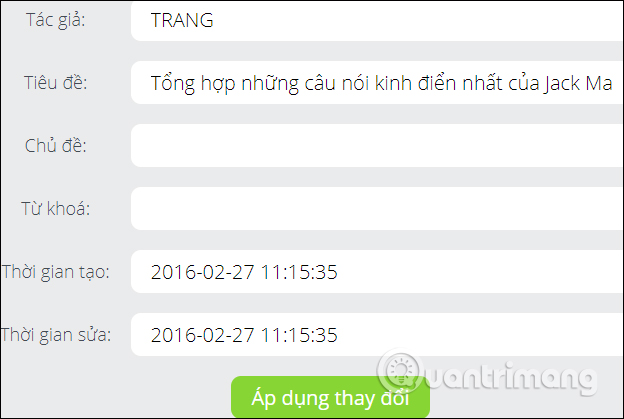
8. Header and footer title
You can edit header, footer, position, color, font, size options.
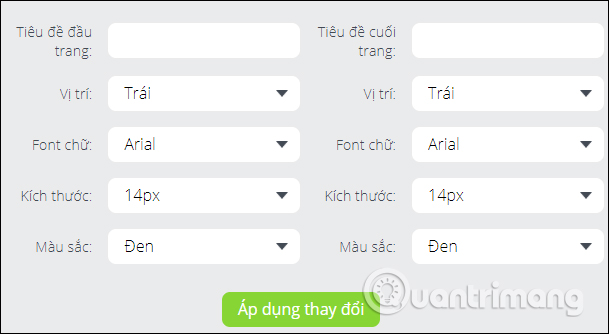
Above is how to use features on the online PDFCandy service, edit PDF files. This tool is a combination of many PDF processing features. In addition, users can also use Smallpdf, which also incorporates many PDF editing features as above.
See more:
- Instructions for creating a PDF file from multiple image files on Windows
- Instructions to merge multiple PDF files into one PDF file
- How to reduce PDF file size by software
I wish you all success!
You should read it
- 2 ways to convert PDF files to Docx for free on Mac
- How to use Word Online to edit text online
- How to convert AI files to PNG, JPG without software
- Convert Word files to PDF, convert DOC / DOCX files into PDF quickly
- How to Convert Word Files to PDF Format
- How to convert PDF files to doc, docx using CleverPDF
 Some tips for printing text in MS Word
Some tips for printing text in MS Word How to use MathType to write math formulas
How to use MathType to write math formulas How to write math formulas on Word with MathType
How to write math formulas on Word with MathType How to extract images in Google Docs
How to extract images in Google Docs How to add and update table of contents in Google Docs
How to add and update table of contents in Google Docs How to center the Text Box content in Word
How to center the Text Box content in Word