How to use Word Online to edit text online
There are now quite a few people opting to use online office tools like Google Docs, Google Sheets, etc. because there is no need to install software, it can be edited at any device. However, if you are familiar with the interface of the Word Office suite but do not want to install, you can use Office Online from Microsoft, with all the features like Microsoft Office suite.
With Word Online, the operation of entering content, editing, inserting data is extremely familiar to users. Besides, you can also download the data sheet, or store on OneDrive to use for the next online work. Here's how to use basic Word Online for free.
Step 1:
First of all, users click on the link below to access the Word Online version.
- Use Word Online
To be able to use it again, users need to log in to their personal Microsoft account, or they can create a new Microsoft account if they don't have one. Click Sign in with your Microsoft account .
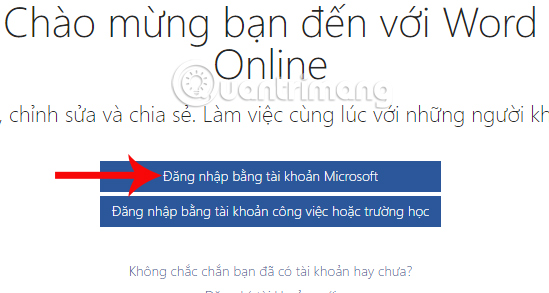
Next, enter your personal account information to use.
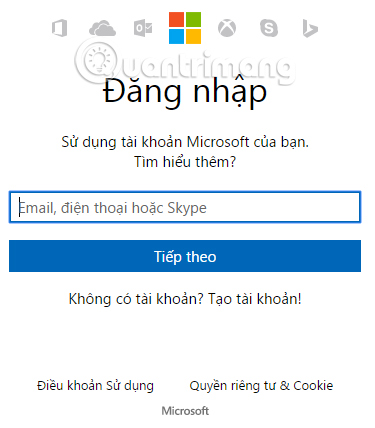
Step 2:
Upon successful login, we will have access to the Word Online interface. To open a new text page to edit the content, click New blank document .
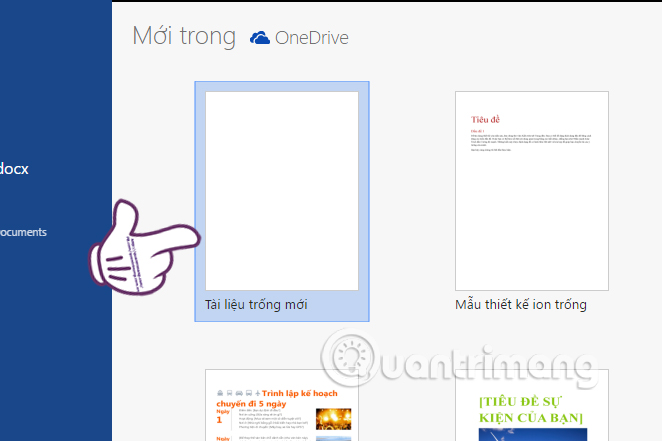
Step 3:
Below is the main interface for entering pages and editing content on Word Online. The tools, editing features, editing appear above and similar to the version of Word Office. This helps users more convenient during use.
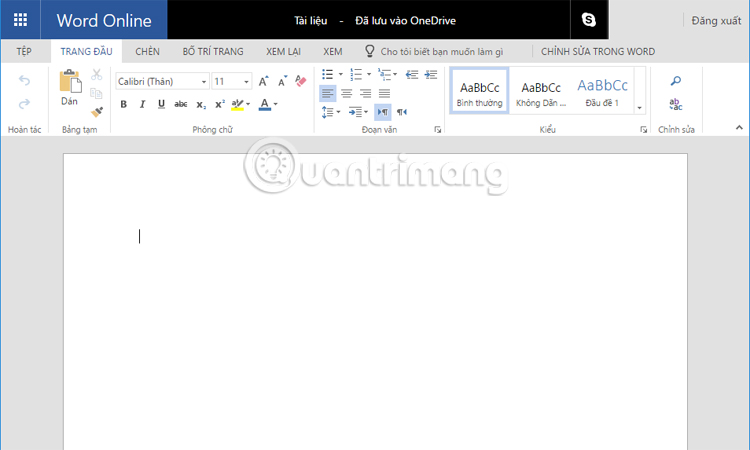
Step 4:
The next job is to enter the content, select the font size, font format, . depending on the user's editing needs.
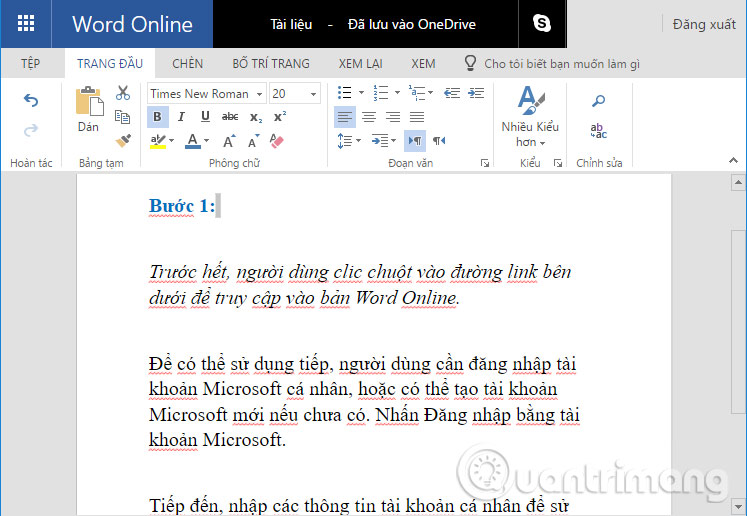
Step 5:
In addition, Word Online also has a feature that allows you to insert images into text content , but the method is simpler than the Word Office version.
When you click the Insert tab , we will see two different types of images, including images uploaded from the computer. Click Select file to download the image and press Insert to insert the content.
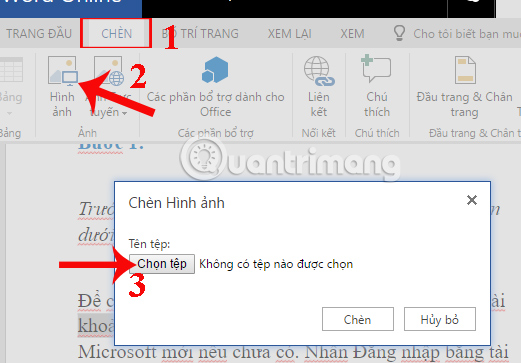
Or use online images at Photos online . You can search for photos downloaded from Bing or use photos available in OneDrive. Besides, we can also Copy images from the network and then click Paste into the content of the document is okay.
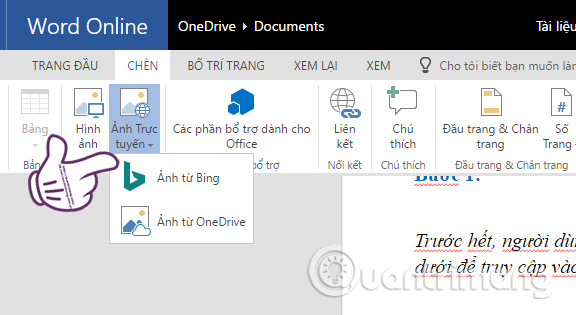
Images in text can resize, move positions, change image angles.

Step 6:
After you have finished entering content, inserting data and editing, we enter a name for the document . Documents will be automatically saved to OneDrive as soon as we start typing. This will limit the loss of text content, when the computer has problems.
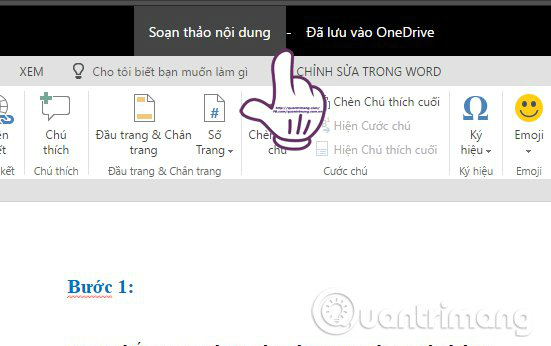
Step 7:
During work, you can chat with your friends on Skype easily when clicking on the Skype icon above the interface.
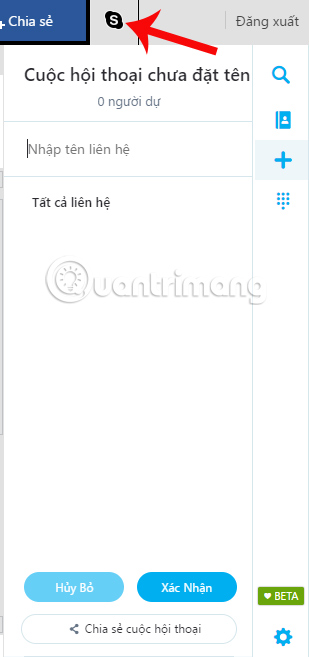
Step 8:
Finally, to download this document to the computer, we click File> Save as then select Download copy to download the device, or Download to copy to personal OneDrive account.
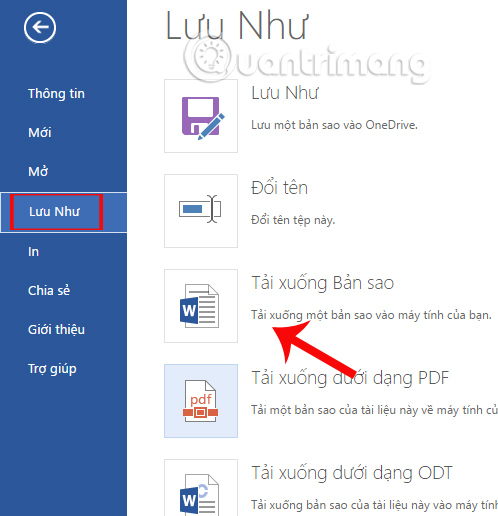
Step 9:
In case if you want to download documents from your computer to edit on Word Online, click on the OneDrive button above.

After switching to the OneDrive account interface, click Upload and then select File .
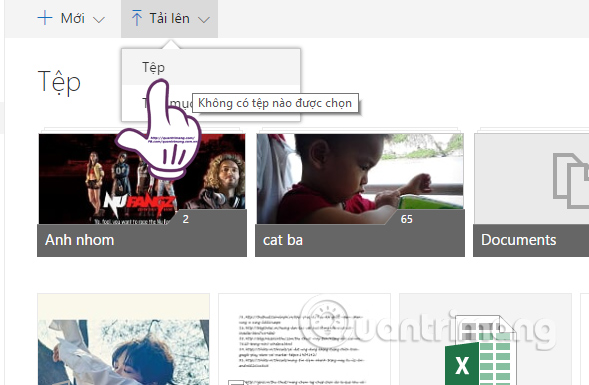
Step 10:
Soon, we will see the newly uploaded documents appear in the interface of OneDrive, click on that file to conduct editing on Word Online. Finally, you also use the tools that Word Online provides to change the content, layout for documents as needed.

In addition to the features of creating, editing text content, Word Online also gives users more improvements, including the right to chat Skype right on Word Online. If you want to find an online editing tool, Word Online is a good choice.
Hope the above article is useful to you!
You should read it
- Professional PDF file conversion software for Word
- How to convert PDF files to Word Online very fast
- Microsoft Office Online: Free, full of essential features, latest version, everywhere use, no loss of files, what are you waiting for without trying?
- Complete guide Word 2016 (Part 2): Get familiar with OneDrive, create, save and share documents
- Top 3 websites to create beautiful online art word
- How to use Office Online on Chrome faster
 Turn your Google spreadsheet into a brilliant rainbow
Turn your Google spreadsheet into a brilliant rainbow Summary of common Microsoft Word shortcuts
Summary of common Microsoft Word shortcuts How to break VBA password in Excel
How to break VBA password in Excel If you want a nice, easy-to-understand presentation slide, you need to keep in mind the following
If you want a nice, easy-to-understand presentation slide, you need to keep in mind the following Best PC Portable Apps of all time (Part 3)
Best PC Portable Apps of all time (Part 3) How to create Google Spredsheet automatically updates data
How to create Google Spredsheet automatically updates data