How to use Patch My PC to update software on the computer
Upgrading or using the latest version for applications or software always avoids old version bugs, uses new features, or even improves computer security when using software. However, you do not always know or notice to update to the latest version. If so, the Patch My PC tool will help you do that.
Patch My PC will take care of checking all the latest versions for the software installed on your computer. This software supports more than 300 most popular applications today such as Chrome, Microsoft. NET Framework, Firefox, Zalo, . The version checking and updating process on Patch My PC is only done with a few simple steps. The following article will show you how to use Patch My PC.
- How to update software with UCheck on Windows
- Instructions to turn off the auto update feature on Windows 10
- Remove "rooted" programs that have not been removed completely on Windows 7, XP
How to update the software version with Patch My PC
Step 1:
Users click on the link below to download the installation file Patch My PC.
- https://patchmypc.com/home-updater-download
Step 2:
Click on the installation file of the software and then you will see the main interface of the software.
The main interface will list more than 300 applications that the software supports. Special My PC Patch categorizes groups of software to easily search like Plugins & Runtimes tool groups, Browsers browser groups, chat Messaging application groups, .
Software that has been selected should be upgraded to the latest version.

Step 3:
Looking at the next content will show the total number of applications, software installed on the computer and the latest installed software number in the blue circle . An orange triangle is the number of software that needs to be upgraded to a new version.
Below is a detailed list of applications through different colors.
- The red line is the software in the old version.
- The blue line is the software that is in the latest version.
- Black lines are applications that are not installed on the computer on the Patch My PC list.
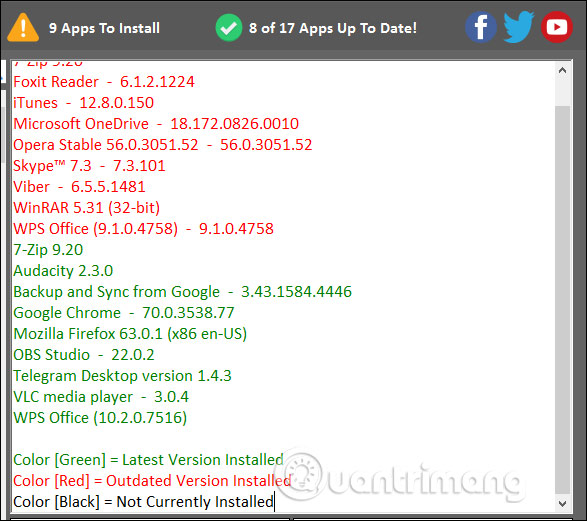
Step 4:
To update all software to the latest version, click the Perform Updates button .
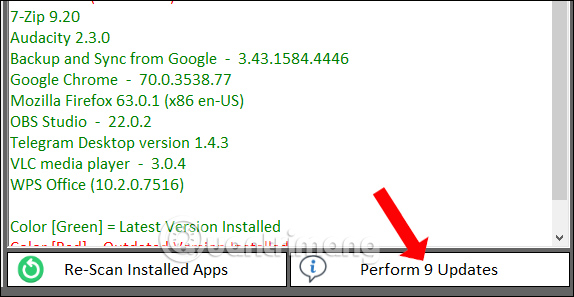
If you do not want to update all, just uncheck any software that does not want to update the list.
The update process will take place shortly thereafter. When updating the successful version, the user will receive a notification of green Install Successfull .
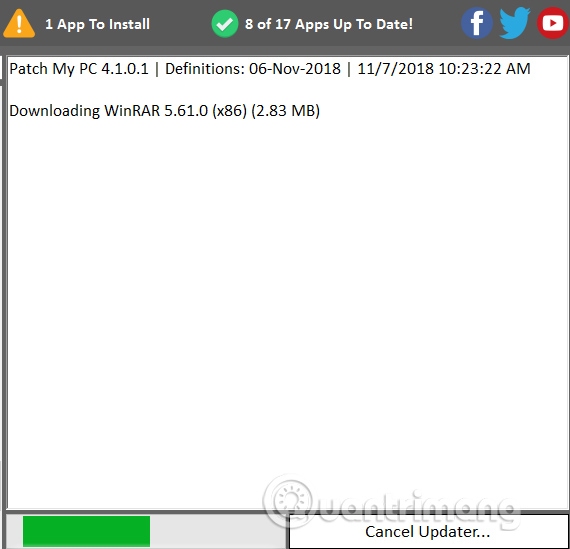
Step 5:
Besides, Patch My PC also provides a completely uninstallable software mode on your computer. Click on the Uninstaller in the top left corner.
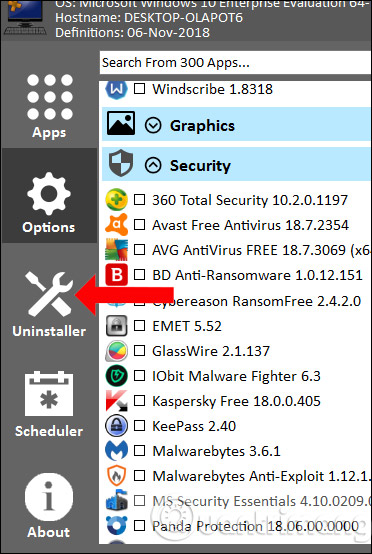
The display list includes installation software, system software, and accompanying installation files.
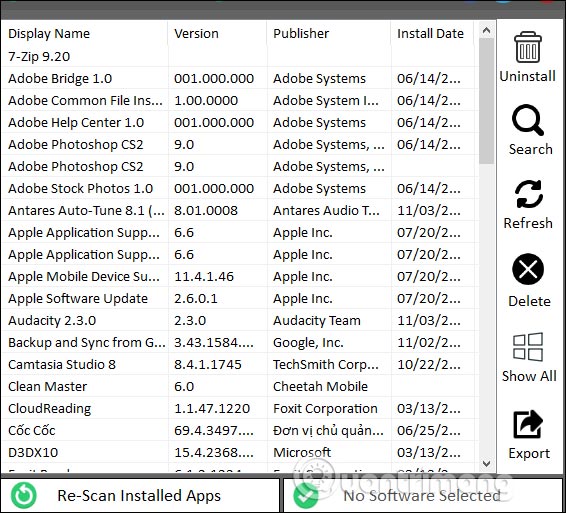
On the far left is the toolbar with different options.
- Uninstall: Uninstall software, application in the usual way.
- Search: Quick search for software to uninstall.
- Refresh: Reload the software list.
- Delete: Completely uninstall the software, the application includes the list of accompanying programs.
- Show All: Displays new updates from Microsoft.
- Export: Export the list to CSV file.
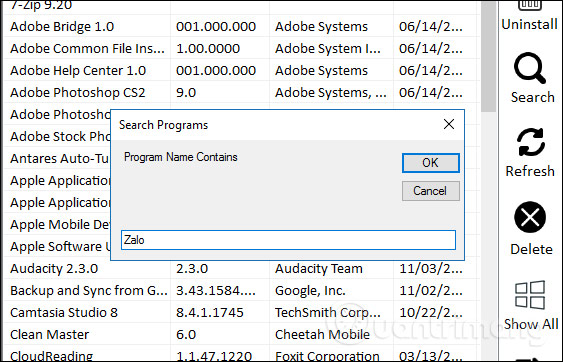
Step 6:
The Scheduler section is used to select the time to schedule to automatically check and update the software version. Select the time frame you want to schedule and then click Save Custom Schedule to save the calendar.
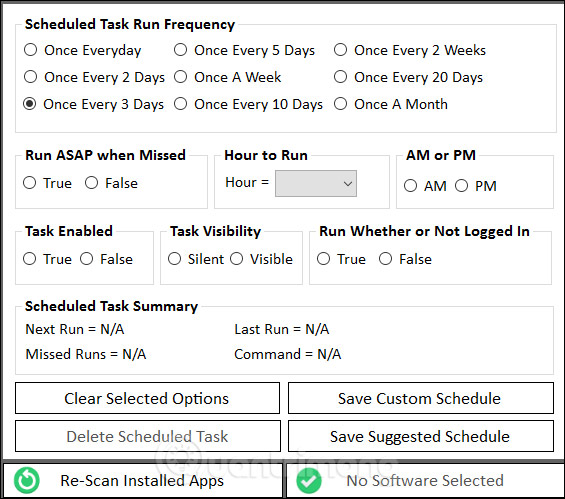
Step 7:
Finally, the Options section will be a list of options to reset the software if you want. Just select the option you want to use and you're done.

Patch My PC is not only the latest version update tool for software installed on a computer, but can also remove software completely. Users can choose to update the entire software, or choose the software they want.
See more:
- 10 tips to remove programs that cannot be uninstalled
- Delete stubborn file, can't delete on Windows with the following software
- How to uninstall programs and software using Revo Uninstaller
I wish you all success!
You should read it
- How to turn off automatic software updates on macOS Sierra
- For your safety, turn on the auto-update feature for all your devices and applications
- The best driver update software for computers
- 5 best patch management and monitoring software
- How to update the software on HomePod
- Windows users need to update their software immediately
 Distinguish Delete and Erase, wipe and shred
Distinguish Delete and Erase, wipe and shred