How to turn off automatic software updates on macOS Sierra
Like other iOS devices, on macOS Sierra also has software automatic update feature, called Automatic Software Updates. When applying to the new version, this mode will help users to immediately experience those features, without having to check each application to update.
However, this feature brings a lot of trouble to users, especially those with limited memory capacity. And disabling the Automatic Software Updates feature on macOS Sierra is essential. If the reader still does not know how to turn off the auto update feature, please refer to this tutorial.
Step 1:
At the interface on the screen, we click on the App Store option at the top and then select Preferences .
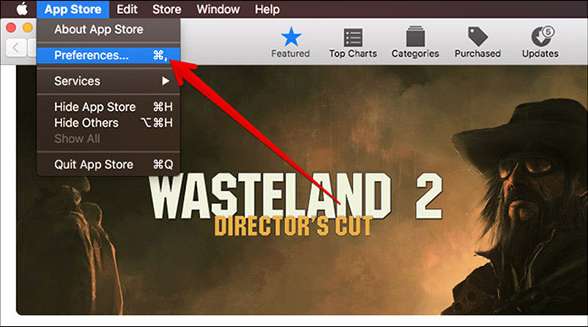
Alternatively, you can click on the Apple icon in the left corner and select System Preferences .

Step 2:
In the System Preferences interface, search and click the App Store item.

Step 3:
In the interface below, we will skip the option to Download newly available updates in the background , to disable the Automatic Software Updates feature, not to allow automatic application updates.

Operation is very simple, isn't it ?! By changing this setting, your Mac will no longer automatically update applications and software when there is an Internet connection as before. Instead, we will receive a notification about the updated version of the applications installed on the device. Lastly, you just need to click on the application to update to the new version to proceed with the upgrade.
Refer to the following articles:
- How to add or delete a Wifi network on Mac OS X
- Instructions on how to install macOS Sierra (clean install) 10.12 on Mac
- Useful tips for macOS 10.12 Sierra
I wish you all success!
You should read it
- How to change the default macOS Sierra wallpaper
- How to customize message notifications on macOS Sierra
- Do you know 3 window management features on macOS Sierra?
- How to change the shortcut to use Siri on macOS Sierra
- Free space on macOS Sierra with Optimize Storage
- Which items need attention when cleaning up memory on macOS?
 How to change the shortcut to use Siri on macOS Sierra
How to change the shortcut to use Siri on macOS Sierra Tips for using the Notification Center on OS X Mountain Lion
Tips for using the Notification Center on OS X Mountain Lion Instructions for automatic login on Mac
Instructions for automatic login on Mac The Mac error displays a blank screen, this is how to fix it
The Mac error displays a blank screen, this is how to fix it Instructions for connecting two monitors on the MacBook
Instructions for connecting two monitors on the MacBook