Instructions for updating software for Mac details
You may already know the problems that outdated software will cause. But how do you know if your computer is completely up to date? So, understand how to update the Mac and how the software works.
For example, you don't have to use the Mac App Store to install operating system updates. Notice that the update prompt will appear on the desktop.
Sometimes delaying updates may be even better. Find out why the following article.
Update software for macOS
Regular operating system updates often include some important changes and therefore they should be applied as soon as possible. Apple regularly fixes security holes that can make your Mac vulnerable. At the same time, it improves the stability of the general system and sometimes has new features.
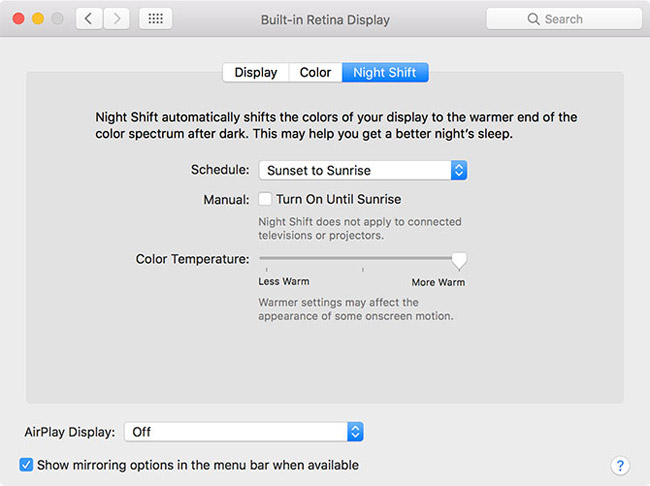
A good example is the addition of Night Shift in macOS 10.12.4, using a blue light filter to improve sleep quality. Apple also released specific updates for hardware bits like the MacBook touchpad or the recovery partition change. All are suitable for each specific hardware, so you won't have to download anything you don't need.
Important note: Before you apply any updates, you should make sure to have a recent Time Machine backup or a third-party replacement in case of a problem.
Update via Mac App Store
The easiest way to update macOS is to use the Mac App Store, which has been included in every version of Apple's operating system since version 10.6.6. Launch it with Spotlight or by clicking on the dock icon, click on the Updates tab and look at the top of the list.

Apple's update will always appear on everything else. They are usually grouped together and you can click More to see each pending update or choose to install each update separately. Click Install , then the update will be downloaded and applied.
Download the update manually
Sometimes Apple releases updates very slowly, so the latest version may not show up in the Mac App Store. You may not really like the Mac App Store or want to manually update. This is where Apple updates can be downloaded regularly and very handy.
It is a regular form of updates and combo updates. Regular updates include only the most recent changes, while combo updates include all changes to the current main version of macOS. For example, if you have not updated your Mac for a while and want to update from 10.12.0 to 10.12.4, you will need to update the combo.

If you update everything regularly and just update from 10.12.3 to 10.12.4, you can use it regularly. To know which macOS version you are using, click the Apple icon in the corner of your screen, then select About This Mac .
You can download these files from Apple Downloads. Just mount DMG as with any other software, then run the PKG installer. The Mac will reboot and apply changes without going to the Mac App Store. If you want to update another application, send the file you just downloaded to another Mac.
Upgrade main macOS version
Apple is committed to an annual software update cycle, which means a major revision to the MacOS operating system is released every year (usually in October). These major updates are called upgrades and they are completely free to download. Each new upgrade has its own name and version number: macOS Sierra is 10.12, the next version will be 10.13.
Updates are also available through the Mac App Store and may appear in the Updates tab at the top of the screen when a new version is available. You will also find links on the Featured tab . Please see the screenshot below. You can click Download to get the latest update from Store.
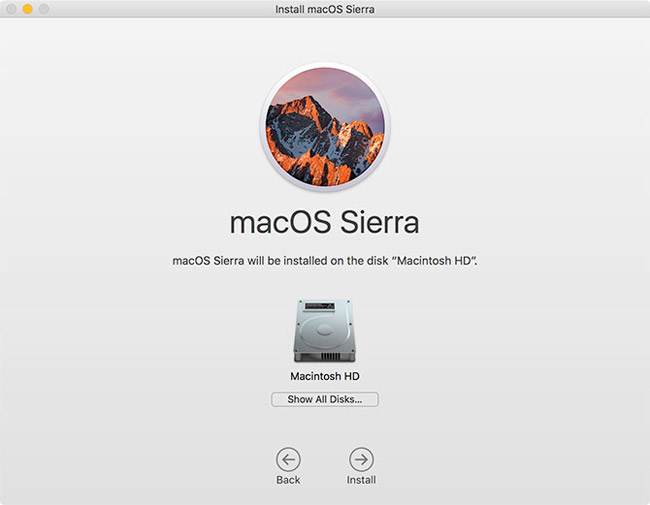
You can download the next version of macOS and save the installer, which is highly recommended if you plan to update multiple machines. The upgrade will download and put an installer file into your Applications folder. Simply run it to start the upgrade process, but save the installation process if you want.
Important note: Upgrading your main operating system may take some time to complete, so make sure you are connected to a power outlet if you are using a MacBook. You should also have a recent Time Machine or another backup, because everything might be wrong.
Delaying major upgrades
There are valid reasons to delay major upgrades and as long as you have installed the latest security update for the current version of macOS, you will only miss the new features. The main reason for delaying the upgrade is due to software compatibility.
If you are using an extremely important software for you, make sure it works well with the next macOS version before you install it. We recommend checking with the developer or tester on the secondary Mac if available. Each year, Apple releases a major upgrade and every year the applications stop working until developers can fix them. Be smart and think critically.
Public beta program for MacOS
Apple's state-of-the-art beta program has been in operation for several years, allowing users to test software before launching mass sales. You can opt in to the program on Apple's Beta Software Program website: log in with your Apple ID, download the public beta access utility to subscribe to the Mac, and then check the Updates tab of the Mac App Store.
The public beta of Apple is much more stable than the original versions, but beta software is still incomplete. As such, you may not want to use beta software on a Mac that you often work, research, or perform other important daily tasks.
If you signed up for the program and decided not to try it, go to System Preferences> App Store and click the Change button next to ' Your computer is set to receive beta updates ' to opt out.
- How to install the latest iOS beta on iPhone
Regular software updates
In addition to system files, regular software also needs to be updated. For software installed via the Mac App Store, simply launch the Store and click Updates . By default, automatic updates are turned off, so you will need to manually update it via this method.
If you have installed the software from anywhere other than the Mac App Store, you need to update the software by launching the software and checking for available updates. This option can often be found by clicking on the name of the application at the top of the screen, then selecting Check for Updates .
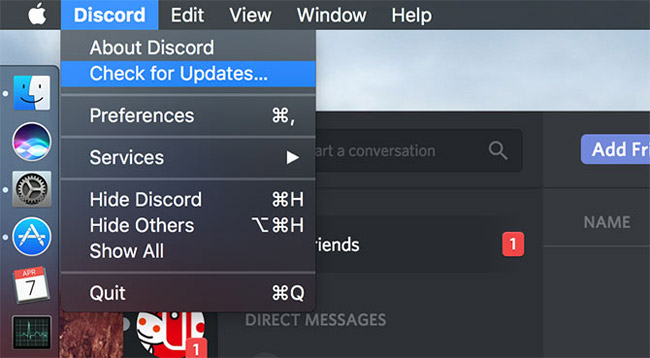
Most applications will let you know when an update is available and many applications will automatically install new versions - like Google's Chrome browser. Some older software may even ask you to download the latest version manually. You should avoid third-party applications that promise to update the software for you as this is the software commonly used to install malware.
Turn on Automatic Updates
Mac App Store can be used to update your software regularly. That includes common third-party applications and operating system updates. You can enable this option in System Preferences> App Store .
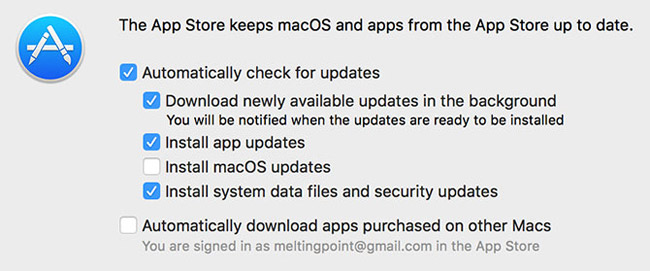
Important note: If you do not regularly run Time Machine or another backup, it can be dangerous to automatically install updates for the operating system. If a problem occurs, your screen will be dark and the Mac will not respond. You may even need to reinstall the operating system via the recovery partition and you will lose everything that has not been backed up.
Has malware been hidden in the update?
In March 2016, Mac torrent client Transmission was infected with malware. Applications were once again attacked by malware in August of that year. The main method for distributing malware is to include it in software updates.
The transmission process is fast in both cases, but blindly trusting the installer has far more consequences for some users.
The main problem is that there is no way to know if the application you are about to update has been compromised until the attack actually occurs. This is also the reason why you should back up your system regularly.
The Mac App Store update is carefully reviewed by Apple itself. Therefore, these updates do not cause too many threats. The software downloaded from the Store is similar. This is an optimal measure to protect your system from unwanted changes.
See more:
- Apple updates the bug fix software on MacBook Air
- Tips to increase security for Mac OS X
- How to turn off automatic software updates on macOS Sierra
You should read it
- 10 free software updates
- iOS 13.2 Beta 2 turns some iPad models into bricks, updates are not available
- How to turn off automatic software updates on macOS Sierra
- How to update the software on HomePod
- For your safety, turn on the auto-update feature for all your devices and applications
- How to update software with UCheck on Windows
 Some tips for MAC OS
Some tips for MAC OS How to reset SMC on Mac
How to reset SMC on Mac How to use Apple Diagnostics to troubleshoot Macs
How to use Apple Diagnostics to troubleshoot Macs How to add useful options to the Services menu on macOS
How to add useful options to the Services menu on macOS Learn about Activity Monitor on Mac
Learn about Activity Monitor on Mac Fix iTunes error -45054 quickly while downloading files or folders
Fix iTunes error -45054 quickly while downloading files or folders