How to use PartyTube to watch YouTube on Windows 10
PartyTube is a YouTube video player application on Windows 10 computers, with a more beautiful interface and many other options during video playback. Full episodes app full of YouTube channels worldwide and display popular videos as well as popular in that country. List of user-selected countries to search for YouTube videos that match their viewing needs.
With PartyTube, users are allowed to create playlists of music with attractive videos. The application is still linked to the YouTube website for you to view when you need it. The following article will guide you how to use PartyTube to play YouTube videos on Windows 10.
- How to speed up YouTube on Microsoft Edge Windows 10
- Instructions for downloading YouTube videos on Edge browser
- How to download videos and audio on AnyGet Windows 10
- How to install Plex on Windows 10 and watch movies anywhere
Instructions for watching YouTube videos on Windows 10
Step 1:
We click on the link below to download the application and proceed with the installation on the computer.
- Download the PartyTube Windows 10 app
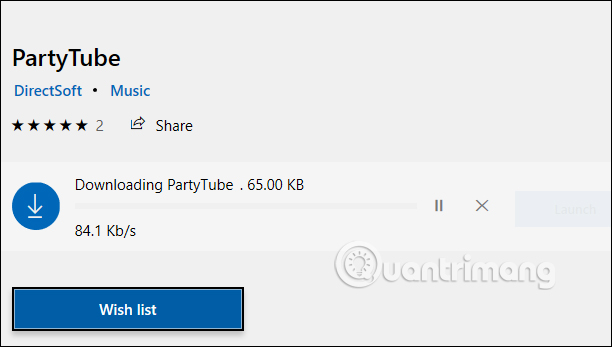
Step 2:
The application interface displays popular videos and is in the ranking on that country's YouTube channel.
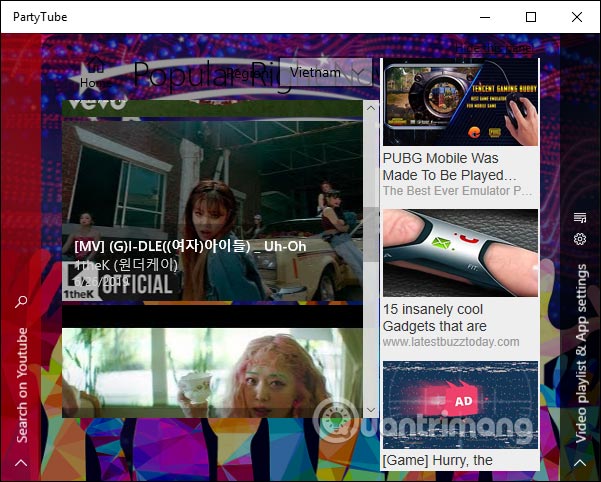
To search for popular YouTube videos in other countries, click on the drop-down triangle to display a list of countries selected.
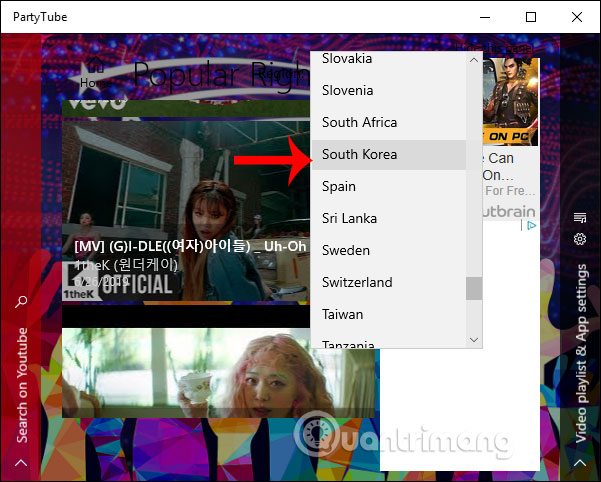
Step 3:
When hovering on each video thumbnail, you have the Add as last option (Add video to the playlist), Add as next (select this video to play next), Play (play video).

Display the interface for playing YouTube videos as shown below.
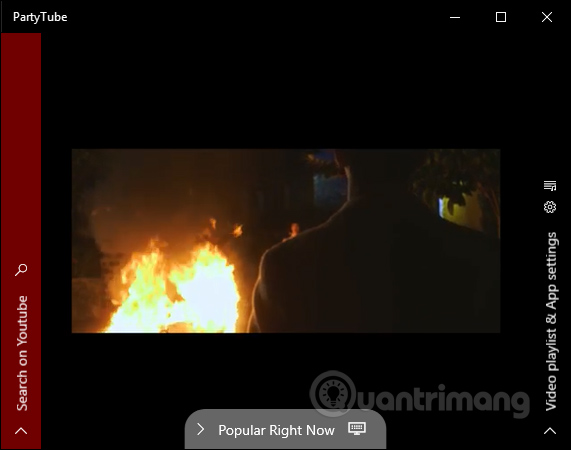
Step 4:
When clicking on the music player interface, display the icons to customize the video. Users can adjust playback quality (Quality), transmit video to the outside with cast feature, fast forward / rewind video 10 seconds, re-open the music video browsing interface (press the computer screen icon). Click Watch on YouTube to watch YouTube webstie videos.

If you click on Suggestion section, it will display suggested videos.
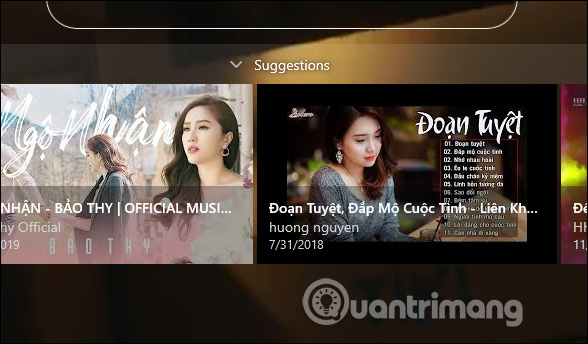
Step 5:
If you want to find videos, click on Search on YouTube on the left side to search for videos. Display interface to enter keyword search videos .
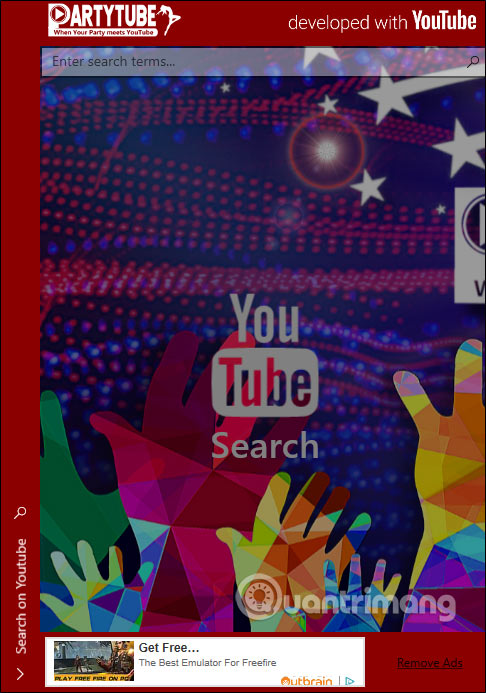
Soon the videos match the keywords you enter displayed to choose to watch.
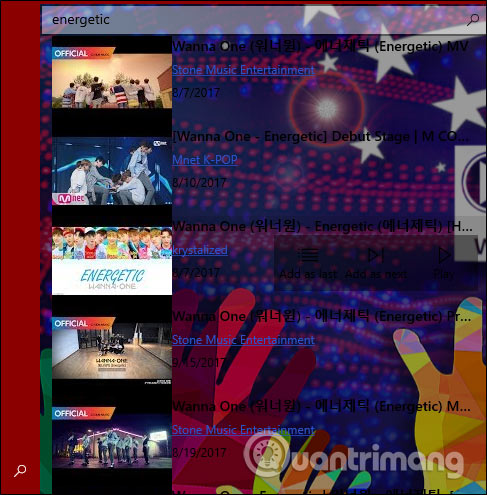
Step 6:
Each video has the option to add videos to the playlist. Click on the Video playlist & App settings on the right side to open the playlist list.
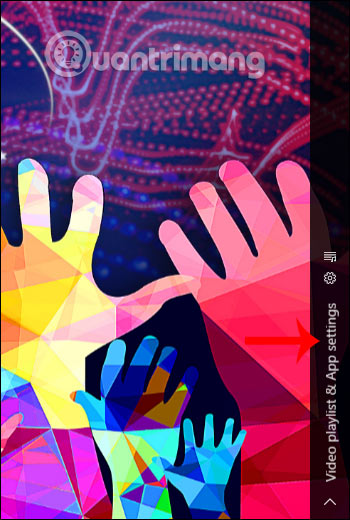
Display the list of videos added to the playlist. The videos included in the playlist have the option to change the location displayed, removed from the playlist.
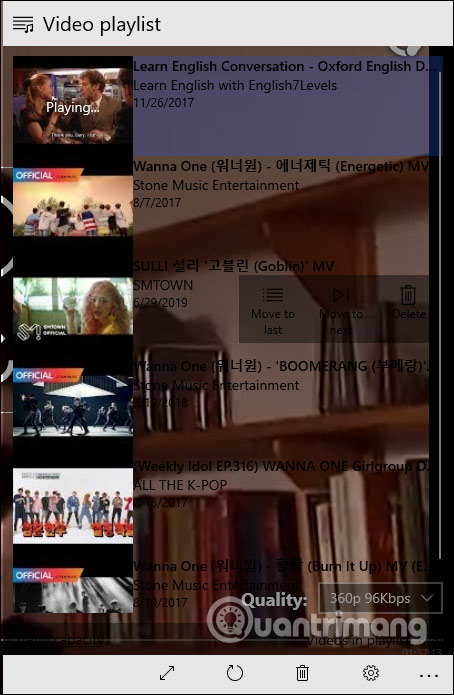
PartyTube application focuses primarily on creating playlists for YouTube videos when playing music on the app. The operations using PartyTube are also very simple, not complicated.
I wish you all success!
You should read it
- How to use FoxTube to watch YouTube on Windows 10
- YouTube is building a paid channel to watch non-promotional videos
- YouTube was able to run delicious videos on iOS
- 2 ways to replay, replay YouTube videos automatically
- Watch blocked YouTube videos with a free Chrome extension
- How to use Magic Actions for Youtube
 Top 10 best technology channels on YouTube
Top 10 best technology channels on YouTube How to transfer Facebook photos to Google Photos
How to transfer Facebook photos to Google Photos How to back up photos after Google stops syncing for Photos and Drive
How to back up photos after Google stops syncing for Photos and Drive How to open and edit files from Google Drive in LibreOffice
How to open and edit files from Google Drive in LibreOffice How to upload and share files online on GoFile
How to upload and share files online on GoFile How to stream live to YouTube with Raspberry Pi
How to stream live to YouTube with Raspberry Pi