2 ways to replay, replay YouTube videos automatically
In the process of watching YouTube videos, sometimes you find videos that you find very "interesting", such as English language videos, business experience sharing videos . and you want to replay YouTube videos when watch it all.
- 7 ways to download videos on Youtube quickly and simply
- How to watch blocked YouTube videos or restrict viewers without signing in or proxying
- How to play live video on YouTube?
YouTube has unbuttoned the video playback repeatedly, so you can't review YouTube videos automatically when it plays out. But with this automatic YouTube video playback, you can replay YouTube videos as easily and quickly as the previous YouTube video playback button. Please follow us.
Automatically playback YouTube videos when watching them all
Open YouTube videos that need to be replayed automatically, then right-click the screen, select Loop or Loop ( when next to the word Loop is ticked )

If you have "bored" this video and do not want to watch it again just right click again and then uncheck the Loop / Loop is done.
How to play YouTube videos repeatedly
First, open the video you want to watch and then add repeater after the word www.youtuberepeater

For example, the original url address of the video is https://www.youtube.com/watch?v=wPME4uRf_sE , the new url address will be https://www.youtuberepeat.com/watch?v=wPME4uRf_sE
At this point, you will be transferred to the new page interface and will be replayed automatically every time you finish viewing.

It is also possible for some reason that on your YouTube video there is no Loop loop. Or do not want to add the operation to enter the repeater text behind, then you can use the installation utility on your browser.
Replay YouTube videos with Looper for Youtube
- Visit the link below to install Looper for Youtube utility: Download Looper for Youtube utility
- Click Add to Chrome to start installing the utility.

- Click Add gadget to install Looper for Youtube in Chrome browser.

- Immediately after successful installation, you will see the utility icon appear at the end of the address bar and notice as shown below.
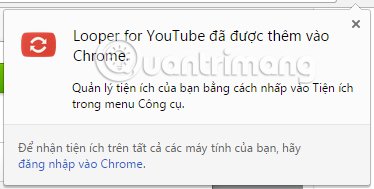
- You open the video you want to watch, below the video will appear a Loop icon . We just need to click it to repeat the video.

In addition, the Looper for Youtbe utility also adds customizations to YouTube videos, such as repeating videos as many times, or just repeating the video you specify. Just below, we will see the area to customize further when playing back the video.
- Loop for : tick the box and enter the number of times (times) you want the video to play back next to.
- Loop a portion : select the time on the video you want to repeat . We will fill the video start time from , the video end time is big . Youtube videos will only automatically repeat the time period we selected.
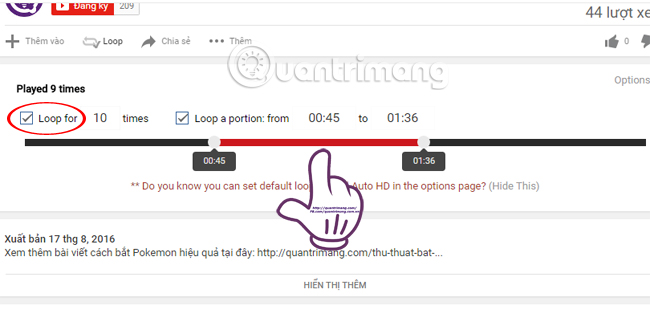
Play YouTube videos repeatedly with YouTurn
Like Looper for Youtube, the YouTurn utility on Chrome browser will also adjust to playback videos on Youtube.
- Download the YouTurn utility
- Select Add to Chrome to install the add-on browser.

- Perform the installation operations and you will see the YouTurn icon icon appear at the end of the address bar.
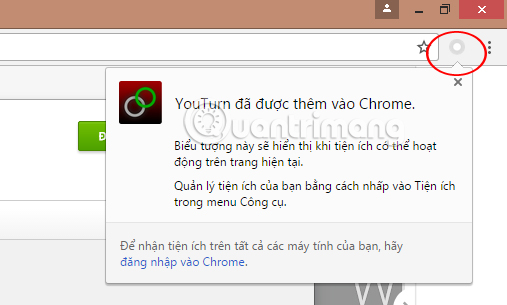
- Open the YouTube video you want to repeat> click on the YouTurn circle icon on the toolbar. The icon will turn green, with Repeat On message indicating that the YouTube video will automatically play back.
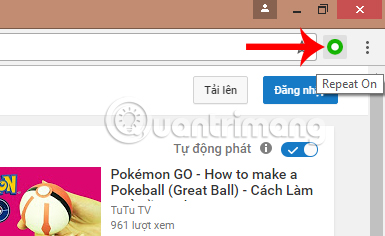
- To cancel the playback of the Youtube video itself , click the YouTurn icon again and the Repeat Off message will appear.
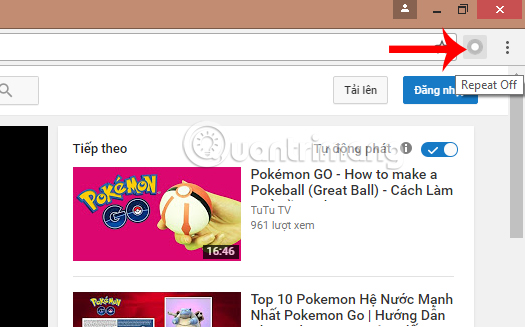
Above are 4 ways to help you play back videos on YouTube automatically, use the available options on the video, add the word repeater or use 2 installation utilities on the browser. Depending on the purpose of use and the need for video playback of each person, we choose how to repeat the Youtube video accordingly.
Replay videos thanks to the website
First, on your computer or smartphone, visit the website: listenonrepeat.com
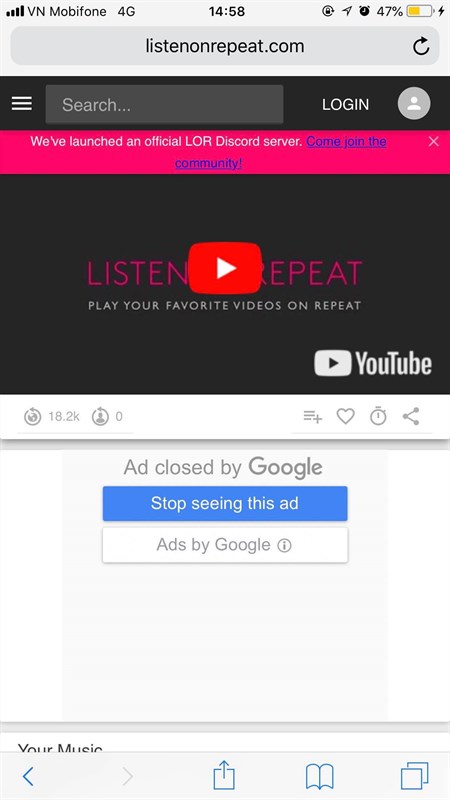
After clicking on the website above, the system will take you to a website similar to YouTube, where you just need to type the name of your favorite song in the search box above and Enter .
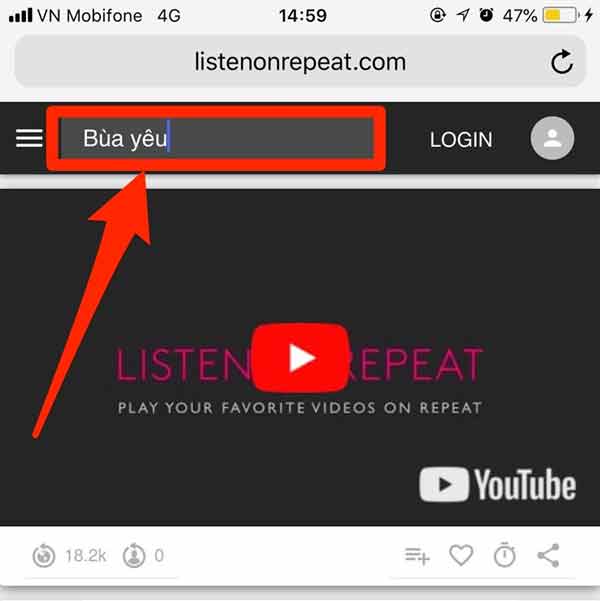
Once done, the website will show you many different results related to the keywords you have just found. Now you just need to click on Video and enjoy your favorite music.
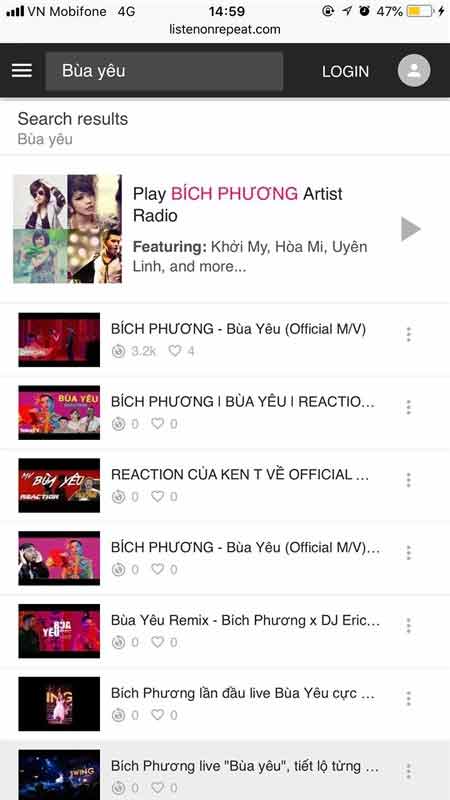
The video will automatically repeat until you turn off the browser. Very useful in case you are addicted to a song, or want to "plow view" for example.
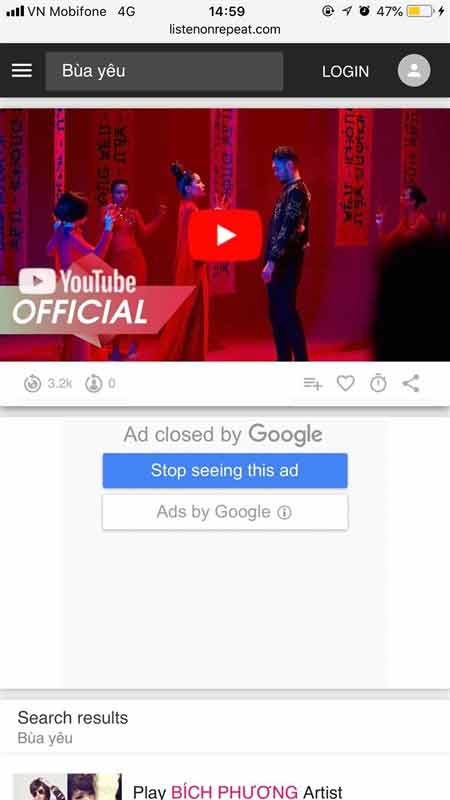
See more:
- How to censor comments on your YouTube channel?
- 4 easy steps to extract music and audio from YouTube videos
- Trick to watch YouTube videos on VLC Media Player
Hope the article is useful to you!
You should read it
- How to play YouTube videos automatically on Android and iPhone phones
- Things to remember when SEO YouTube videos
- SEO YouTube - step by step guide to uploading videos to the top
- How to remove unwanted video suggestions on Youtube
- Instructions for deleting a video on YouTube
- Top 15 most viewed YouTube videos
 Don't miss these 9 useful Google Drive tricks!
Don't miss these 9 useful Google Drive tricks! How to search YouTube videos without stopping the video playing
How to search YouTube videos without stopping the video playing pCloud Drive - New online storage application
pCloud Drive - New online storage application Instructions for permanently deleting Google history
Instructions for permanently deleting Google history How to prevent YouTube from suspending?
How to prevent YouTube from suspending? How to update files on Google Drive does not change the shared link
How to update files on Google Drive does not change the shared link