How to use Neon Notepad to take notes on Windows 10
Neon Notepad is a text or note editor application similar to Notepad or Simplenote software on your computer. Users can annotate any content to the interface of the application, or edit text in txt, dat, csv, rtf, doc, docx, xls, xlsx format. Neon Notepad's interface is beautifully designed in Fluent Design style. In addition, the application also adds floating features on the screen, always displayed whether users click on any application. The following article will guide you how to use the Neon Notepad application on Windows 10.
- How to create notes on Action Center for Windows 10
- How to create notes on Google Chrome does not need software
- Complete how to download and use Google Keep
Instructions for using Neon Notepad on Windows 10
Step 1:
Users click on the link below to install Neon Notepad application on Windows 10 or on Windows 10 Mobile.
- Download Neon Notepad Windows 10 application
Step 2:
In the application interface, just enter the content you want to note. On the interface there are also custom font sizes and underlined words.

When finished, press the Save button above or press Ctrl + S to save. Press Ctrl + N again to open the new note interface. In case you want to use the documents available on your computer to view and edit, click the Open button to open.

Step 3:
If you do not see it click on the File button and will see the options interface, including the Open button. Or users can press Ctrl + O to open.
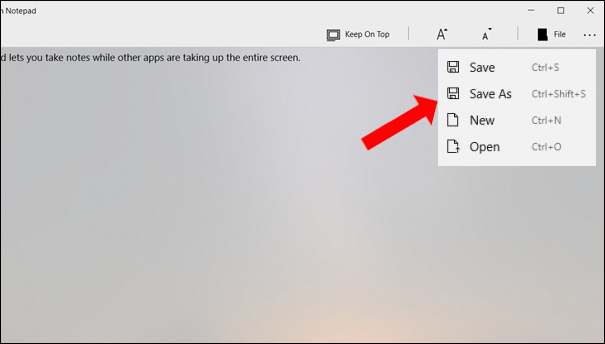
Step 4:
The Neon Notepad application also features a note-taking interface on all computer screens, allowing you to view the application or desktop interface.
Click on the Keep On Top option . So we can easily copy the content into Neon Notepad's interface without having to reopen the application. You can still move the note window position, zoom in or zoom out. To return to the normal interface, click Keep On Top again.
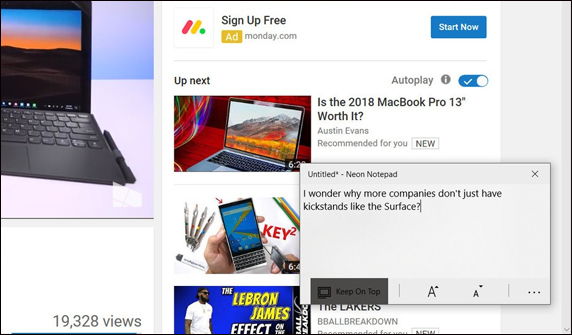
Step 5:
To change the Neon Notepad application interface to the dark background, click the Settings icon and select the Theme . Select a dark theme to apply to the application interface.
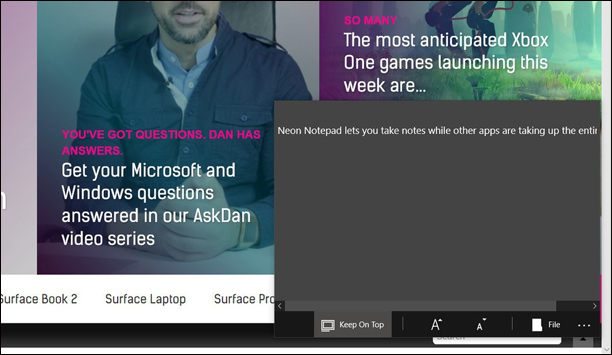
Neon Notepad on Windows 10 is an extremely basic editor and note application, not as many options as other note-taking applications. The application is lightweight, does not occupy much space and has a modern translucent design. If you don't have a lot of requests for the note application, you can try Neon Notepad.
See more:
- Useful features on iPhone Notes application
- 6 best note apps for iOS
- How to write notes on YouTube videos
I wish you all success!
You should read it
- How to create a note on Chrome with Notepad By ClickUp
- How to open a screenshot folder on Opera Neon
- How to use the GNotes notes app - Note, Notepad & Memo Android
- Tips to set an encryption password for NotePad files
- How to use the new Opera Neon web browser
- What is Notepad ++? Compare Notepad ++ and regular Notepad
 Convert old Access data to new Access (.accdb format)
Convert old Access data to new Access (.accdb format) Using application notes To write on Windows 10
Using application notes To write on Windows 10 Instructions for drawing arrows in Microsoft Word
Instructions for drawing arrows in Microsoft Word How to use DSUM function in Excel
How to use DSUM function in Excel How to create bullet list in Excel
How to create bullet list in Excel How to rank on Excel with RANK function
How to rank on Excel with RANK function