How to open a screenshot folder on Opera Neon
The introduction of the Opera Neon browser has given users a whole new perspective on the old Oprea browser. With a beautiful transparent interface, the options to use and interact with the website appear right on the screen interface to make it easier for users to manipulate. Besides, Opera Neon also provides users with some tools such as screen capture, video or mp3 shutdown or stop right on the browser interface, .
However, after taking some screen shots on Opera Neon, how can I open those images? In the article below, Network Administrator will guide you how to open the folder to store screenshots on Opera Neon.
- How to use the new Opera Neon web browser
Step 1:
First of all, open the Run window with the Windows + R key combination. In the dialog box we will enter the following directory path and click OK to access the computer.
% LocalAppData% Opera SoftwareOpera NeonUser DataDefault

Step 2:
In the Default folder, we go to the Gallery Storage folder and double-click the left mouse button to open the folder.

Step 3:
This is the folder that stores all the screen images captured on the Opera Neon browser . The photos will be sorted by folders, with order of photos taken on the browser. Accompanied by each photo will have a specific time that we took screenshots on the Opera Neon browser.
We can rely on this information to find the right screenshot of the browser, in case there are multiple images in the folder.
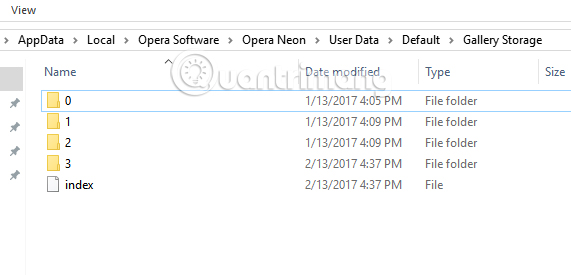
Step 4:
Since the photo will be saved in .png format , when you double click on the image you want to open, we will be asked to open the image with any tool, select Windows Photo Viewer to open the image.
Also, select the option Always to use this app to open .png files to be able to open screenshots on Opera Neon without going through this step anymore. Finally click OK to save and open the image.
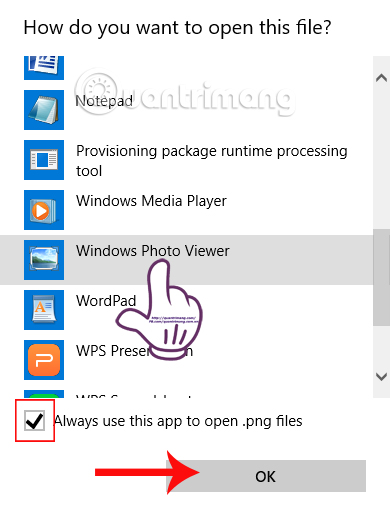
So you have opened the screen shot on Opera Neon browser already. Now you can copy, edit photos or send to friends on Facebook, email, . if you want.
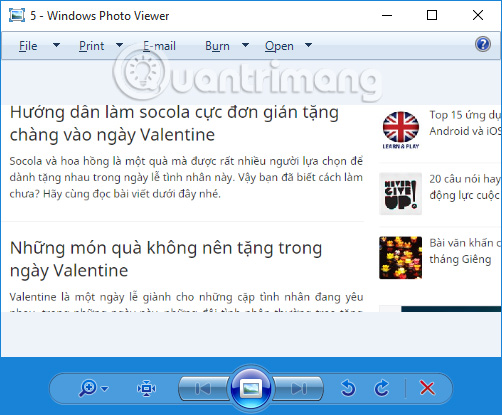
A very simple and easy trick to do it right ?! But not everyone knows how to open a screenshot folder on Opera Neon, so please share this article with your friends.
Refer to the following articles:
- How to use VPN on Opera browser
- How to check the WiFi security connected by Opera VPN
- How to install Chrome utility on Opera browser
I wish you all success!
 Instructions on how to open and install .CRX files
Instructions on how to open and install .CRX files 7 ways to protect your web browser from network attacks
7 ways to protect your web browser from network attacks 3 tips for effective use of Google revealed by Google employees
3 tips for effective use of Google revealed by Google employees Did you know that a new update of Google Chrome 55 will reduce RAM consumption by 50%?
Did you know that a new update of Google Chrome 55 will reduce RAM consumption by 50%? 10 utilities on Chrome you should not ignore
10 utilities on Chrome you should not ignore Applications that support work right on the Google Chrome browser you should try
Applications that support work right on the Google Chrome browser you should try