How to use Live Albums on Google Home Hub
Live Albums is a new feature of Google Photos that will keep albums updated with new photos of selected people. On the Google Home Hub, Live Album is a display option to turn your device into a smart photo frame.
Live Album is basically a way to create smart photo albums. The "Live" part of this new feature means that it automatically happens when a face that matches a selection is detected by Google's AI. For example, if you want to display your child's photos on the Home Hub in the living room, Live Album will automatically add new photos without you having to manually update them.
Live Albums is an improvement built into Google Photos and not exclusive to the Home Hub. In fact, the Home Hub is basically just a screen for Live Albums. You will need to configure the albums on the Google Photos website or from apps for iOS and Android.
 Live Album is a display option to turn Google Home Hub into a smart photo frame
Live Album is a display option to turn Google Home Hub into a smart photo frame Things to know about Live Albums
- You can select one or more faces to include in Live Albums.
- Photo albums currently in Google Photos can be updated to become Live Albums.
- Live Albums can be shared with many people.
- Once a Live Album is set up, you can manually select each photo to delete them. You can also manually add photos to a Live Album in case they are missed.
- If you share Live Albums, you can also allow other people to add photos.
Note : Live Albums can also be used to detect pet photos and automatically add them to albums.
What devices support Live Albums?
The Home Hub is a great match for Live Albums, smart albums that will work on iOS, Android and the Google Photos website. If you don't see this feature right now, be sure to check for updates for the Google Photos app in the app store.
Note : Google's Home app is focused on smart devices. Although you can connect your Google Photos account through the Google Home app, photos cannot be managed through the Home mobile app. The same is true for the Google Assistant app.
Set up Live Albums for Google Home Hub on mobile devices
1. Launch the Google Photos application. When it's open, touch the Album icon .
2. Click the New album box (marked with + ).
3. Enter a title, then click Automatically add photos of people & pets .
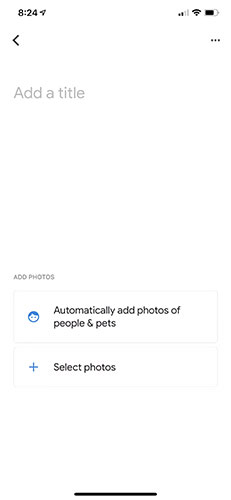 Click Automatically add photos of people & pets
Click Automatically add photos of people & pets 4. Click on all the faces of the people you want to appear in the album.
5. Click Turn On in the top right corner to complete the Live Album.
Set up Live Albums for Google Home Hub on the desktop
Google Photos applies a universal, familiar design across all devices and platforms, including the Google Photos website.
1. Visit photos.google.com.
2. After logging in, select Albums on the left.
3. Check the New album box (marked with + ).
4. Enter a title, then select Automatically add photos of people & pets .
5. Select the faces of the people you like to appear in the album.
6. Select Turn On in the top right corner.
You should read it
- How to add photos to iPhone shared albums
- How to add photos to albums in Photos on iOS 13
- Instructions for creating V LINE account
- Instructions to download all photo albums on Facebook
- How to download all photo albums on Facebook to Android phones
- How to play videos directly on YouTube from Android phones and iOS devices
 How to set up Netflix to watch high quality movies
How to set up Netflix to watch high quality movies How to download 4K videos on Dareful
How to download 4K videos on Dareful How to use Blymp.io to send files quickly via the connection code
How to use Blymp.io to send files quickly via the connection code How to secure Google Drive on iPhone with Face ID
How to secure Google Drive on iPhone with Face ID How to share files via QR codes on Fladrop
How to share files via QR codes on Fladrop How to secure your Netflix account?
How to secure your Netflix account?